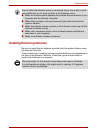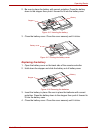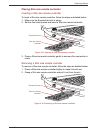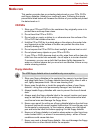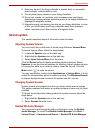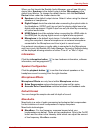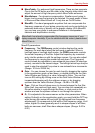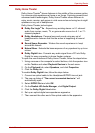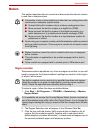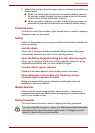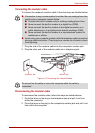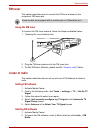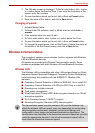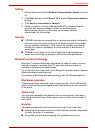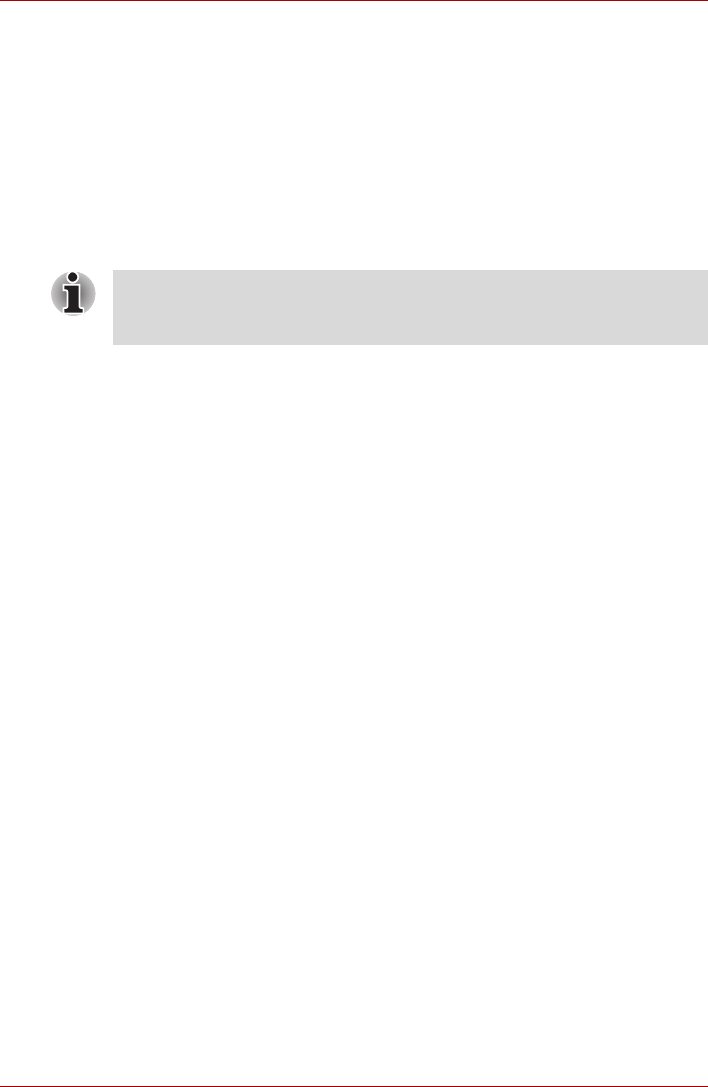
User’s Manual 4-42
Operating Basics
■ MaxxTreble - For enhanced high frequencies. There are two paramets.
One is the On/Off button and the other is the Intensity slider which can
adjust the amount of high frequency which MaxxTreble enhances.
■ MaxxVolume - For dynamics compensation. Smaller sound going to
bigger, too big sound not going to be distorted. So much easier to listen
to the sound than MaxxVolume off. It only has an On/Off button.
■ MaxxEQ - Five-band paragraphic equalizer that can compensate the
frequency response of your laptop computer and can be controlled via
parametic data entry or directly on the graphic display. With MaxxEQ
you can tune your audio to overcome limitations in loudspeakers,
cabinets and amplification circuitry.
MaxxEQ parameters:
■ Frequency - The FREQuency control window displays the center
frequency for each band when the bell mode is selected. When in
low/high pass or low/high shelf modes, the FREQ parameter controls
the corner frequency of the filter. Adjust the frequency by numerical
entry into the window or with the up/down arrows. You can also adjust
the frequency by moving the marker left and down. The Frequency
control values are adjustable in one-sixteenth-tone steps (96 steps per
octave), rounded to the closest integer. The left/right arrow keys may be
used to step the selected Freq value in one-sixteenth-tone increments.
(Range: 16 Hz to 22045 Hz)
■ Gain - You can choose the gain for each band by dragging the marker
in the equalization graph up and down, or double-clicking on the Gain
Value Window and typing in a value, followed by Enter. You can fine
tune an EQ setting by clicking once on the Gain Value Window and
increasing/decreasing with the up/down arrows, or by dragging
up/down over the Value Window. (Range: -18 dB to +18 dB)
■ Type - Click on this pull-down menu to choose between the five filter
types (bell, low pass and high pass). You can also click repeatedly on
the value window to cycle through the filters, or click once on the
window and use the up/down arrows to run through the options.
■ Q - Q is adjusted in the same manner as the other parameters. When
setting Q directly on the equalization graph, you must hold the OPT key
while moving the marker left and right (to distinguish from frequency
adjustments). Q corresponds to the width of the frequency range. In all
cases, higher Q values generally result in steeper slopes of all filters;
bells are narrower, shelf filters have sharper slopes. (Range: 0.40 to
6.00)
MaxxAudio has already compensated the frequency response of your
laptop computer internally. If you're satisfied with the sound, please leave
MaxxEQ as is.