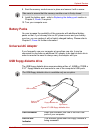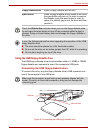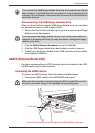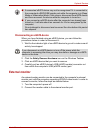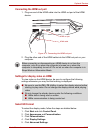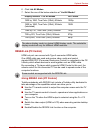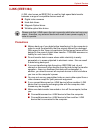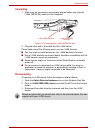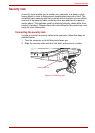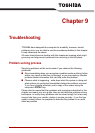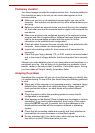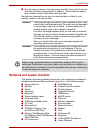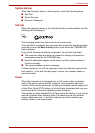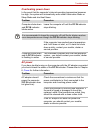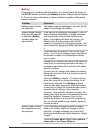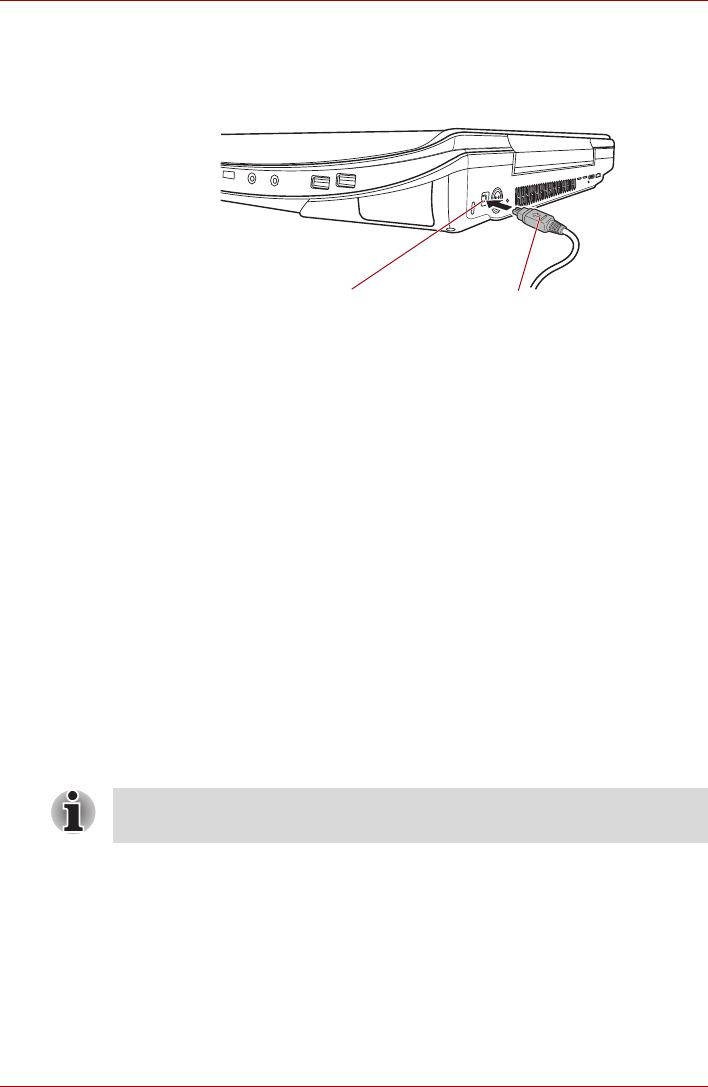
User’s Manual 8-20
Optional Devices
Connecting
1. Make sure the connectors are properly aligned before you plug the
i.LINK (IEEE1394) cable into the computer.
Figure 8-12 Connecting the i.LINK (IEEE1394) port
2. Plug the other end of the cable into the i.LINK device.
Please take note of the following when you use i.LINK devices:
■ You may need to install drivers for your i.LINK devices to function.
■ Not all i.LINK devices have been tested, therefore compatibility with all
i.LINK devices cannot be guaranteed.
■ Some devices might not functions such as Sleep Mode or automatic
power off.
■ Do not connect or disconnect an i.LINK device while it is using an
application or when the computer is automatically shutting it down to
save power - doing so might cause data to be destroyed.
Disconnecting
To remove an i.LINK device, follow the steps as detailed below:
1. Open the Safely Remove Hardware icon on the Windows Task Bar.
2. Point to i.LINK (IEEE1394) device and click the left Touch Pad control
button.
3. Disconnect the cable from the computer and then from the i.LINK
device.
i.LINK (IEEE1394) port i.LINK (IEEE1394)
connector
Please be aware that you should also refer to the documentation that was
supplied with your i.LINK device.