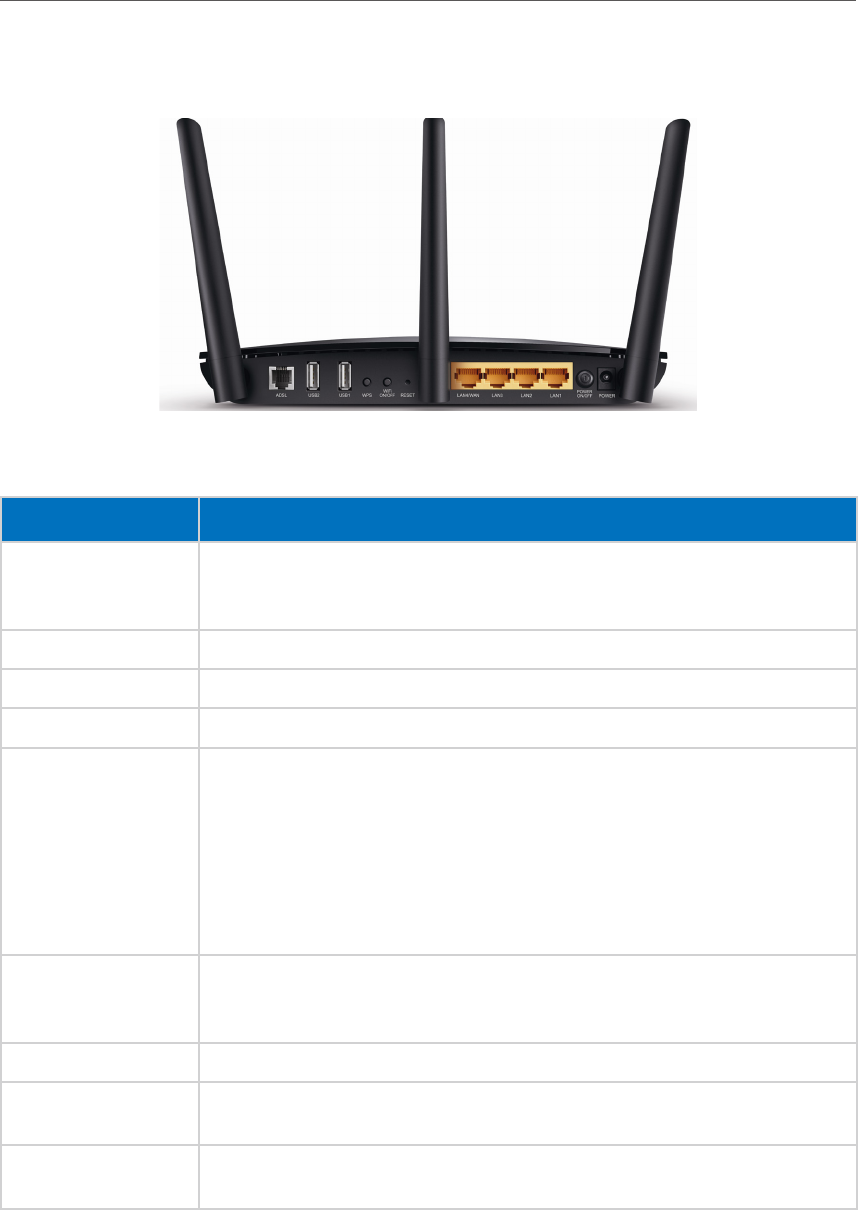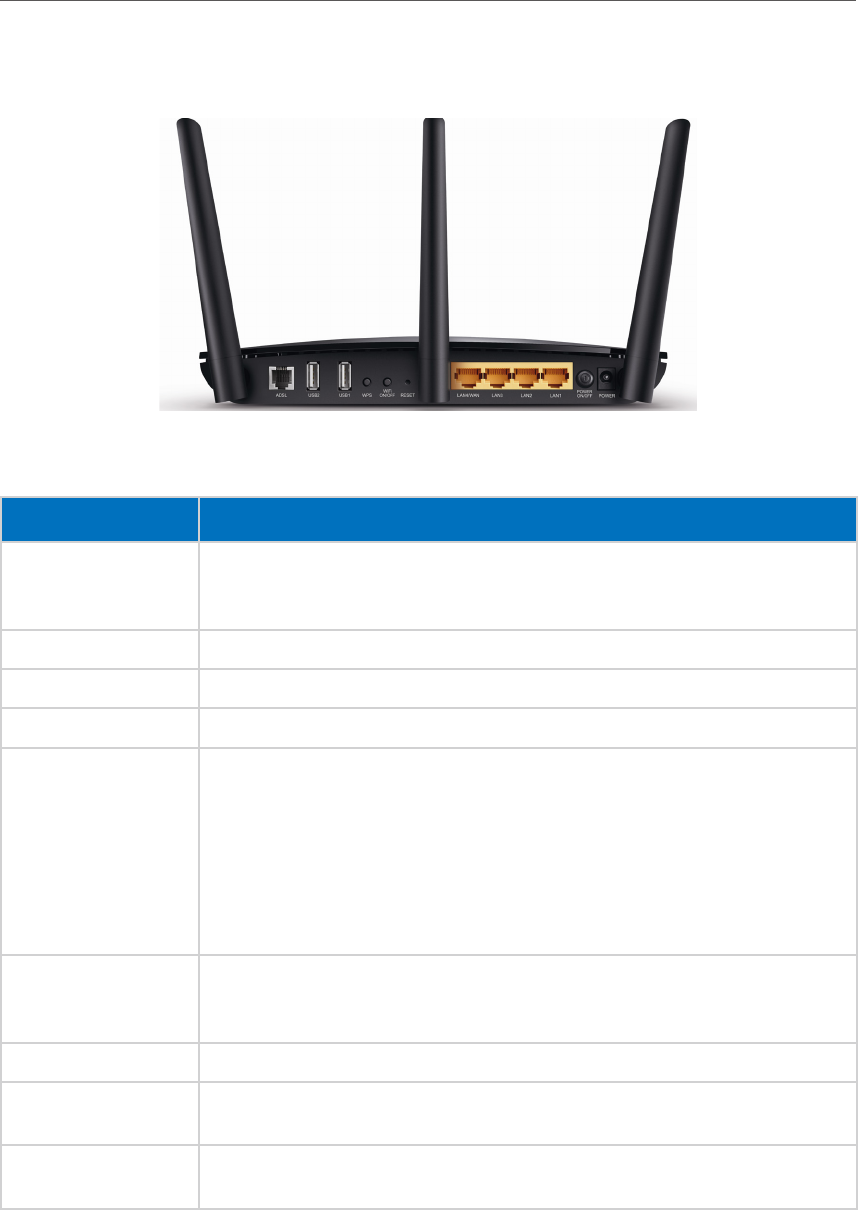
7
Chapter 1
Get to Know About Your Modem Router
1. 3. 2. The Back Panel
The modem router’s back panel shows the connection ports, buttons and antennas.
Refer to the following for detailed instructions.
Item
Description
ADSL
For connecting the modem router to the Internet. Connect the port to the
splitter or directly connect the port to the phone jack via a phone cable. For
details, please refer to Connect the Modem Router.
USB For connecting to a USB storage device or a USB printer.
WPS The switch for the WPS function.
WiFi ON/OFF For turning on/off the Wi-Fi function.
RESET
The switch for the RESET function. There are two ways to reset the modem
router’s factory defaults.
Method one: With the modem router powered on, use a pin to press and hold
the RESET button on the rear panel of the modem router for 8 seconds until
all LEDs turn off momentarily, then release the button.
Method two: Log into the web management page of the modem router, and
go to Advanced > System Tools > Backup & Restore, click Factory Restore and
wait until the reset process is complete.
LAN1, LAN2, LAN3,
LAN4/WAN
For connecting the modem router to your PC or other Ethernet network
devices. In wireless router mode you will be able to connect to Cable/FTTH/
VDSL/ADSL devices.
POWER ON/OFF The switch for the power. Press it to power on or off the modem router.
POWER
For connecting the modem router to power socket via the provided power
adapter.
Antennas
Used for wireless operation and data transmit. Upright them for the best Wi-Fi
performance.