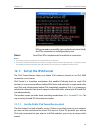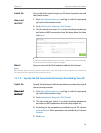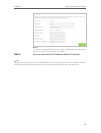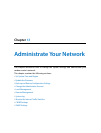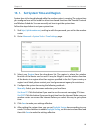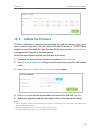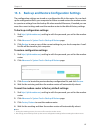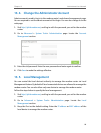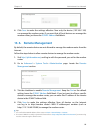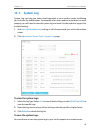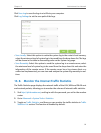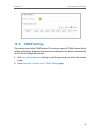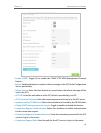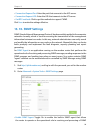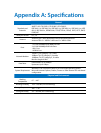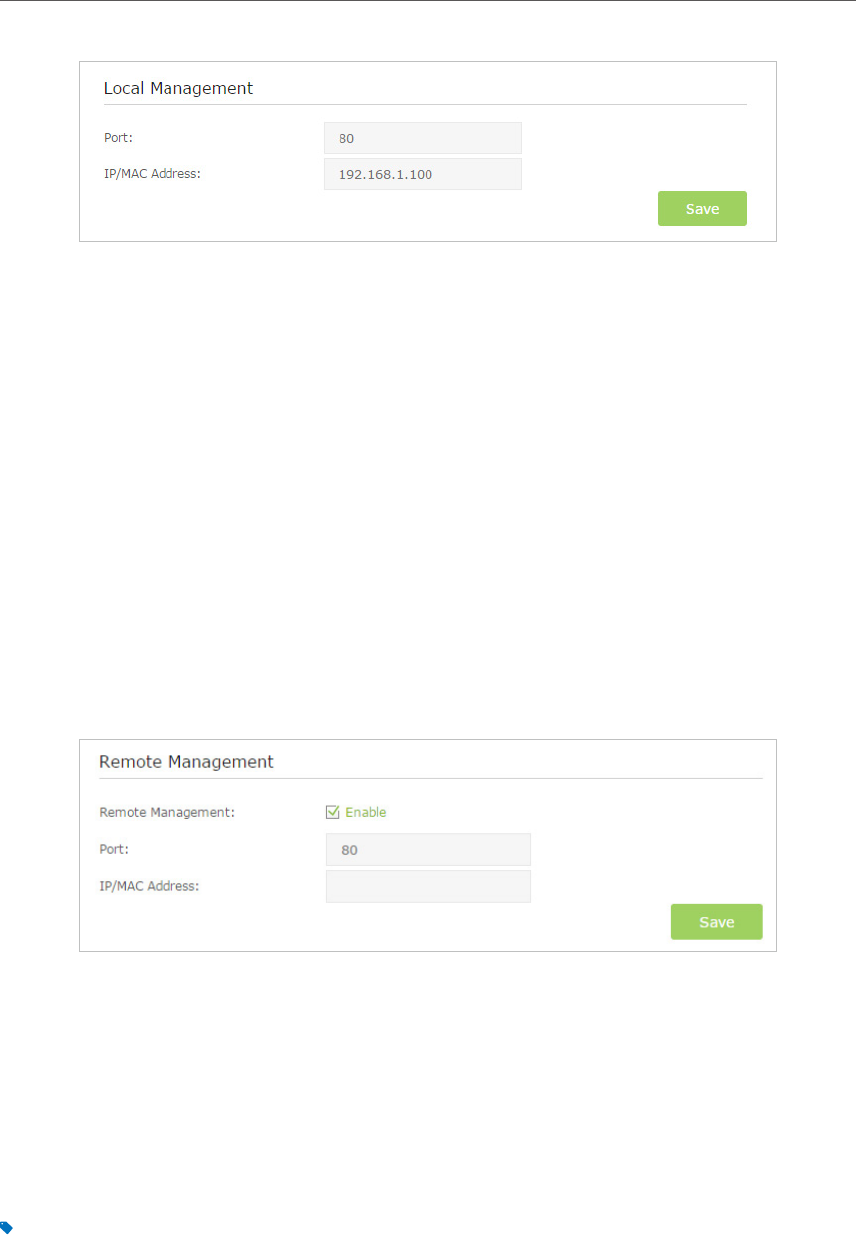
89
Chapter 13
Administrate Your Network
4. Click Save to make the settings effective. Now only the device (192.168.1.100)
can manage the modem router. If you want that all local devices can manage the
modem router, just leave the IP/MAC Address field blank.
13. 6. Remote Management
By default, the remote devices are not allowed to manage the modem router from the
Internet.
Follow the steps below to allow remote devices to manage the modem router.
1. Visit http://tplinkmodem.net, and log in with the password you set for the modem
router.
2. Go to Advanced > System Tools> Administration page. Locate the Remote
Management section.
3. Tick the checkbox to enable Remote Management. Keep the Port as the default
setting. Leave the IP/MAC Address field blank. If you just want to allow a specific
device to manage the modem router, you can enter the IP address of the remote
device in the IP/MAC Address field.
4. Click Save to make the settings effective. Now, all devices on the Internet
can log in to http://modem router’s WAN IP address:port number (such as
http://113.116.60.229:80) to manage the modem router.
Tips:
1. You can find the WAN IP address of the router on Basic > Network Maps > Internet.
2. The router’s WAN IP is usually a dynamic IP. Please refer to Set up a Dynamic DNS Service Account if you want to log
in to the router through a domain name.