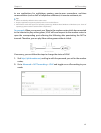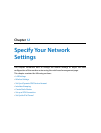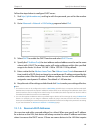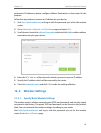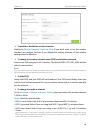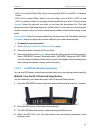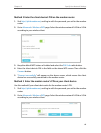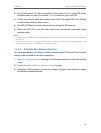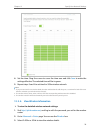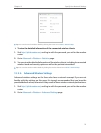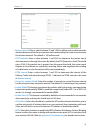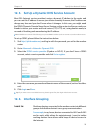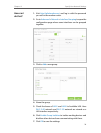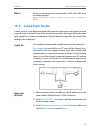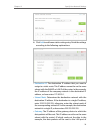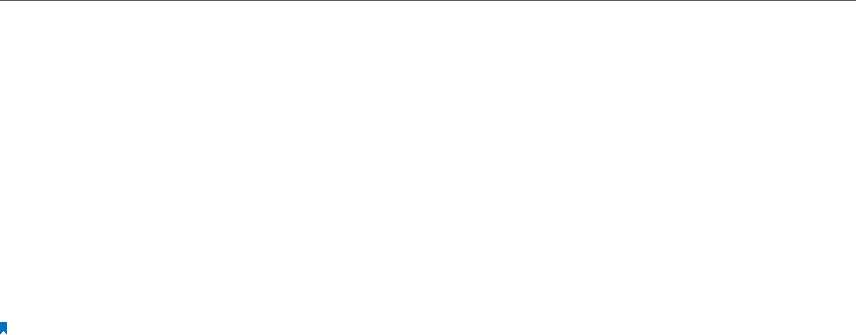
69
Chapter 12
Specify Your Network Settings
3. Keep the Router’s PIN status as enabled. Take a note of the Current PIN of the
modem router. You can also click the Generate button to get a new PIN.
4. On the client device, enter the modem router’s PIN. (The default PIN is also labeled
on the bottom of the modem router.)
5. The WPS LED flashes for about three minutes during the WPS process.
6. When the WPS LED is on, the client device has successfully connected to the
modem router.
Note:
1. The WPS LED on the modem router will light green for five minutes if the device has been successfully added to
the network.
2. The WPS function cannot be configured if the wireless function of the modem router is disabled. Please make
sure the wireless function is enabled before configuring the WPS.
12. 2. 3. Schedule Your Wireless Function
You can automatically turn off your wireless network (both 2.4GHz and 5GHz) at time
when you do not need the wireless connection.
1. Visit http://tplinkmodem.net, and log in with the password you set for the modem
router.
2. Go to Advanced > Wireless > Wireless Schedule page.
3. Select the 2.4GHz wireless network to configure. Toggle on the button to enable
the Wireless Schedule feature.