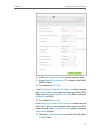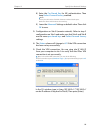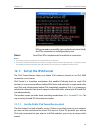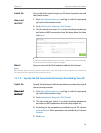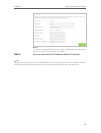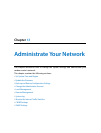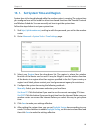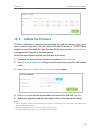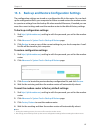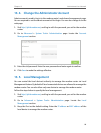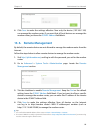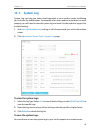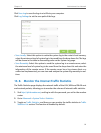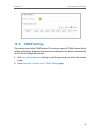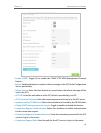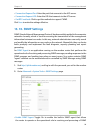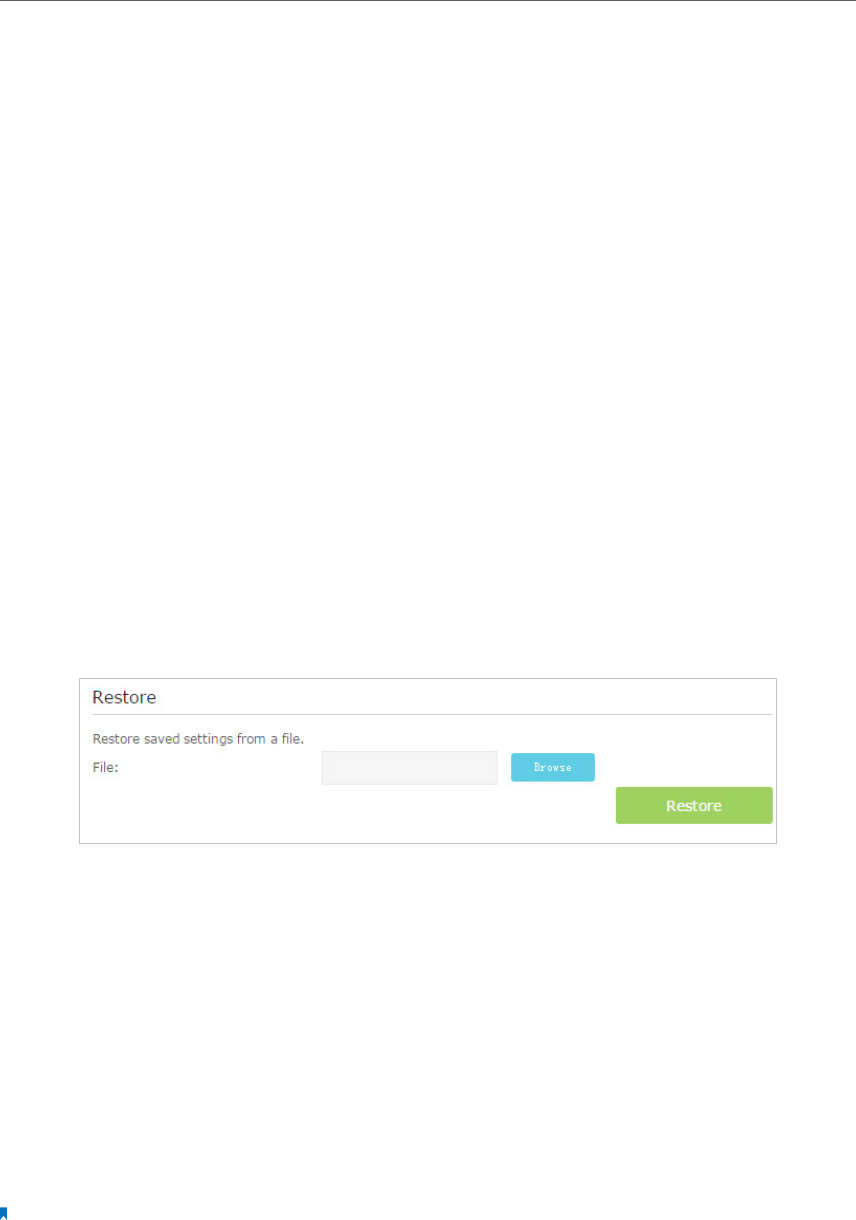
87
Chapter 13
Administrate Your Network
13. 3. Back up and Restore Configuration Settings
The configuration settings are stored as a configuration file in the router. You can back
up the configuration file to your computer for future use and restore the modem router
to a previous settings from the backup file when needed. Moreover, if needed you can
erase the current settings and reset the modem router to the default factory settings.
To back up configuration settings:
1. Visit http://tplinkmodem.net, and log in with the password you set for the modem
router.
2. Click Advanced > System Tools > Backup & Restore page.
3. Click Backup to save a copy of the current settings to your local computer. A conf.
bin file will be stored to your computer.
To restore configuration settings:
1. Visit http://tplinkmodem.net, and log in with the password you set for the modem
router.
2. Click Advanced > System Tools > Backup & Restore page.
3. Click Browse to locate the previous backup configuration file, and click Restore.
4. Wait for the restoring and then the modem router will automatically reboot.
To reset the modem router to factory default settings:
1. Visit http://tplinkmodem.net, and log in with the password you set for the modem
router.
2. Click Advanced > System Tools > Backup & Restore page.
3. Click Factory Restore to reset the modem router.
4. Wait for the resetting and then the modem router will automatically reboot.
Note:
1. During the resetting process, do not turn off or reset the modem router.
2. We strongly recommend you back up the current configuration settings before resetting the modem router.