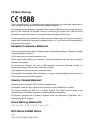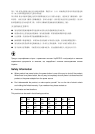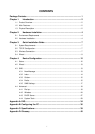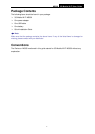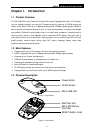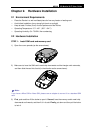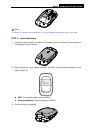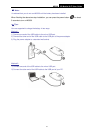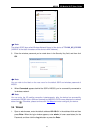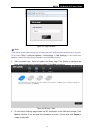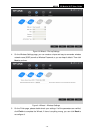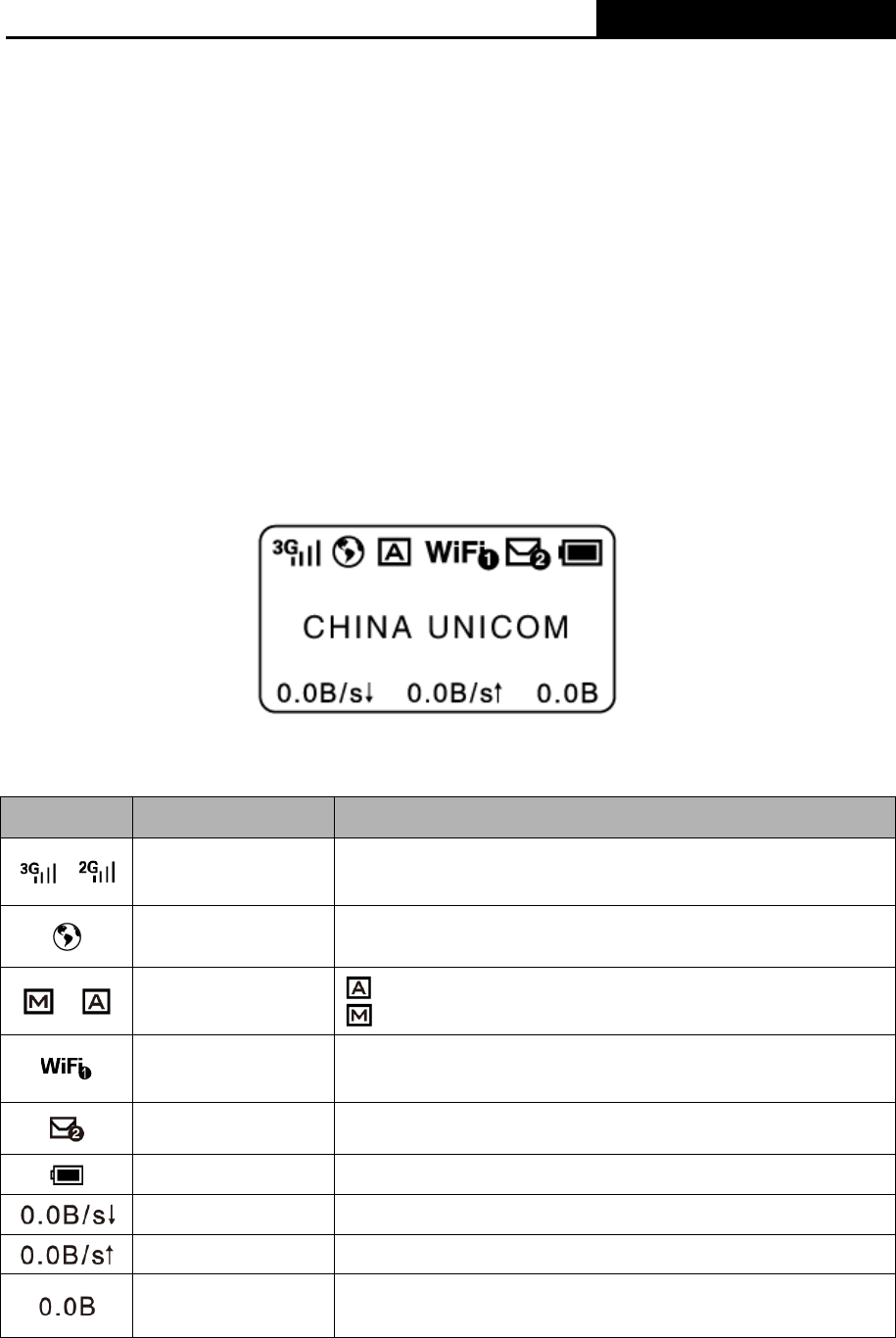
M5350
3G Mobile Wi-Fi User Guide
-3-
The details about the Exterior and Interior are explained as below.
Power Button: When the Device is successfully installed, and it‟s powered (either by
battery or electricity); press this button for about 5 seconds to turn on the Device, and if you
want to turn it off, please press this button for another 3 seconds.
Micro USB Port: It‟s for you to connect the Device with the power adapter (attached in the
package) via the USB cable.
SIM Card Slot: It‟s where to insert your SIM card.
Micro SD Memory Card Slot: It‟s where to insert your micro SD memory card.
RESET Button (hole): It‟s the button to restore the Device to its factory defaults. With the
Device powered on, use a pin to press and hold the RESET button (hole) for about 5
seconds, until the OLED screen is off and later displays “TP-LINK”; then release the button
and wait the Device to reboot and restore its factory default settings.
OLED Screen:
Figure 1-3 OLED Screen
The OLED Indication:
Item
Description
Indication
/
Network type &
Signal strength
Indicates the current network option: 2G or 3G, and signal
strength of current network.
Network status
Indicates the successful network connection.
/
Dial-up type
Means the automatic mode of Internet connection;
Means the manual mode of Internet connection.
Wi-Fi connection
Displays the Wi-Fi status and the amount of current
wireless clients.
SMS
Indicates that there is un-read short message(s) and the
amount of un-read messages.
Battery
Displays the remaining battery power.
Download speed
Indicates the download speed of current data transmission.
Upload speed
Indicates the upload speed of current data transmission.
Data statistics
Indicates the data used in total. The data statistics will be
cleared after resetting the Device.
Table 1-1 The OLED Screen details
Note:
Pressing the power button will light up or turn off the OLED screen. When you leave alone the
buttons on the device, the OLED screen will light on for about 55 seconds and then turn off.