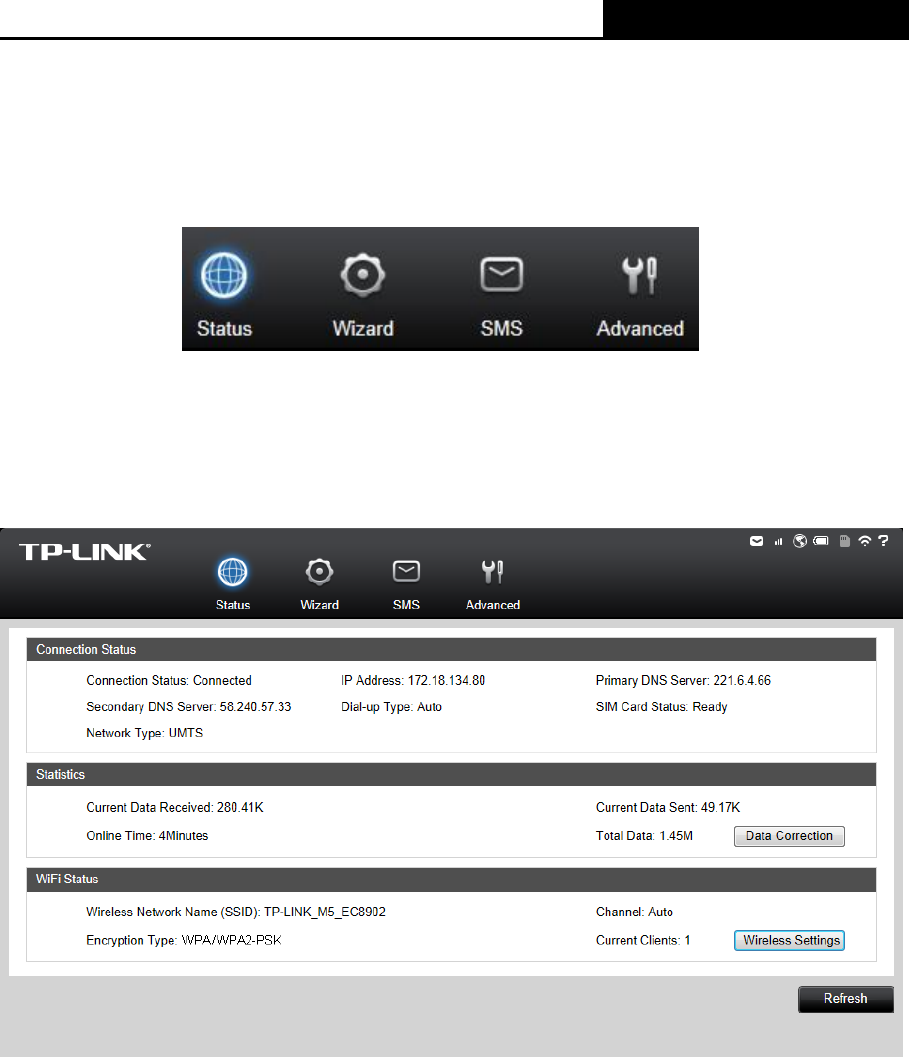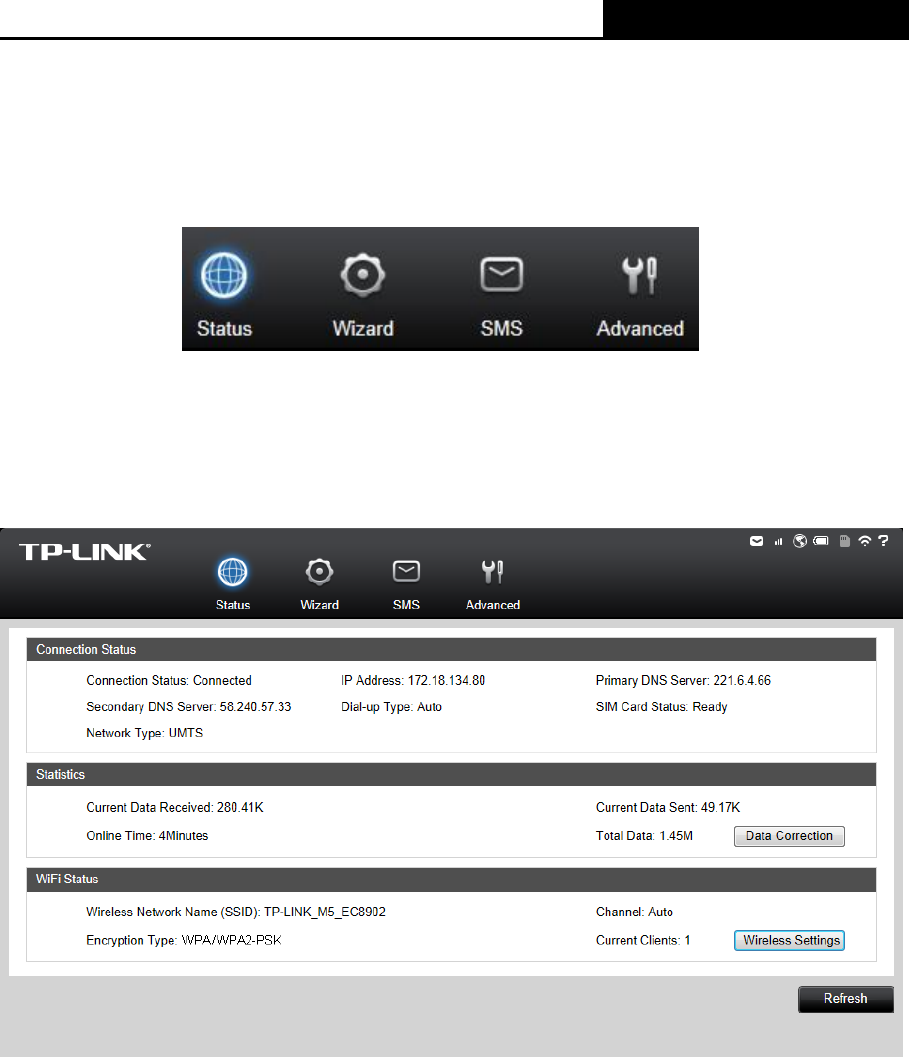
3G Mobile Wi-Fi User Guide
-12-
Chapter 4. Device Configuration
After the successful login to the web-based management page of M5350, you will see the main
menu listing Status, Wizard, SMS and Advanced on the top. In the following parts, these items
will be explained in details, about their respective functions and configurations.
Figure 4-1 Main Menu
4.1 Status
The Status page displays the current status information about the device. All information is
read-only.
Figure 4-2 Status
Connection Status: Displays the device‟s current connection status, including the
connection and SIM card status, Dial-up and network type, IP address, primary and
secondary DNS server.
Statistic: Displays the device‟s statistics, including current received and sent data, online
time and total data used.
WiFi Status: Displays the device‟s current wireless settings, including SSID, channel,
encryption type and current Wireless clients.
Click Data Correction to correct the accumulate data used. If the data statistics is different from
that your ISP provided, please click Data Correction button, and input the data statistics your
ISP provided to correct the accumulate data used.
Click Wireless Settings to head for the Wireless Basic Settings page and configure it.