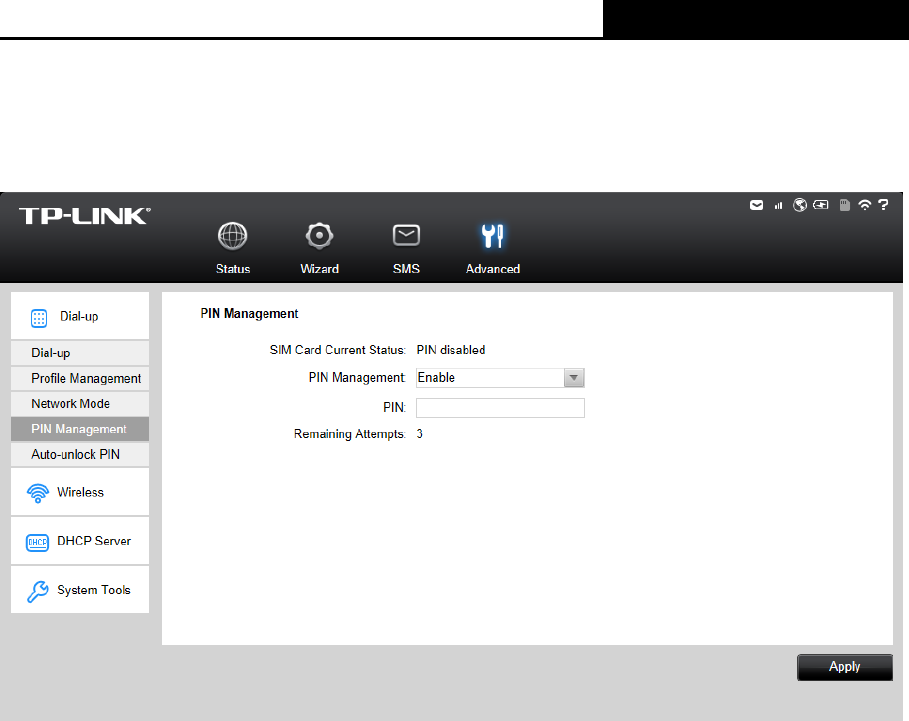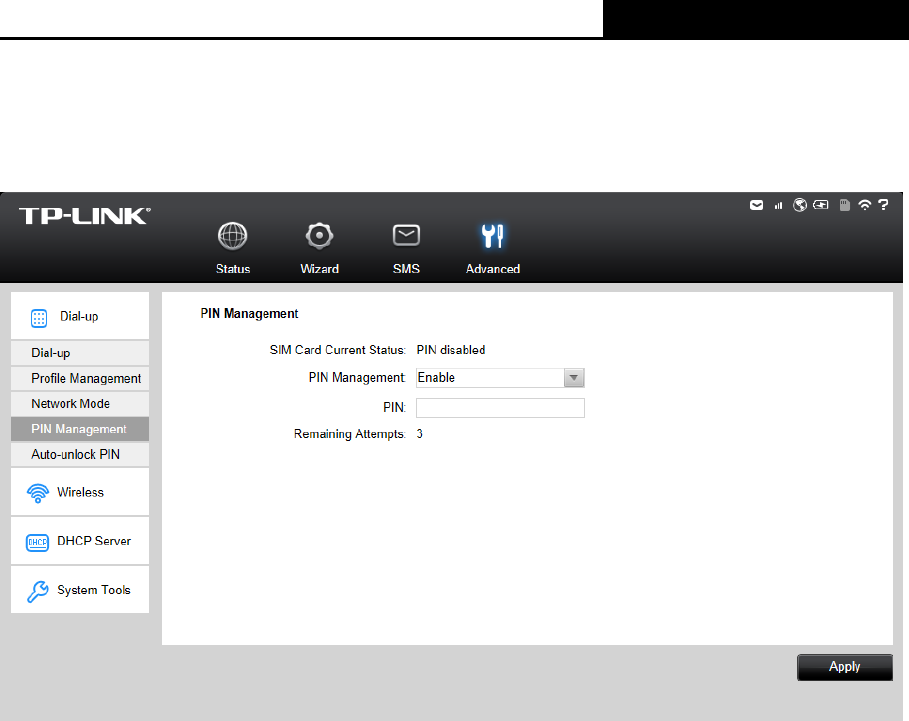
3G Mobile Wi-Fi User Guide
-22-
Click Save to save your settings.
4.4.1.4. PIN Management
You can management your PIN code on this page.
Figure 4-16 PIN Management
SIM Card Current Status: Shows whether your PIN function is enabled or disabled.
PIN Management: You can select whether to enable PIN function or not. Once the PIN
function is enabled, every time you start the device with this SIM card inserted, you need to
enter the PIN code; while if you go to enable the Auto-unlock PIN function, it could save
you this trouble.
PIN: You can set a PIN code, which requires 4-8 digits.
Remaining Attempts: Shows how many attempts there are left for you to try entering the
PIN code after you failed to enter the right one. You have 3 attempts at most. If you
accidentally fail in three attempts, the PIN will be locked and you will be required to enter
the PUK code that is written on your SIM card (as shown in Figure 4-17).
If the current status of PIN is disabled, you can select Enable and set a PIN code, and then
click Apply to make your settings take effect. While, if the SIM card‟s current status is PIN
enabled and verified, you can select Disable and enter the current PIN code, or select Modify
and enter the required parameters to set a new PIN code, and then click Apply to make your
settings take effect.