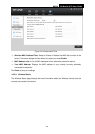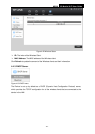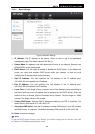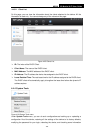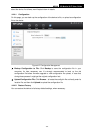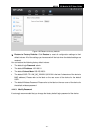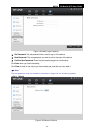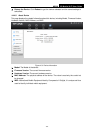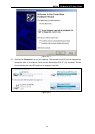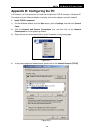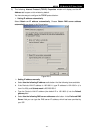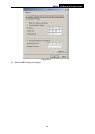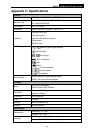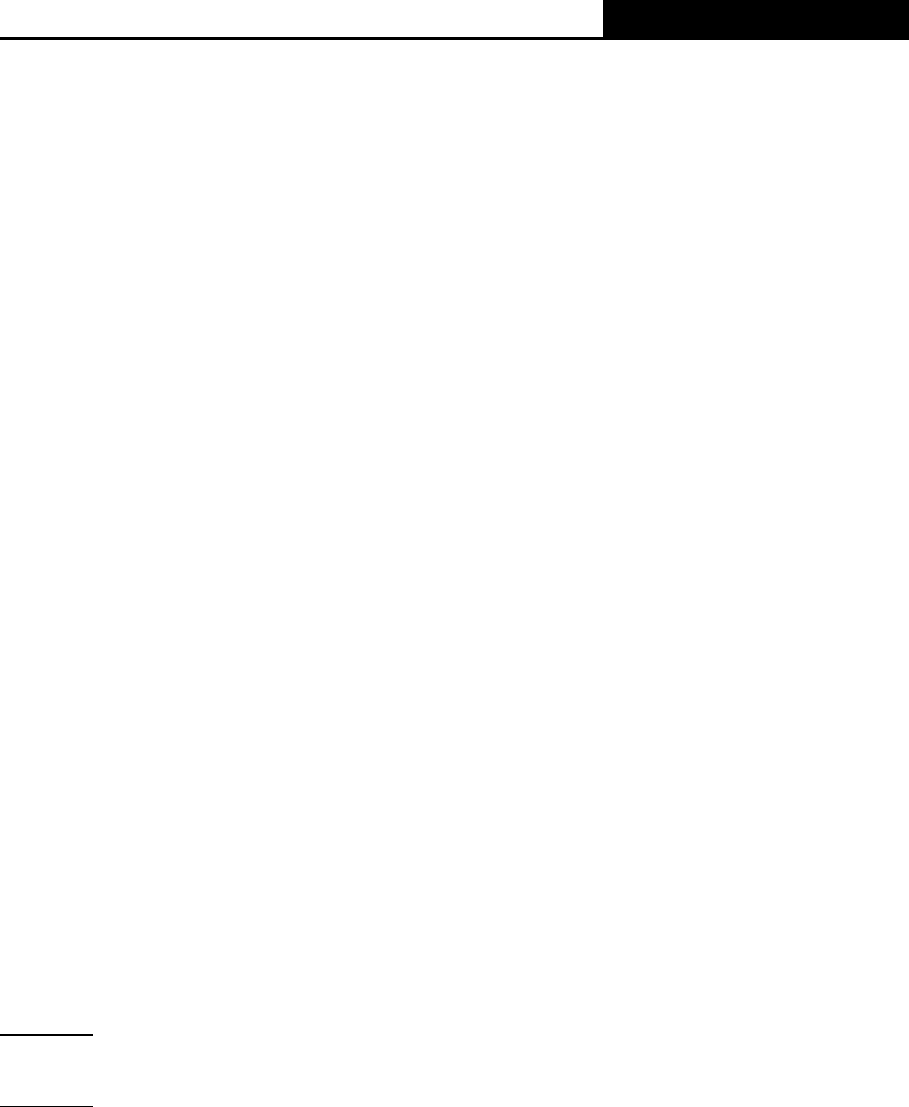
M5350
3G Mobile Wi-Fi User Guide
-34-
Appendix A: FAQ
T1. What should I do if I cannot log in the web-based management page of M5350 after I
have successfully connected to M5350?
1) Please verify your PC‟s IP address is on the same network segment with M5350. If not,
please go to the next step.
2) Manually set an IP address for your PC, or configure your PC to “Obtain an IP address
automatically” and “Obtain DNS server address automatically”. Thus to make sure your
PC„s IP address on the same network segment with M5350.
3) If the above two steps failed, please feel free to contact our technical support.
T2. What should I do if I cannot access the Internet?
1) Please verify the card you inserted into M5350 is a valid WCDMA SIM card.
2) Please check if the PIN function is enabled. If enabled, please go to Advanced -> Dial-up
-> PIN Management and enter the correct PIN code.
3) Please verify the current ISP parameters are correct. Otherwise, please go to Advanced ->
Dial-up -> Profile Management and configure the correct parameters.
4) Please check if the dial-up type is auto or manual. If it is manual dial-up, please go to
Advanced -> Dial-up -> Dial-up, and click Connect to manually get connected to the
Internet.
5) If the above steps failed, please feel free to contact our technical support.
T3. What if I forget my login password?
1) Restore M5350 to its factory defaults;
2) Log into M5350 with the default password: admin. And then reconfigure M5350 following
the QIG.
T4. How could I restore M5350 to its factory defaults?
Method 1:
With M5350 powered on, use a pin to press the RESET button in the interior panel.
Method 2:
Get logged in to the web-based management page of M5350, and then go to Advanced ->
System Tools -> Restore Factory, and click Restore.
Note:
Once M5350 is reset, all the current configurations will be lost and you need to reconfigure it.
T5. How to access the micro SD memory card of M5350?
1) Connect one end of the USB cable to the micro USB port of M5350 and the other end to
the USB port of your PC.
2) If there appears the Found New Hardware Wizard window, please click Cancel to ignore it.