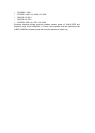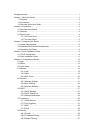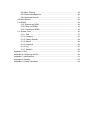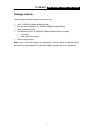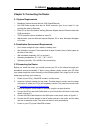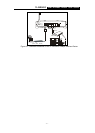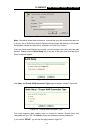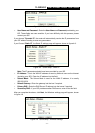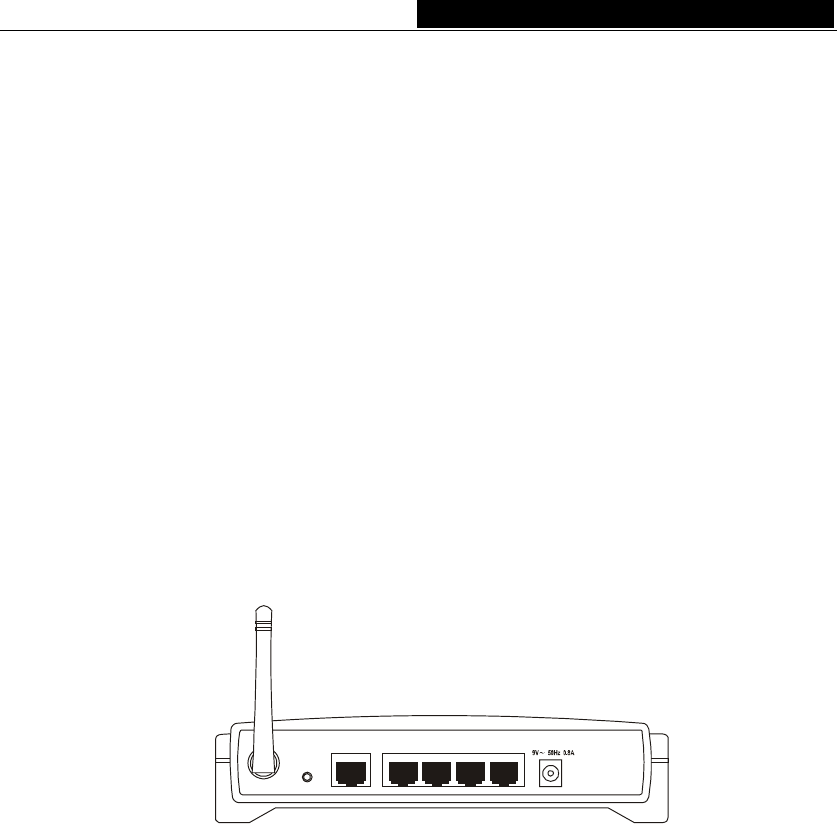
TL-WR542G 54M Wireless Router User Guide
2.3.2 The Rear Panel
The rear panel contains the following features. (Viewed from left to right:)
Wireless antenna
Factory Default Reset button
There are two ways to reset the router's factory defaults:
1) Use the Factory Defaults function on System Tools -> Factory Defaults page in the
router's Web-based Utility.
2) Use the Factory Default Reset button: First, turn off the router's power. Second, press and
hold the default reset button then turn on the router's power, until the system LED lights up
(about 3 seconds). Last, release the reset button and wait for the router to reboot.
Note: Ensure the router is powered on before it restarts completely.
WAN RJ45 port for connecting the router to a cable, DSL modem, or Ethernet
Four LAN 10/100Mbps RJ45 ports for connecting the router to the local PCs
AC power socket: only use the power adapter supplied with the TL-WR542G
54Mbps Wireless Router, use of a different adapter may result in product damage.
1WAN 234
RESET
Figure 2-2: Rear Panel sketch
- 5 -