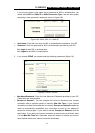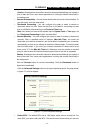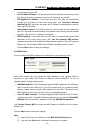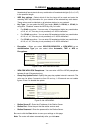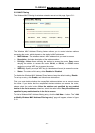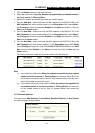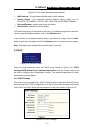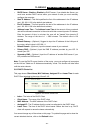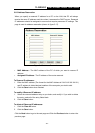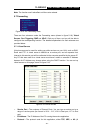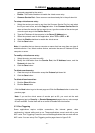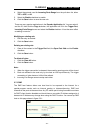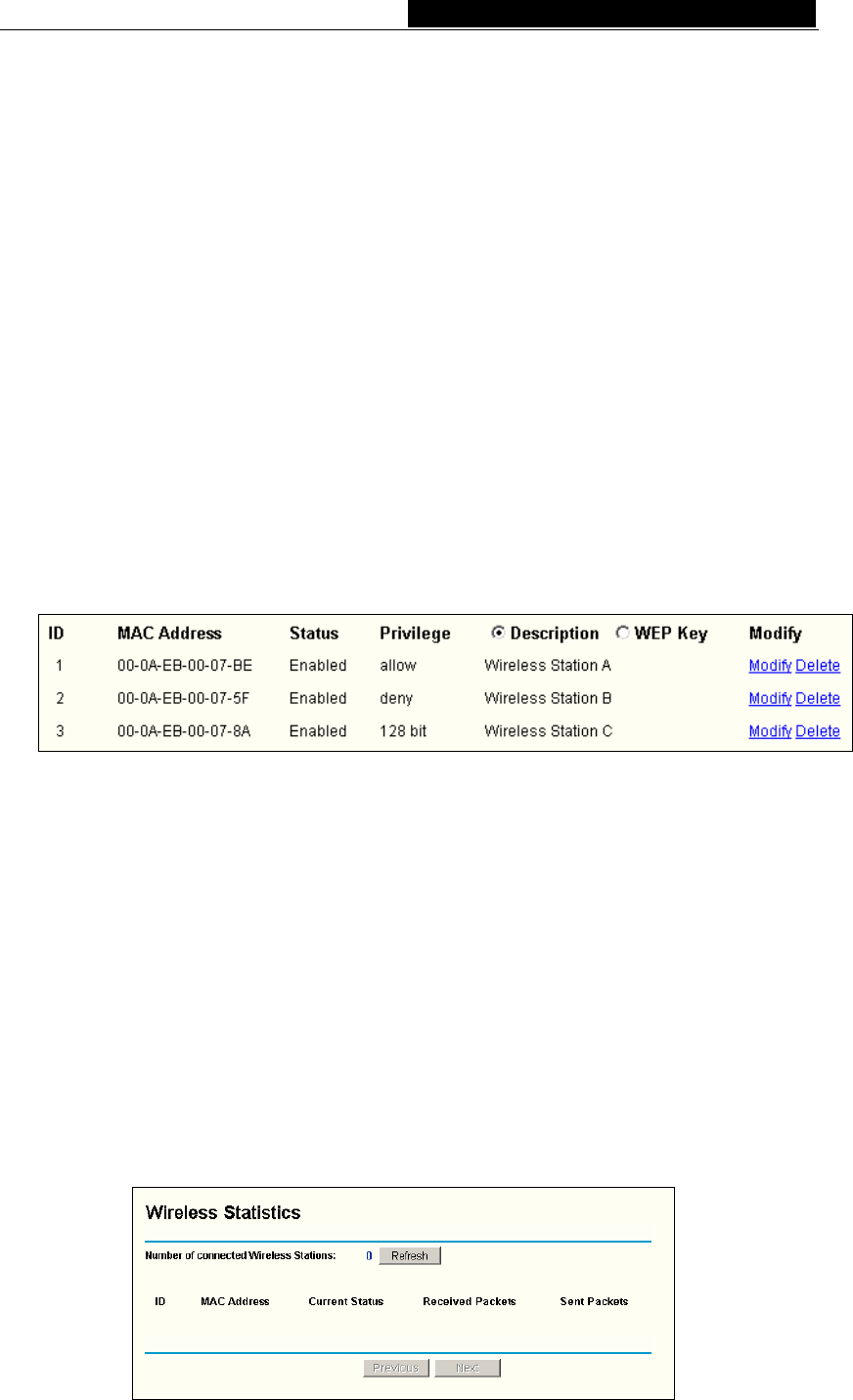
TL-WR542G 54M Wireless Router User Guide
1. Click the Enable button to enable this function.
2. Select the radio button: Deny the stations not specified by any enabled entries in
the list to access for Filtering Rules.
3. Delete all or disable all entries if there exist any entries already.
4. Click the Add New... button and enter the MAC address 00-0A-EB-00-07-BE in the
MAC Address field, enter wireless station A in the Description field, select Allow in
the Privilege pull-down list and select Enabled in the Status pull-down list. Click the
Save and the Return button.
5. Click the Add New... button and enter the MAC address 00-0A-EB-00-07-5F in the
MAC Address field, enter wireless station B in the Description field, select Deny in
the Privilege pull-down list and select Enabled in the Status pull-down list. Click the
Save and the Return button.
6. Click the Add New... button and enter the MAC address 00-0A-EB-00-07-8A in the
MAC Address field, enter wireless station C in the Description field, select 128-bit
in the Privilege pull-down list, enter 2F34D20BE2E54B326C5476586A in the WEP
Key field and select Enabled in the Status pull-down list. Click the Save and the
Return button.
The filtering rules that configured should be similar to the following list:
Note:
a) If you select the radio button Allow the stations not specified by any enabled
entries in the list to access for Filtering Rules, the wireless station B will still
not be able to access the router, however, other wireless stations that are not in
the list will be able to access the router.
b) If you enable the function and select the Deny the stations not specified by
any enabled entries in the list to access for Filtering Rules, and there are
not any enable entries in the list, thus, no wireless stations can access the
router.
5.5.3 Wireless Statistics
This page shows MAC Address, Current Status, Received Packets and Sent Packets
for each connected wireless station.
- 26 -