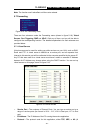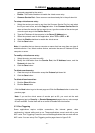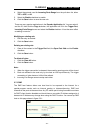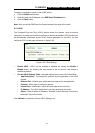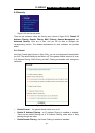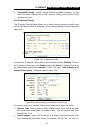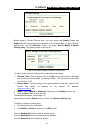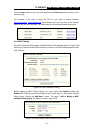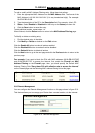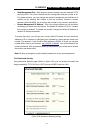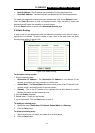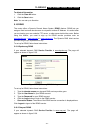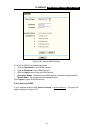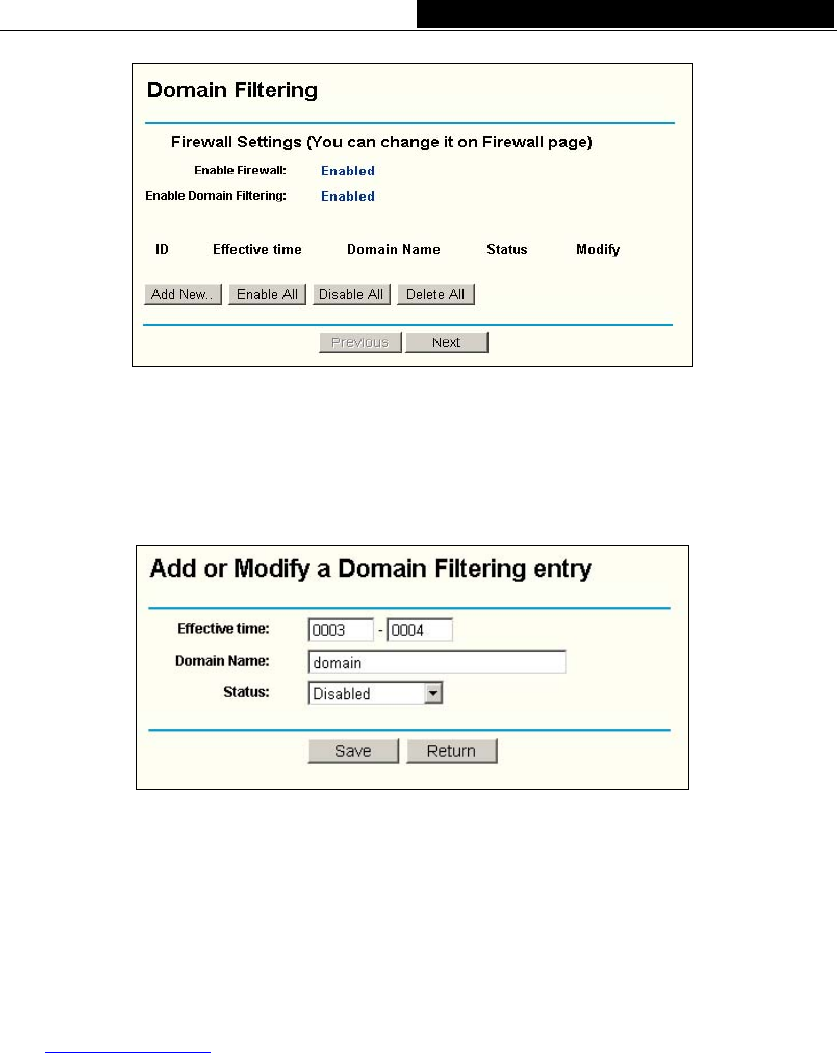
TL-WR542G 54M Wireless Router User Guide
Figure 5-27: Domain Filtering
Before adding a Domain Filtering entry, you must ensure that Enable Firewall and
Enable Domain Filtering have been selected on the Firewall page. To Add a Domain
filtering entry, click the Add New… button. The page " Add or Modify a Domain
Filtering entry " will appear, shown in figure 5-28:
Figure 5-28: Add or Modify a Domain Filtering entry
To add or modify a Domain Filtering entry, follow these instructions:
1. Effective Time - Enter a range of time in HHMM format, which point to the range
time for the entry to take effect. For example, 0803 - 1705, the entry will take effect
from 08:03 to 17:05.
2. Domain Name - Type the domain or key word as desired in the field. A blank in the
domain field means all websites on the Internet. For example:
www.xxyy.com.cn, .net.
3. Status - Select Enabled or Disabled for this entry on the Status pull-down list.
4. Click the Save button to save this entry.
To add additional entries, repeat steps 1-4.
When finished, click the Return button to return to the Domain filtering page.
To Modify or delete an existing entry:
1. Find the desired entry in the table.
2. Click Modify or Delete as desired on the Edit column.
Click the Enabled All button to make all entries
enabled.
Click the Disabled All button to make all entries disabled.
Click the Delete All button to delete all entries
- 38 -