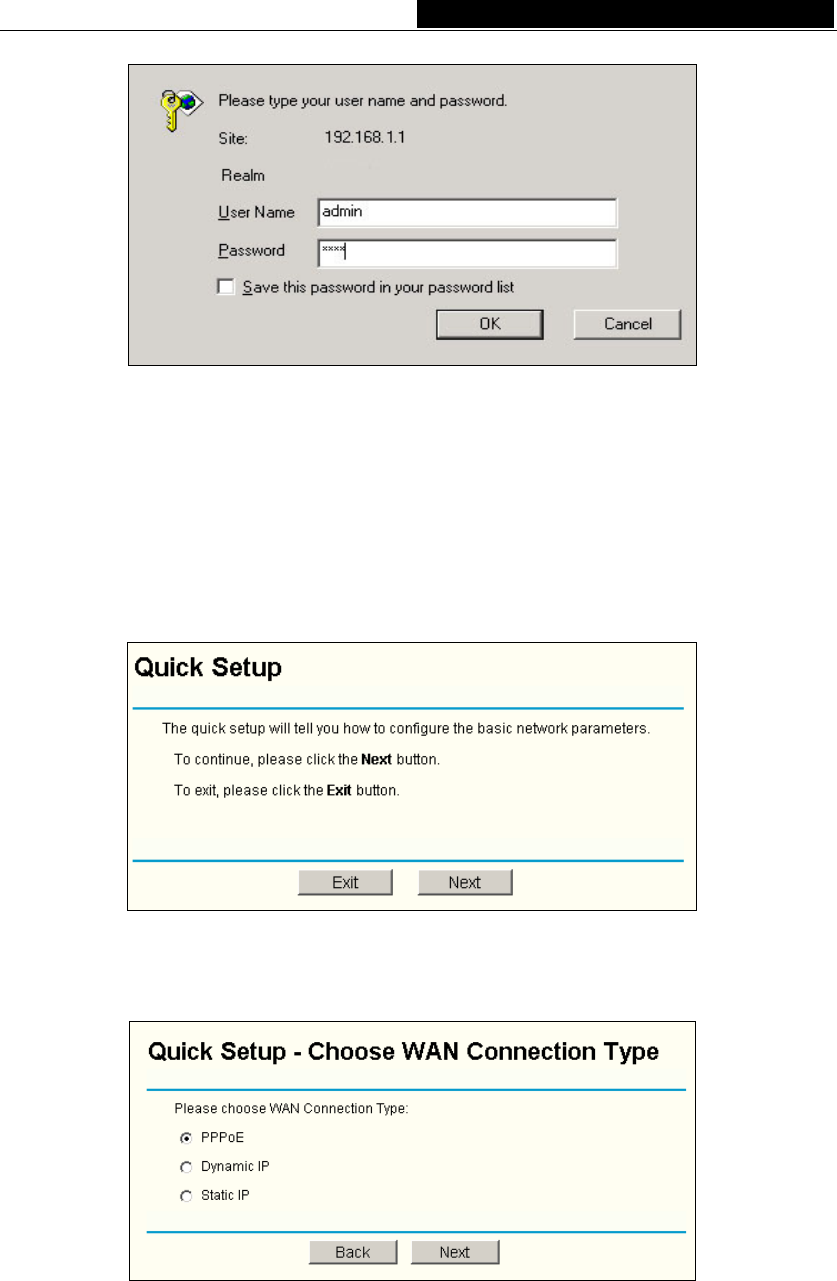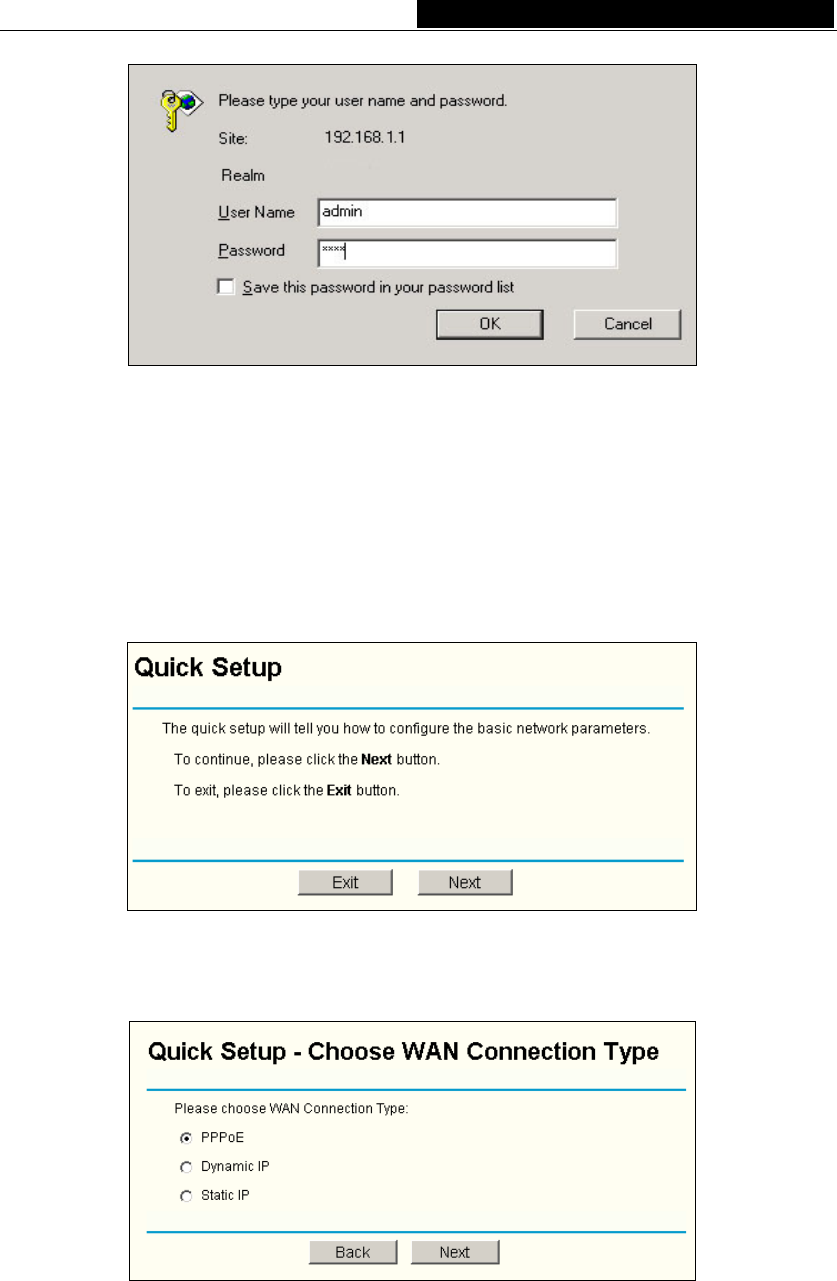
TL-WR542G 54M Wireless Router User Guide
Figure 4-4 Login Windows
Note: If the above screen does not prompt, it means that your web-browser has been set
to a proxy. Go to Tools menu>Internet Options>Connections>LAN Settings, in the screen
that appears, cancel the Using Proxy checkbox, and click OK to finish it.
If the User Name and Password are correct, you can configure the router using the web
browser. Please click the Quick Setup link on the left of the main menu and the Quick
Setup screen will appear.
Figure 4-5 Quick Setup
Click Next, the Choose WAN Connection Type page will appear, shown in figure 4-6.
Figure 4-6 Choose WAN Connection Type
The router supports three popular ways to connect to Internet. Please select one
compatible with your ISP. Click Next to enter the necessary network parameters.
If you choose "PPPoE", you will see this page shown in figure 4-7:
- 10 -