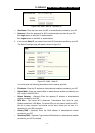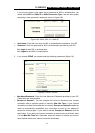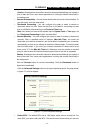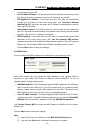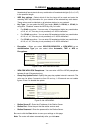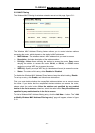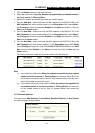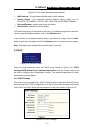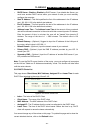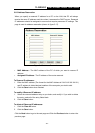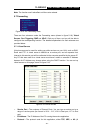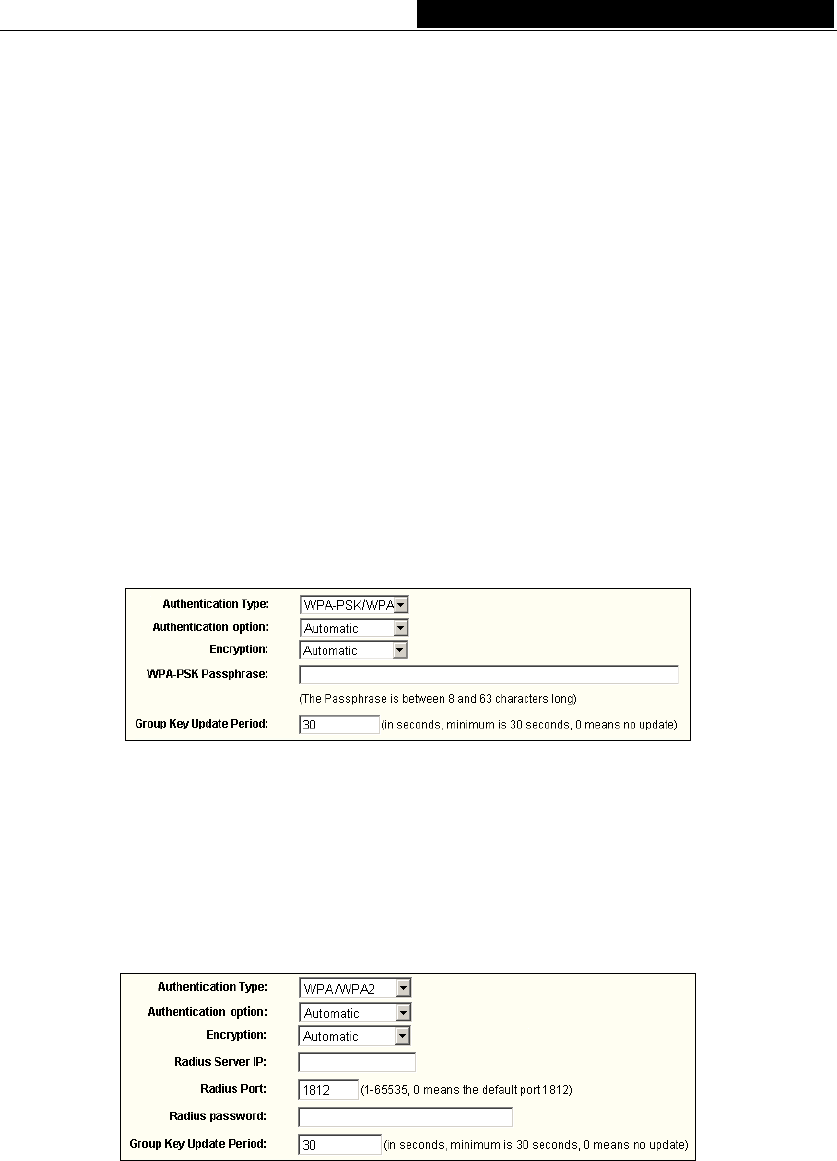
TL-WR542G 54M Wireless Router User Guide
Hexadecimal format stands for any combination of hexadecimal digits (0-9, a-f, A-F)
in the specified length.
WEP Key settings - Select which of the four keys will be used and enter the
matching WEP key information for your network in the selected key radio button.
These values must be identical on all wireless stations in your network.
Key Type - You can select the WEP key length (64-bit, or 128-bit, or 152-bit) for
encryption. "Disabled" means the WEP key entry is invalid.
• For 64-bit encryption - You can enter 10 hexadecimal digits (any combination
of 0-9, a-f, A-F, zero key is not permitted) or 5 ASCII characters.
• For 128-bit encryption - You can enter 26 hexadecimal digits (any combination
of 0-9, a-f, A-F, zero key is not permitted) or 13 ASCII characters.
• For 152-bit encryption - You can enter 32 hexadecimal digits (any combination
of 0-9, a-f, A-F, zero key is not permitted) or 16 ASCII characters.
Encryption - When you select WPA-PSK/WPA2-PSK or WPA/WPA2 as an
Authentication Type you can select either Automatic, TKIP or AES as
Encryptions.
Figure 5-10a: WPA-PSK/WPA2-PSK
WPA-PSK/WPA2-PSK Passphrase - You can enter a WPA or WPA2 passphrase
between 8 and 63 characters long.
Group Key Update Period - Specify the group key update interval in seconds. The
value can be either 0 seconds or from 30 and up, 1-29 seconds are not usable
figures. Enter 0 to disable the update.
Figure 5-10b: WPA/WPA2
Radius Server IP - Enter the IP address of the Radius Server
Radius Port - Enter the port that the radius service used.
Radius Password - Enter the password for the Radius Server.
Be sure to click the Save button to save your settings on this page.
Note: The router will reboot automatically after you click save.
- 23 -