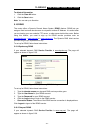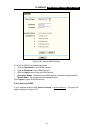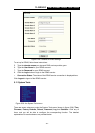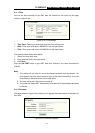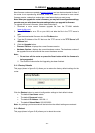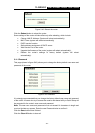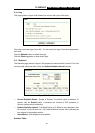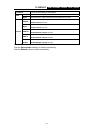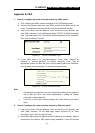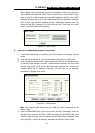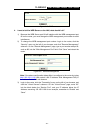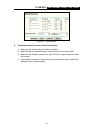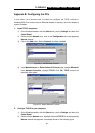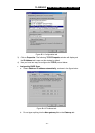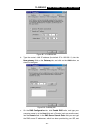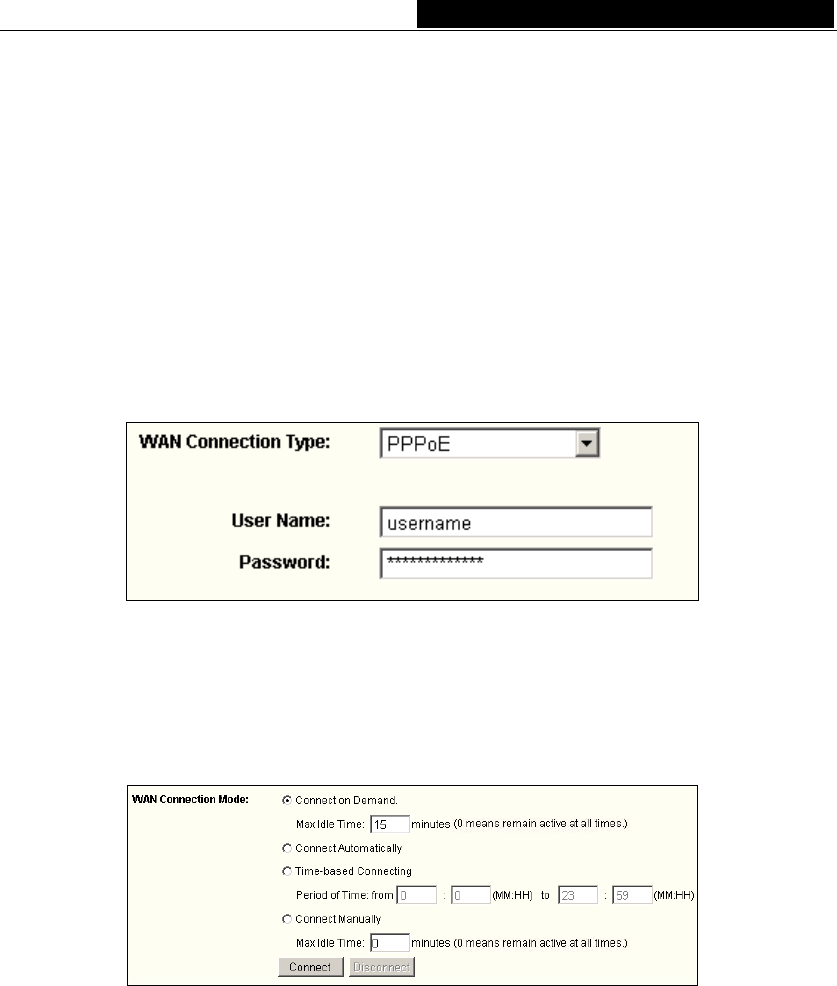
TL-WR542G 54M Wireless Router User Guide
Appendix A: FAQ
1. How do I configure the router to access Internet by ADSL users?
1) First, configure the ADSL modem configured in RFC1483 bridge model.
2) Connect the Ethernet cable from your ADSL modem to the WAN port on the
router. The telephone cord plugs into the Line port of the ADSL modem.
3) Login to the router, click the “Network” menu on the left of your browser, and
click "WAN" submenu. On the WAN page, select “PPPoE” for WAN Connection
Type. Type user name in the “User Name” field and password in the “Password”
field, finish by clicking “Connect”.
Figure A-1 PPPoE Connection Type
4) If your ADSL lease is in “pay-according-time” mode, select “Connect on
Demand” or “connect Manually” for Internet connection mode. Type an
appropriate number for “Max Idle Time” to avoid wasting paid time. Otherwise,
you can select “Auto-connecting” for Internet connection mode.
Figure A-2 PPPoE Connection Mode
Note:
i. Sometimes the connection cannot be disconnected although you specify a
time to Max Idle Time, since some applications is visiting the Internet
continually in the background.
ii. If you are a Cable user, please configure the router following the above
steps.
2. How do I configure the router to access Internet by Ethernet users?
1) Login to the router, click the “Network” menu on the left of your browser, and
click "WAN" submenu. On the WAN page, select “Dynamic IP” for "WAN
Connection Type", finish by clicking “Save”.
2) Some ISPs require that you register the MAC Address of your adapter, which is
connected to your cable or DSL modem during installation. If your ISP requires
- 52 -