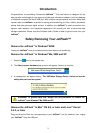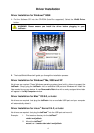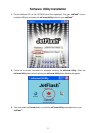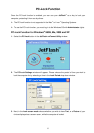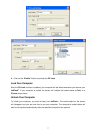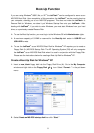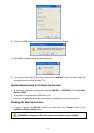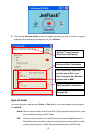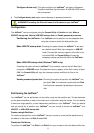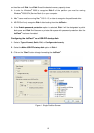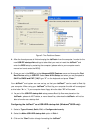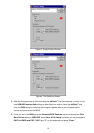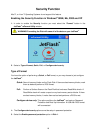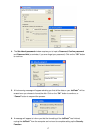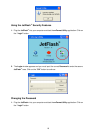Configure device only: This option partitions the JetFlash
™
and sets up Password
Protection and Boot-Up information. A USB disk DOS format
will be executed.
The Configure device only option cannot be setup in password protection.
WARNING! Formatting the Disk will erase all of the data on your JetFlash
™
Configuration
The JetFlash
™
can be configured using the Format Utility to Partition the disk, Make a
USB-ZIP startup disk, Make a USB-HDD startup disk and Enable password protection.
Partitioning the JetFlash
™
: The JetFlash
™
can be partition into two separate disks
using the mouse to control the disk partition bar.
Make USB-ZIP startup disk: Choosing this option allows the JetFlash
™
to be used
as a device that will Boot-Up a computer in USB-ZIP
mode. Provided the memory capacity of the disk is set
to at least 2MB, the Format Utility will copy the
necessary startup and Boot-Up files to the JetFlash
™
.
Make USB-HDD startup disk (Windows
®
98SE only):
Choosing this option allows the JetFlash
™
to be used as a device that will Boot-Up a
computer in USB-HDD mode. Provided the memory capacity of the disk is set to at least
2MB, the Format Utility will copy the necessary startup and Boot-Up files to the
JetFlash
™
.
Enable password protection: Choosing this option will partition the JetFlash
™
into
two disks. Disk 1 will become a public disk and Disk
2 will become a password protected private secure
disk.
Partitioning the JetFlash
™
Your JetFlash
™
can be partitioned into two disks using the disk partition bar. The bar balances
out the space available on each of the disks and is controlled using the mouse. You can decide
to have one single partition, or two independent partitions on your JetFlash
™
. Once you decide
how you would like to partition your JetFlash
™
you can choose to format the JetFlash
™
as a
USB-ZIP, or USB-HDD startup disk.
Create a single Partition:
To create a single partition on the JetFlash
™
use your mouse to move the disk partition bar to
the bottom of the slider until Disk 2 reads 0MB.
Create two Partitions:
To partition the JetFlash
™
into Disk 1 and Disk 2 use your mouse to move the disk partition bar
11