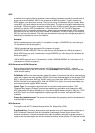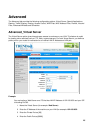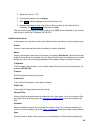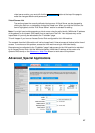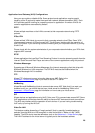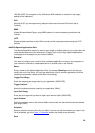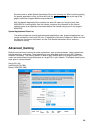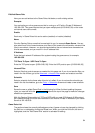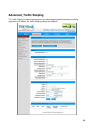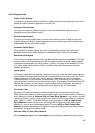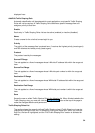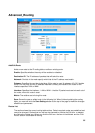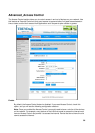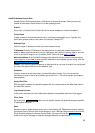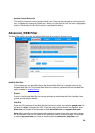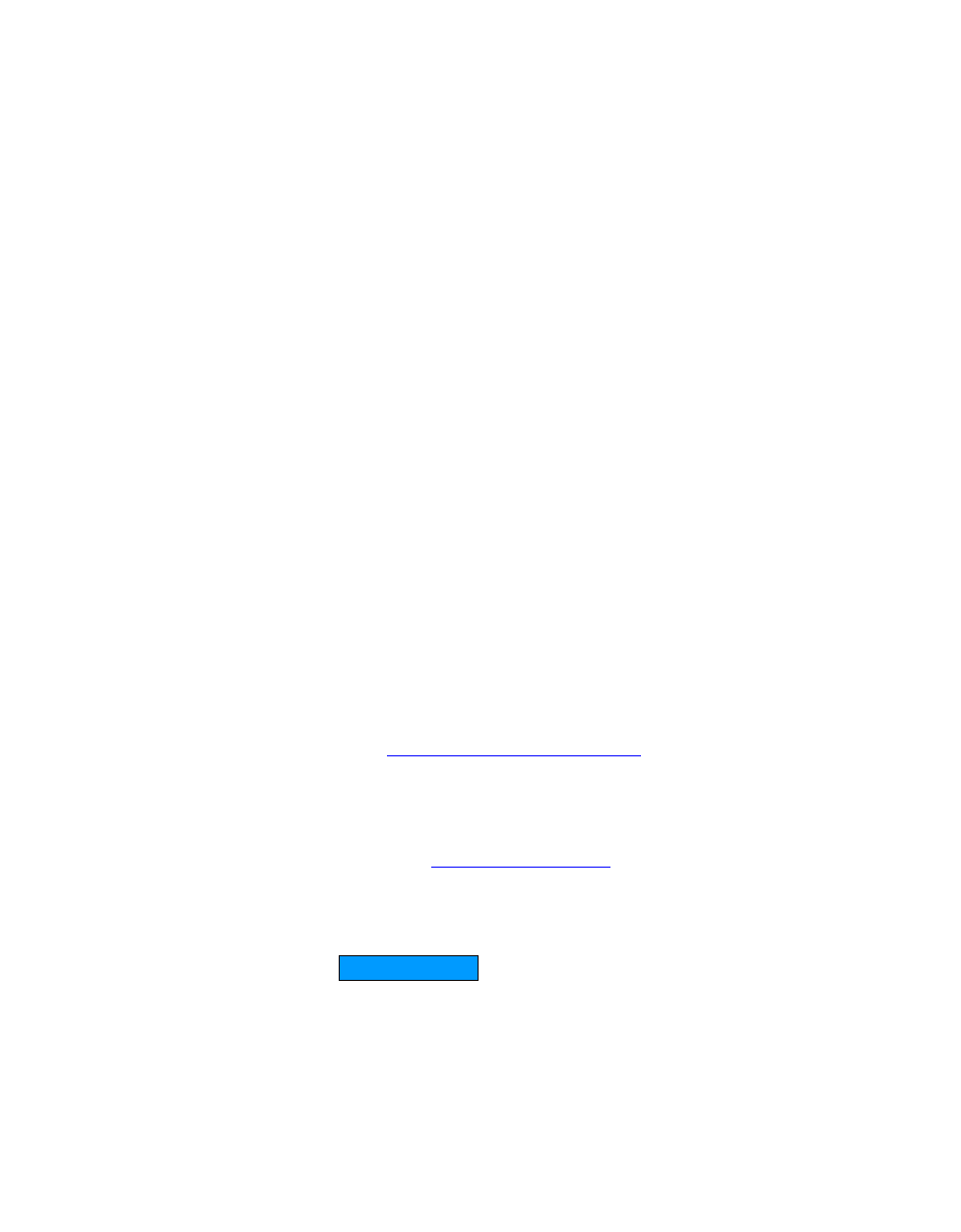
31
Edit/Add Game Rule
Here you can add entries to the Game Rules List below, or edit existing entries.
Example:
You are hosting an online game server that is running on a PC with a Private IP Address of
192.168.0.50. This game requires that you open multiple ports (6159-6180, 99) on the router
so Internet users can connect.
Enable
Each entry in Game Rules List can be active (enabled) or inactive (disabled)
Name
Give the Gaming Rule a name that is meaningful to you, for example Game Server. You can
also select from a list of popular games, and many of the remaining configuration values will be
filled in accordingly. However, you should check whether the port values have changed since
this list was created, and you must fill in the IP address field.
IP Address
Enter the local network IP address of the system hosting the game server, for example
192.168.0.50.
TCP Ports To Open / UDP Ports To Open
Enter the TCP ports to open. [6159-6180, 99] / Enter the UDP ports to open. [6159-6180, 99]
Inbound Filter
Select a filter that controls access as needed for this game rule. If you do not see the filter you
need in the list of filters, go to the Advanced -> Inbound Filter screen and create a new filter.
Schedule
Select a schedule for the times when this rule is in effect. If you do not see the schedule you
need in the list of schedules, go to the Tools -> Schedules screen and create a new schedule.
Save
Saves the new or edited Game Rule in the following list. When finished updating the game
rules, you must still click the Save Settings button at the top of the page to make the changes
effective and permanent.
With this Gaming Rule enabled, all TCP and UDP traffic on ports 6159 through 6180 and port
99 is passed through the router and redirected to the Internal Private IP Address of your Game
Server at 192.168.0.50.
Game Rules List
The section shows the currently defined game rules. A game rule can be changed by clicking
the Edit icon, or deleted by clicking the Delete icon. When you click the Edit icon, the item is
highlighted, and the "Edit Game Rule" section is activated for editing.