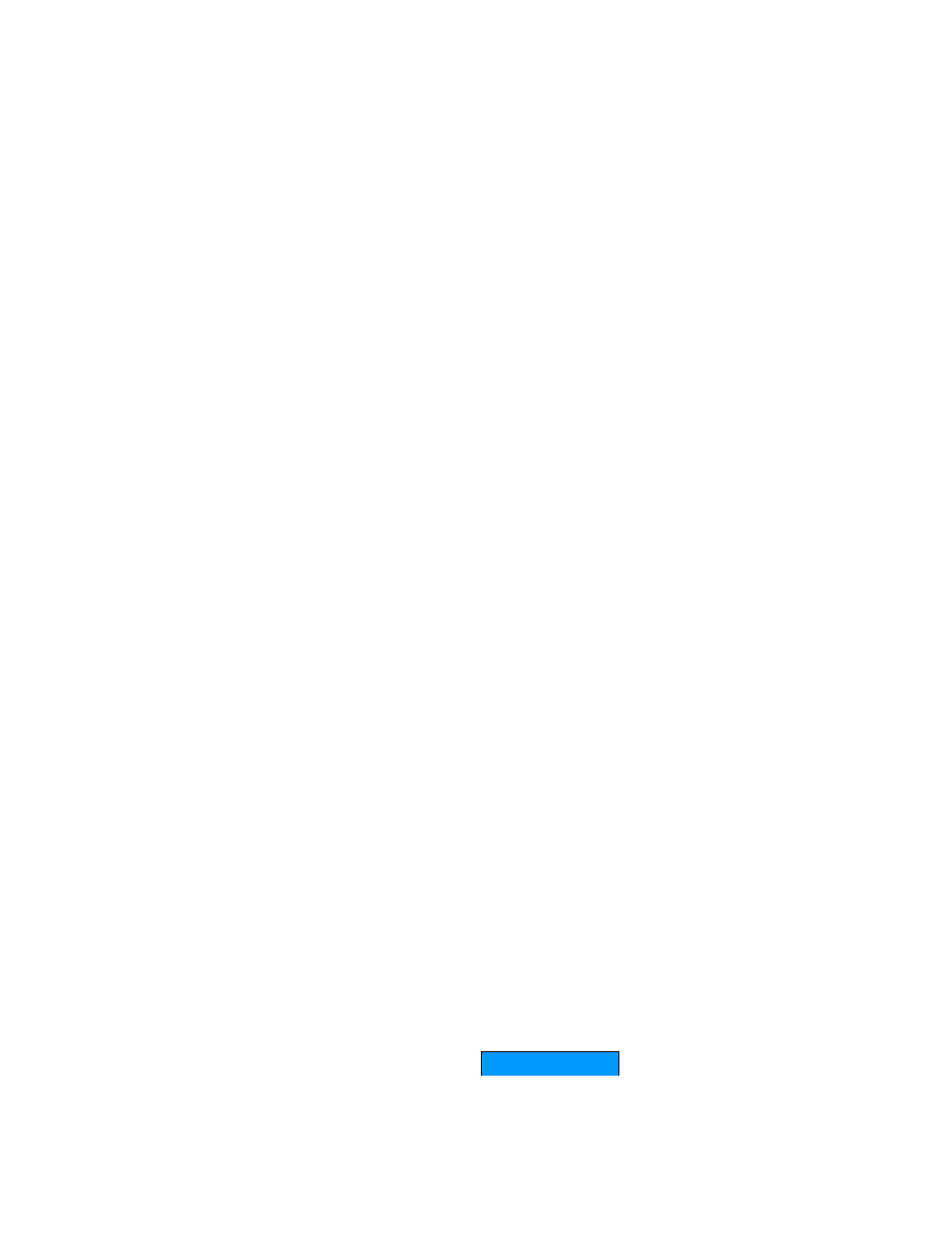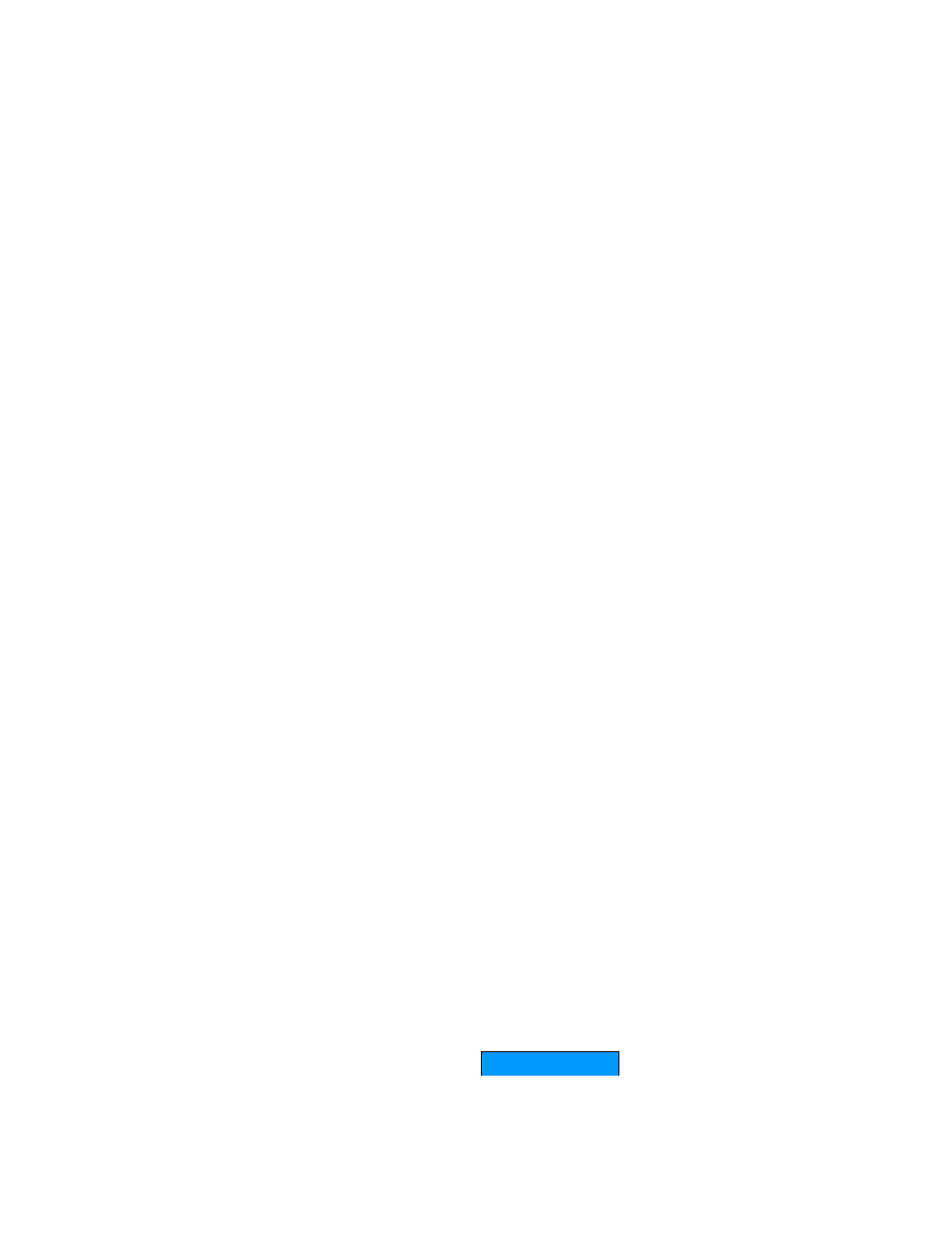
34
displayed here.
Add/Edit Traffic Shaping Rule
Automatic classification will be adequate for most applications, and specific Traffic Shaping
Rules will not be required. A Traffic Shaping Rule identifies a specific message flow and
assigns a priority to that flow.
Enable
Each entry in Traffic Shaping Rules List can be active (enabled) or inactive (disabled)
Name
Create a name for the rule that is meaningful to you.
Priority
The priority of the message flow is entered here. 0 receives the highest priority (most urgent)
and 255 receives the lowest priority (least urgent).
Protocol
The protocol used by the messages.
Source IP Range
The rule applies to a flow of messages whose LAN-side IP address falls within the range set
here.
Source Port Range
The rule applies to a flow of messages whose LAN-side port number is within the range set
here.
Destination IP Range
The rule applies to a flow of messages whose WAN-side IP address falls within the range set
here.
Destination Port Range
The rule applies to a flow of messages whose WAN-side port number is within the range set
here.
Save
Saves the new or edited Traffic Shaping Rule in the following list. When finished updating the
Traffic Shaping rules, you must still click the Save Settings button at the top of the page to
make the changes effective and permanent.
Traffic Shaping Rules List
The section shows the currently defined Traffic Shaping rules. A Traffic Shaping rule can be
changed by clicking the Edit icon, or deleted by clicking the Delete icon. When you click the
Edit icon, the item is highlighted, and the "Edit Traffic Shaping Rule" section is activated for
editing.