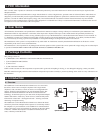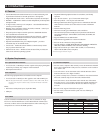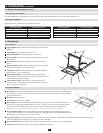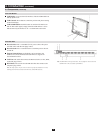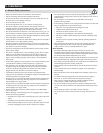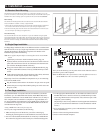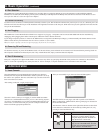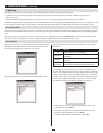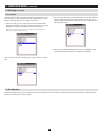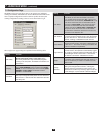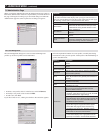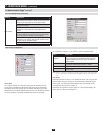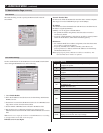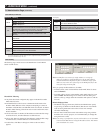12
6.4.1 Manual Port Switching
7. Administration
TheNetDirectorConsoleKVMSwitchwithIPAccessprovidesthreeportselectionmethodstoaccessthecomputersontheinstallation:Manual
Pushbuttons,anOSD(OnScreenDisplay)menusystem,andHotkeys.OSDOperationandHotkeyPortSelectionarediscussedintheWindows Client
Port Operation and Java Client Port Operation chapters.
Use the Port Selection Buttonsonthekeyboardtomanuallyswitchtoaport.Theleftbuttonswitchestothepreviousport(7to6,etc.).Whenatport1,the
left button will switch to the last port in the installation. The right button switches to the next port. When at the last port, the right button will switch to the
first port in the installation.
TheNetDirectorConsoleKVMSwitchwithIPAccesssupportshot plugging -componentscanberemovedandaddedbackintotheinstallationby
unplugging and replugging their cables from the ports without the need to shut the unit down.
Ifyouchangecomputerpositions,inorderfortheOSDmenustocorrespondtotheKVMportchanges,youmustmanuallyeditthePortNamesforthe
OSDtoreectthenewportinformation.SeePort Names(section7.2.3)fordetails.
Note: If the computer’s operating system does not support hot plugging, this function may not work properly.
IfitbecomesnecessarytopowerofftheKVMswitch,oriftheswitchlosespowerandneedstoberestarted,wait10secondsbeforepoweringitbackon.
The computers should not be affected by this, but if any of them should fail, simply restart the affected computers.
Eachportisassignedatwo-digitPortIDnumber.YoucanaccessanydevicebyspecifyingthePortIDoftheportthatitisconnectedto.Portnumbers
from1-9startwithaprecedingzero,sotheybecome01-09.Forexample,acomputerattachedtoPort6wouldhaveaPortIDof:06.
6.4 Port Selection
7.1 Local Console
6.5 Hot Plugging
6.6 Powering Off and Restarting
6.7 Port ID Numbering
6. Basic Operation
(
continued
)
OncetheNetDirectorConsoleKVMSwitchwithIPAccesshasbeen
installed, the next step that the Administrator needs to perform is to set up
the unit for user operation. The most convenient way to do this for the first
time is from the local console.
After turning on the unit, a login prompt appears:
Since this is the first time you are logging in, use the default Username:
administrator;andthedefaultPassword:password. For security purposes,
westronglyrecommendthatyouusetheUserManagementfunction(see
section7.6.1)toremovetheseandgiveyourselfauniqueUsernameand
Password with the appropriate permissions.
Afteryousuccessfullylogin,theLocalConsoleOSDappears:
TheOSDconsistsoffourpages,eachwithaspecicsetoffunctions:
Main,Conguration,Administration,andLog.Eachpageisdiscussedin
the sections that follow.
The functions of the two buttons at the right of the title bar are described
in the table below. Functions can be invoked by clicking the icon, or by
pressing its associated function key.
Button Key Function
Esc Close: Closes the OSD display but does
not log you out of the session. You can
bring the display back with the OSD hot-
keys (Scroll Lock + Scroll Lock).
F8 Log Out: Closes the OSD display and
logs you out of the KVM switch. You must
re-enter your username and password to
regain access to the KVM switch.