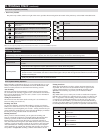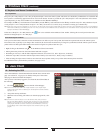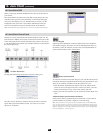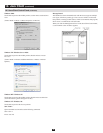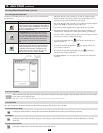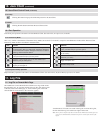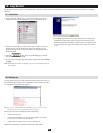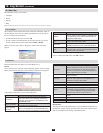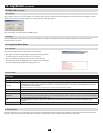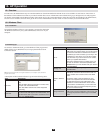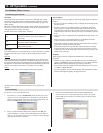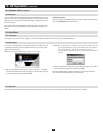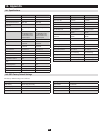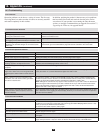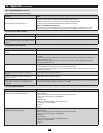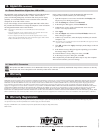41
13.3 Java Client
13.2.4 Operation
13.3.1 Installation
13.3.2 Starting Up
13.3.3 Operation
13.2 Windows Client
(
continued
)
13. AP Operation
(
continued
)
OnceaconnectiontotheKVMswitchhasbeenestablished,theremote
system’s video output is captured and displayed on your monitor. At the
same time, your local keystroke and mouse input is captured and sent to
the remote system.
The look and feel of the AP Windows client operation is the same as for
the browser version of the Windows client. Refer back to chapter 9 for
details.
Ending the Session
AfteryoulogoutoftheKVMswitch,youreturntotheConnectiondialog
box. Click Disconnect to end the session.
ToinstalltheJavaClientonyourcomputer,youmustrstobtaintheAPJavaClientfromyoursystemadministrator.
ToconnecttotheNetDirectorConsoleKVMSwitchwithIPAccess,go
totheAPJavaClientprogramanddoubleclickitsicontobringupthe
Address Input dialog box.
Note: The Java Client requires Java version 1.4.2 or higher.
KeyintheIPaddressfortheunityouwanttoconnectto–including1.
aforwardslashfollowedbytheloginstring(ifonehasbeenset-upby
your system administrator), then click OK.
Note:2. For security purposes, the login string must be specified correctly
as part of the IP address. The system administrator may change
the string from time to time to thwart unauthorized access
attempts. Be sure you have the correct string when you attempt to
connect.
After you establish a connection, a Login dialog box appears. Provide a 3.
valid Username and Password, and then click OK.
Oncetheauthenticationprocedurecompletessuccessfully,theKVM
switch remote main page displays on your monitor.
ThelookandfeeloftheAPJavaclientoperationisthesameasforthebrowserversionoftheJavaclient.Refertochapter10fordetails.