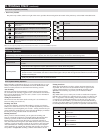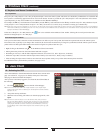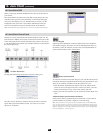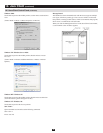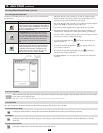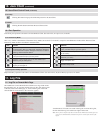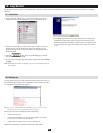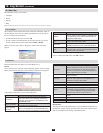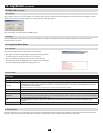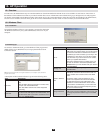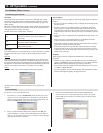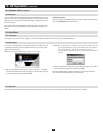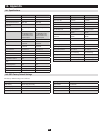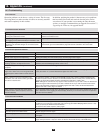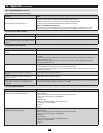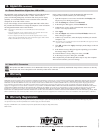43
14. Appendix
(
continued
)
14.3 Troubleshooting
14.3.1 Overview
14.3.2 Administration Problems
14.3.3 General Operation Problems
14.3.4 Java Client Problems
Operation problems can be due to a variety of causes. The first step
in solving them is to make sure that all cables are securely attached
and seated completely in their sockets.
In addition, updating the product’s firmware may solve problems
that have been discovered and resolved since the prior version
was released. If your product is not running the latest firmware
version,westronglyrecommendthatyouupgrade.Seesection7.7,
Upgrading the Firmware, for upgrade details.
Symptom Action
After upgrading firmware, the KVM switch still appears to
be using the old firmware version.
Delete all temporary Internet files and cookies, close the Web browser, and then open a new
instance of the Web browser.
After making changes and checking Reset on exit and
then logging out, the KVM switch doesn’t reset after I exit.
Upgrade your browser to Internet Explorer 6.0.2800.1106 or higher.
After making changes and checking Reset on exit, when
I log back in the calendar changes to an incorrect (much
earlier) date.
Log in from a remote console to automatically recover the correct date. If you log in from the
local console, go to the Administration page and reset the calendar to the correct date.
Symptom Action
Erratic operation Press and hold the Reset button for at least three seconds.
Mouse and/or keyboard not responding Unplug the cable(s) from the console port(s), and then plug it back in again.
Sudden loss of network connection Close your KVM switch connection. Wait approximately 30 seconds, and then log in again.
When logging in from a browser, the following
message appears: 404 Object Not Found.
Make sure to include the forward slash and correct login string when you specify the KVM switches IP
address. (See Default Webpage Name, section 7.6.5)
Two pointers appear when I login from a remote
computer.
You can shrink the non-functioning pointer so that it is almost invisible.
I can’t set the computers’ screen resolutions
higher than 1280 x 1024, even though the KVM
switch supports 1600 x 1200 for remote comput-
ers.
If you wish to set the screen resolutions of the connected computers to something higher than 1280 x
1024, see section 14.4, Screen Resolutions Higher than 1280 x 1024.
When I switch to one of the computers on my
installation, the LCD monitor screen goes blank.
All I see is a black screen.
To resolve the problem, connect an external KVM console (with a monitor capable of displaying the
problem computer’s screen resolution) to the KVM switches external console ports. Use the external
console to access the problem computer and reduce its resolution to 1280 x 1024.
Note: Although the LCD monitor only supports video resolutions of up to 1280 x 1024, the KVM switch
itself can support video resolutions up to 1600 x 1200 @ 60 Hz. If you wish to set the screen resolu-
tions of the connected computers to something higher than 1280 x 1024, see Screen Resolutions
Higher than 1280 x 1024, page x for details.
When viewing a computer with a high screen
resolution from a remote computer, I can’t see
the entire desktop.
Try to move the pointer up and down, and side to side to expose the parts of the desktop that you can’t
see. If this doesn’t work, toggling the mouse display will allow you to use the computer’s own pointer to
view the rest of the desktop.
Symptom Action
Java Client won't connect to the KVM switch. 1. Java 2 JRE 1.4.2 or higher must be installed on your computer.
2. Make sure to include the forward slash and login string (see Default Webpage Name, section 7.6.5)
when you specify the KVM switches IP address.
3. Close the Java Client, reopen it, and try again.
Pressing the Windows Menu key has no effect. Java doesn't support the Windows Menu key.
Java Client performance deteriorates. Exit the program and start again.
National language characters do not appear. If the local keyboard is set to a non-English layout, you must set the remote computer's keyboard layout
to English.
IP and MAC address filters do not work with the
Java Client.
IP and MAC address filters only work with the Windows Client. We recommend using the Default Web
page name (see section 7.6.5) as a means to enhance the overall security of the KVM switch.