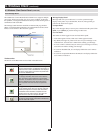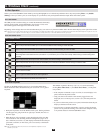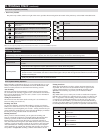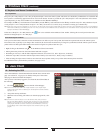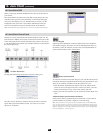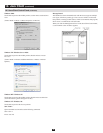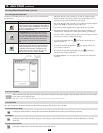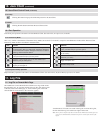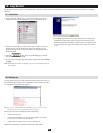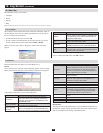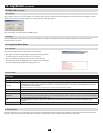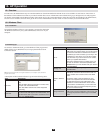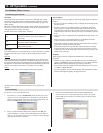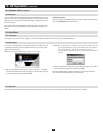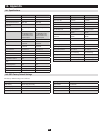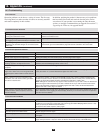36
12.1 Installation
12.2 Starting Up
12. Log Server
TheWindows-basedLogServerisanadministrativeutilitythatrecordsalltheeventsthattakeplaceonselectedunitsandwritesthemtoasearchable
database.
SpecifytheMACaddressoftheLogServercomputeronthe1. Service
Configuration page of the Administrator Utility(seesection7.6.2).
From the computer that you want to use as the Log Server, open your 2.
browser and log into the remote main page. The computer you are
installing the log server on must be connected to the same network as
theKVMswitch.
Click the 3. button at the left of the Webpage to start the
Log Server installation program.
If any security warning dialog boxes appear, ignore them and click 4. Run
or Open.
Note: If the browser cannot run the file, save it on your computer and run
it from there.
Click 5. Next.Thenfollowtheon-screeninstructionstocompletethe
installation and have the Log Server program icon placed on your
desktop.SpecifytheMACaddressoftheLogServercomputeronthe
Service Configuration page of the Administrator Utility (see section
7.6.2).
To bring up the Log Server, either double click the program icon, or key in
the full path to the program on the command line. The first time you run it,
a screen similar to the one below appears:
Note: The Log Server requires the Microsoft Jet OLEDB 4.0 driver in order to access the
database. This driver comes standard in Microsoft OS installations.
The Log Server screen is divided into three components:
A • Menu Bar at the top
A panel that will contain a list of units in the middle (see section •
12.4,Log Server Main Screen, for details).
A panel that will contain an • Events List at the bottom
Each of the components is explained in the sections that follow.