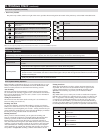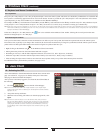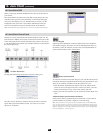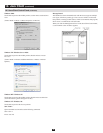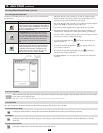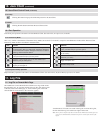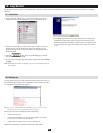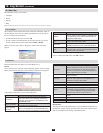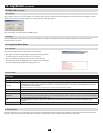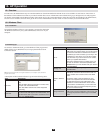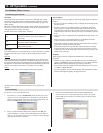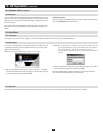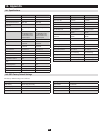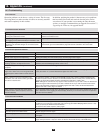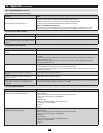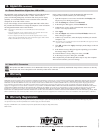38
12.4 Log Server Main Screen
12.3.3 Options
12.3.4 Help
12.4.1 Overview
12.4.2 List Panel
12.4.3 Event Panel
ThelowerpaneldisplayseventinformationforthecurrentlyselectedKVMswitch.NotethatiftheinstallationcontainsmorethanoneKVMswitch,the
Log Server will still record its event information and keeps it in the database as long as the Recording check box is checked.
12.3 Menu Bar
(
continued
)
12. Log Server
(
continued
)
Network Retry allows you to set the number of seconds that the Log Server should wait before attempting to connect if the previous attempt to connect
failed. When you click this item, a dialog box, similar to the one to the right appears:
Keyinthenumberofseconds,thenclickOK to finish.
TheLogServerMainScreenisdividedintotwomainpanels.
Theupper(List)panelliststheKVMswitchesthathavebeenselected•
fortheLogServertotrack(seesection12.3.1,Configure).
The lower (Event) panel displays the log events for the currently •
selectedKVMswitch(thehighlightedone-iftherearemorethanone).
ToselectaKVMswitchfromthelist,simplyclickonit.
FromtheHelpMenu,clickContentstoaccesstheonlineWindowsHelple.Thehelplecontainsinstructionsabouthowtosetup,operateand
troubleshoot the Log Server.
List Panel
The List panel contains six fields:
Field Explanation
Recording
Determines whether the Log Server is recording log events for the corresponding KVM switch. If the Recording check box is the
field displays Recording, and log events are recorded. If the Recording check box is not checked, the field displays Paused, and
log events are not being recorded.
Note: Even if a KVM switch in the list is not highlighted, the Log Server will still record its log events if the Recording check box is checked.
Address This is the IP Address or DNS name that was given to the KVM switch when it was added to the Log Server.
Port This is the port number that was assigned to the Log Server in the KVM switch’s OSD.
Connection
If the Log Server is connected to the KVM switch, this field displays Connected. If it is not connected, this field displays Waiting.
This means that the Log Server’s MAC address has not been set properly, and will need to be set up on the Service Configuration
page of the KVM switch’s OSD (see section 7.6.2).
Days
This field displays the number of days that the KVM switch’s log events are to be kept in the Log Server’s database before
expiration.
Description This field displays the descriptive information given for the KVM switch when it was added to the Log Server.