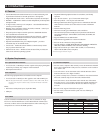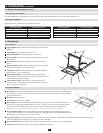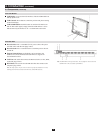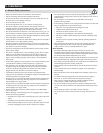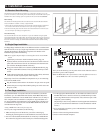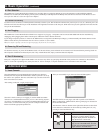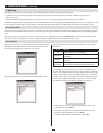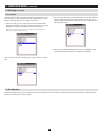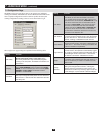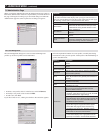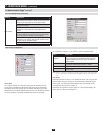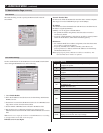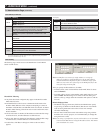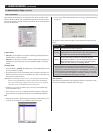13
7.2.1 Quick View Ports
7.2.2 List Function
TheMainpagegovernsportaccess.Selectingaportanddouble-clickingitswitchesyoutothedeviceonthatport.
• Amonitoriconisinfrontoftheportnumber.Themonitoriconisgreenforportsthathavedevicesconnectedtothemthatarepoweredon;
otherwise, it is gray.
• IfaporthasbeenspeciedasaQuickViewport(seebelow),aredeye icon is displayed along with the monitor icon to indicate so.
In addition to using this page to select ports to switch to, the administrator can also use this page to enable/disable Quick View status for selected ports, and
tocreate,modify,ordeletenamesforeachoftheports.ThefollowingsectionsdescribehowtoenableQuickViewandhowtoassignnamestoports.
SelectingcertainportsasQuickViewportsisawayoflimitingwhichportsaredisplayedintheOSDList,andwhichportsareaccessedwhenperforming
anautoscan.OncemarkedasaQuickViewPort,youcansetitupsoonlyQuickViewPortsarelistedintheOSDMenuand/oraccessedduringandauto
scan.
Thespacebartogglesaport’sQuickViewstatus.Toselect/deselectaport,highlightitandpressthespacebar.WhenaporthasbeenselectedasaQuick
View port, a red eye icon displays in the port icon column to indicate so. When a port isn’t selected, there is no red eye icon.
7.2 Main Page
7. Administration
(
continued
)
The List Function lets you broaden or narrow the scope of which ports the
OSDdisplaysintheMainScreen.ToinvoketheListFunction,clickthe
arrowattheupperrightcornerofthescreen,orpress[F3]:
The screen changes to allow you to choose the ports that will be listed:
The drop down list on the left offers four fixed choices as shown in the
table below:
Choice Meaning
All Lists all of the ports on the installation
Powered On
Lists only the ports that have their attached devices
powered on
Quick View
Lists only the ports that have been selected as Quick
View ports
Quick View +
Powered On
Lists only the ports that have been selected as Quick View
Ports and have their attached computers Powered On
The text input box on the right allows you to key in a port name so that
only port names that match what you key in show up in the list. Wildcards
(?and*)areacceptableandofferyoumoreexibilitywhensearching.For
example, if you want to find a server with the name Windows 2, type W*2
(the first and last character in the port name must be entered). If you want
to find a server with the name Windows 1, type W??????1 (the first and
last character in the port name must be entered) in the search box.
• Afteryoukeyinyourstring,eitherclickthebinocularsiconstothe
right of the box, or press [Enter].
• Togobacktothedefaultview,erasethestringandeitherclickthe
binoculars to the right of the box, or press [Enter].
• TodismisstheListfunction,clickthearroworpress[F3].