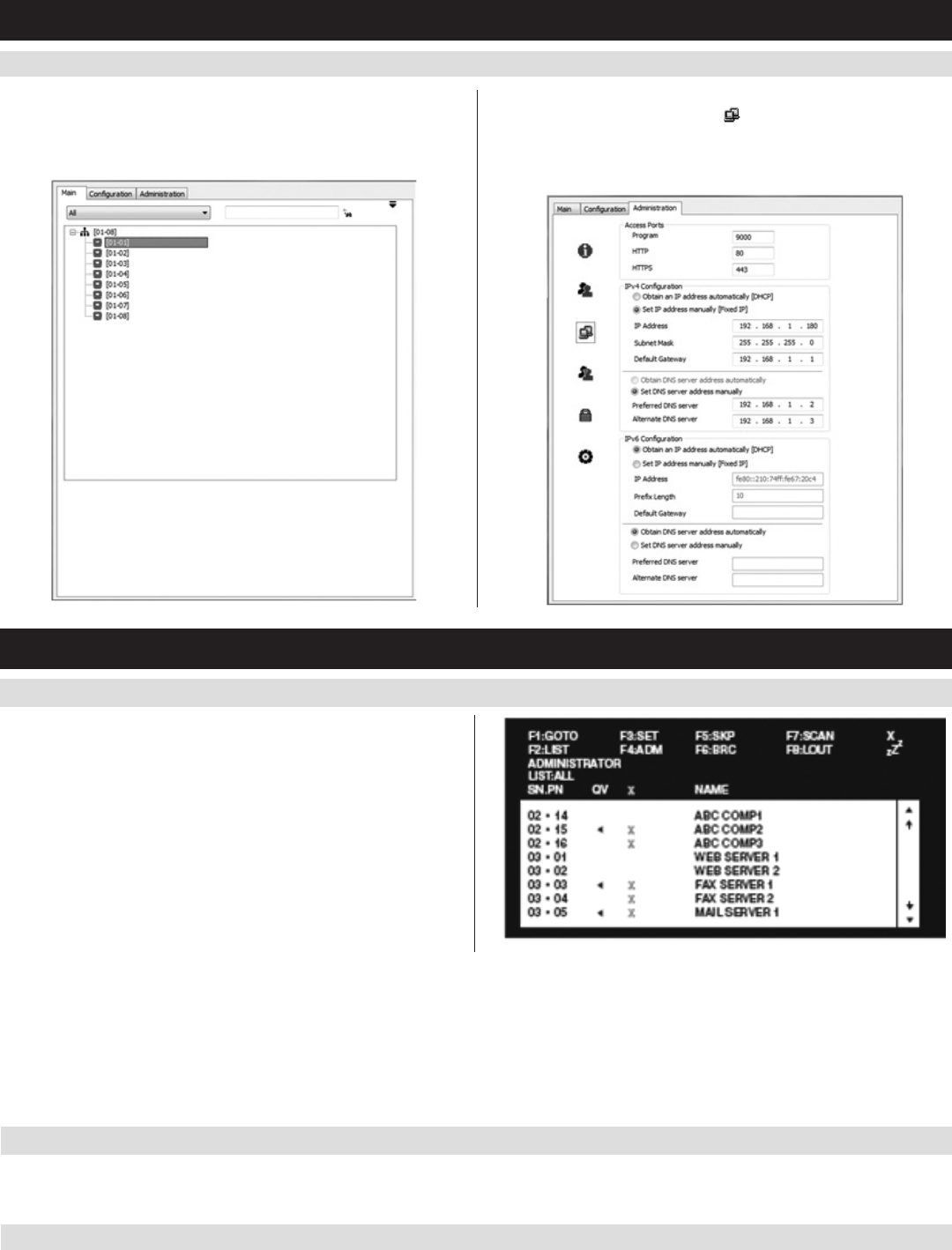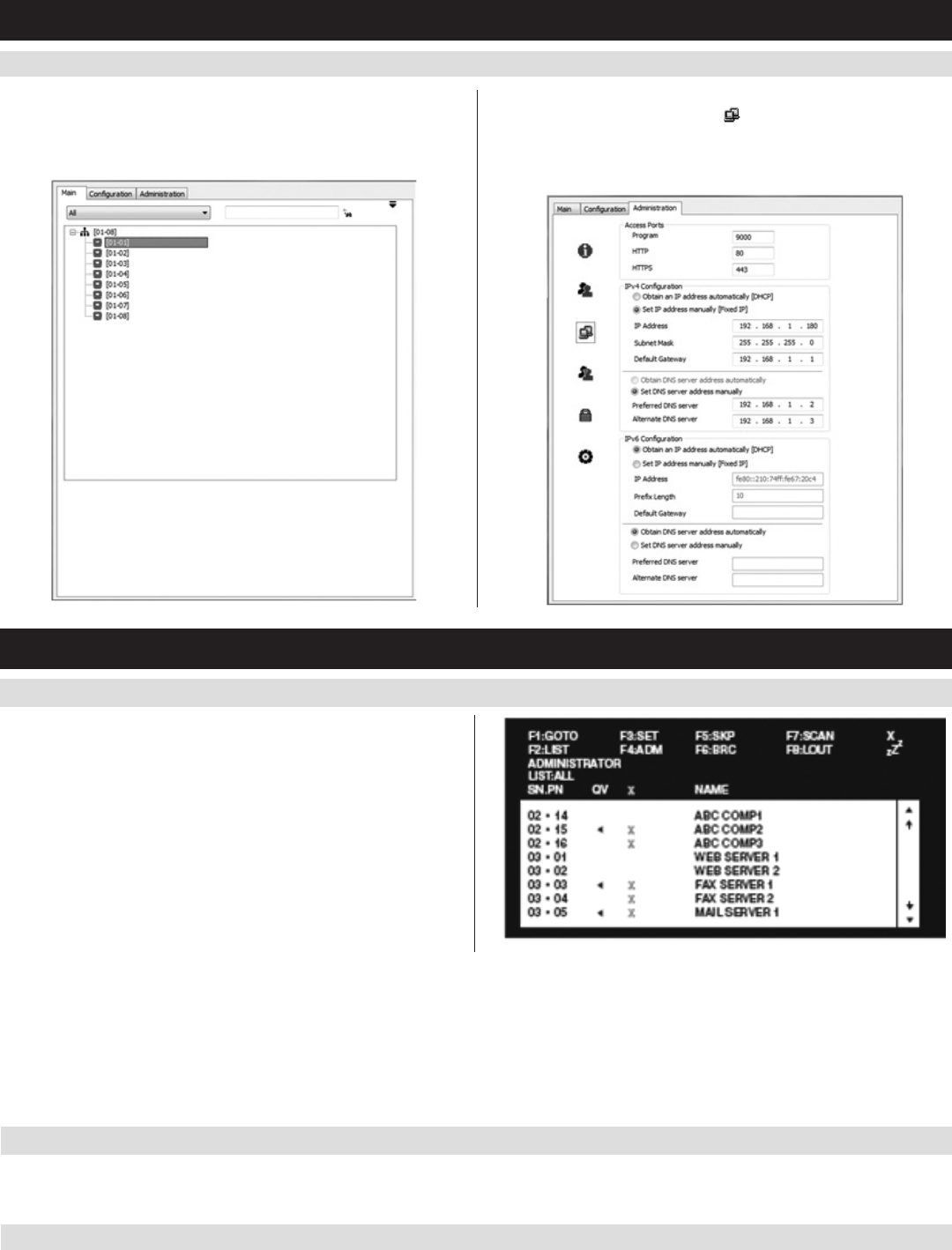
10
5. Installation
(
continued
)
5.6.4 Non-Browser Clients
(
continued
)
6. Click the Remote View button to initiate a remote session, which will
openwiththeremoteOSDdisplayed.TheremoteOSDcontains
mostofthefeaturesthatarecontainedintheWebManagement
Interface, but it is presented in a different format.
7. Click on the Administration tab at the top of the screen. On this
page, click on the Network Icon
to pull up the Network page.
From here, a fixed IP address can be assigned in the same way as
whenusingawebbrowser(Seesteps5through8intheBrowser
section).
6. KVM Operation
6.1 Local Console Login
WhenaccessingtheconsoleKVMswitchforthersttime,aprompt
will appear asking for a username and password. The default username
is administrator, and the default password is password. For security
purposes, it is strongly recommended that you change the username and
passwordonthisaccounttosomethingunique.OncetheKVMhasbeen
set up and user accounts have been created, the login prompt will only
appearwhenauserlogsoutoftheKVM.Whenyouhaveenteredyour
usernameandpassword,theOSDwillappearwiththefollowingpage
displayed.
Note: 1. The screenshot depicts the Administrator’s Main Screen. The User Main Screen does not have the F4 and F6 functions, since they can’t be
accessed by ordinary Users and are reserved for the Administrator.
2. OSD always starts in List view, with the highlight bar at the same position it was when the OSD was last closed.
3. Only the ports that have been set accessible by the Administrator for the currently logged in User are visible.
4. If the port list is collapsed into stations, simply click on the plus sign next to the desired station number, or highlight the desired station
number and hit the [Enter] key.
6.2.1 Local Console OSD Invocation Sequence
6.2 Local Console Port Access
OnceloggedintotheKVM,youcanaccessconnectedcomputersviathelocalconsoleusingthe Local Console OSD, Local Console Pushbuttons or
Hotkey Commands.
OnceloggedintotheKVMswitchandaccessingaconnectedcomputer,youwillneedtouseoneoftwosequencestore-opentheOSDMainMenu;
[Scroll Lock, Scroll Lock] or [Ctrl, Ctrl].ThedefaultOSDinvocationsequenceis [Scroll Lock, Scroll Lock].