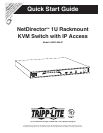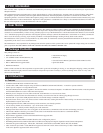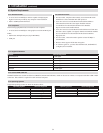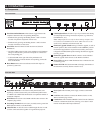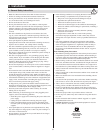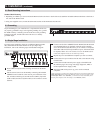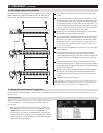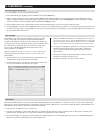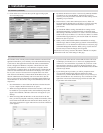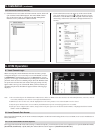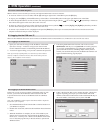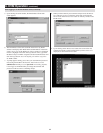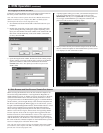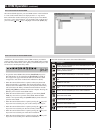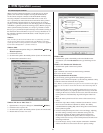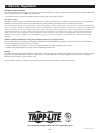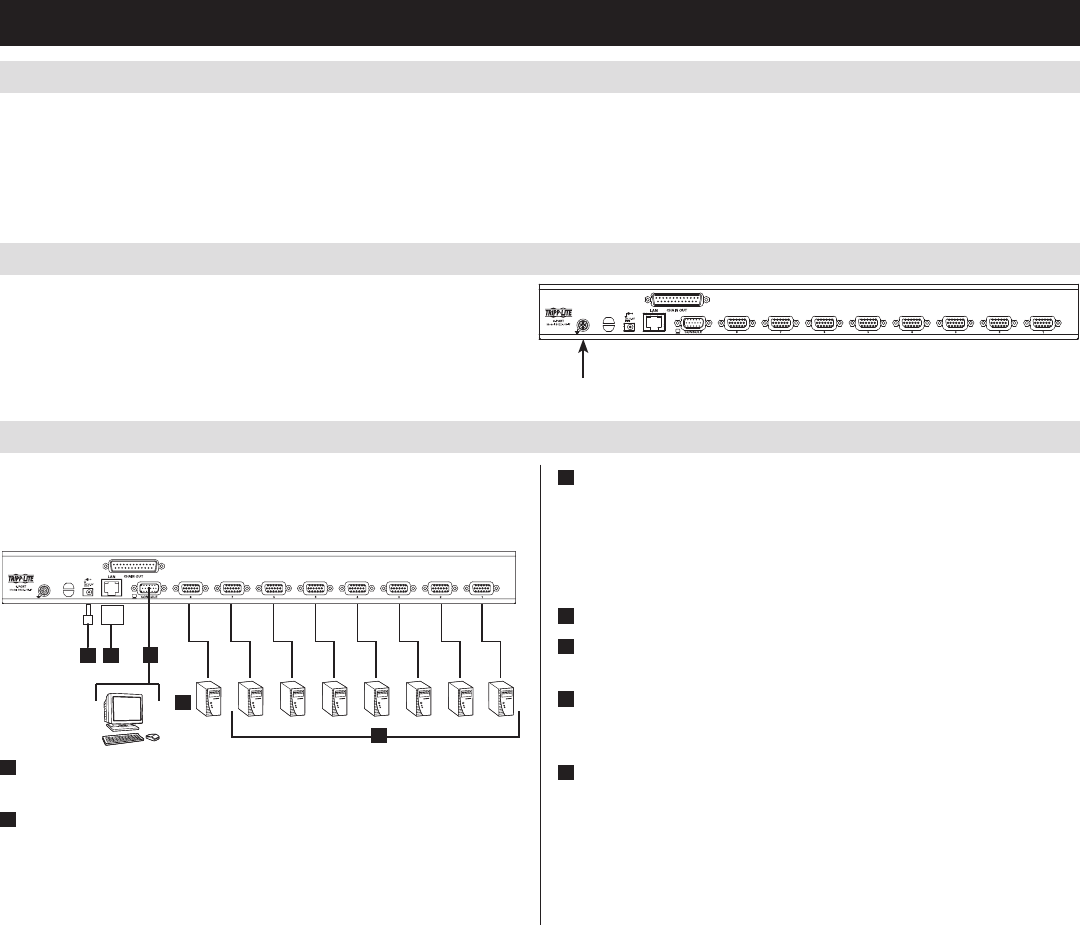
3
2
6 5
4
6
Standard Rack Mounting
1.DependingonwhetheryouwanttomounttheKVMswitchtothefrontorbackoftherack,attachtheincludedrackmountbracketstothefrontor
rearsidesoftheKVMswitch.
2.Usinguser-suppliedscrews,mounttherackmountbracketsoftheKVMswitchtotherack.
5.2 Rack Mounting Instructions
5.3 Grounding
5. Installation
(
continued
)
To prevent damage to your installation, it is important that all devices
areproperlygrounded.Usingauser-suppliedgroundingwire,ground
theKVMswitchbyconnectingoneendofthewiretothegrounding
terminal on the unit, and the other end of the wire to a suitably
grounded object.
5.4 Single Stage Installation
Inasinglestageinstallation,therearenoadditionalKVMswitches
daisy-chainedfromthemasterKVM.Tosetupasinglestage
installation, refer to the following steps and installation diagram.
1
PowerOFFallcomputersthatarebeingconnectedtotheKVM
switch.
2
AddanexternalconsoletotheKVMbyconnectingtheincluded
USB/PS2 console cable kit to the console port on the back of the
unit,andthenconnectinganexternalmonitor(HD15),keyboard
(USB or PS/2) and mouse (USB or PS/2) to the connectors on the
cable kit.
3
ConnectaP778-SeriesUSB/PS2ComboKVMCableKitbetween
anavailableKVMportonthebackoftheunitandacomputer/
server.P778-SeriesCableKitsallowyoutoconnecttoacomputer
with either USB or PS/2* keyboard/mouse ports, without the need
for separate cables. Note: The distance between the KVM and the
connected computer must not exceed 33 ft. (10 m).
4
Repeat step 3 for each additional computer you wish to connect.
5
Connect the LAN port on the back of the unit to the network using
Cat5e/6cable.
6
ConnecttheincludedexternalpowersupplytotheB022-U08-
IP,andthenplugitintoaTrippLiteSurgeSuppressor,PDUor
Uninterruptible Power Supply (UPS).
7
AftertheKVMswitchpowersup,powerontheconnected
computers.
*WhenconnectingtocomputersusingthePS/2connectorsofaP778-SeriesCableKit,the
Mouse Sync ModesettingmustbesettoManualinordertoaccessthecomputeroverIP.
If Mouse Sync Mode is set to Automatic, you will not have mouse functionality when
accessing that computer over IP. This setting is set to Manual by default.