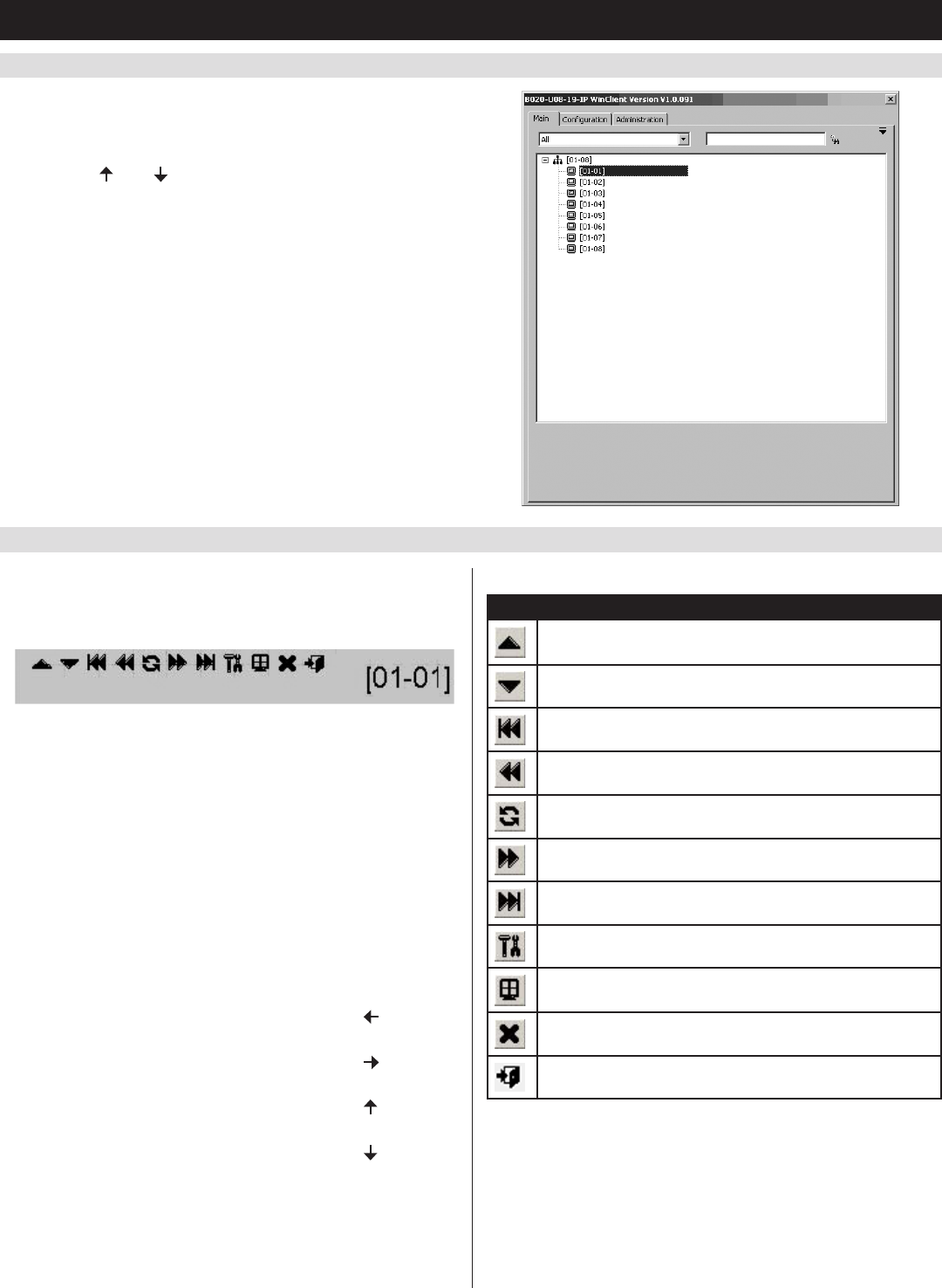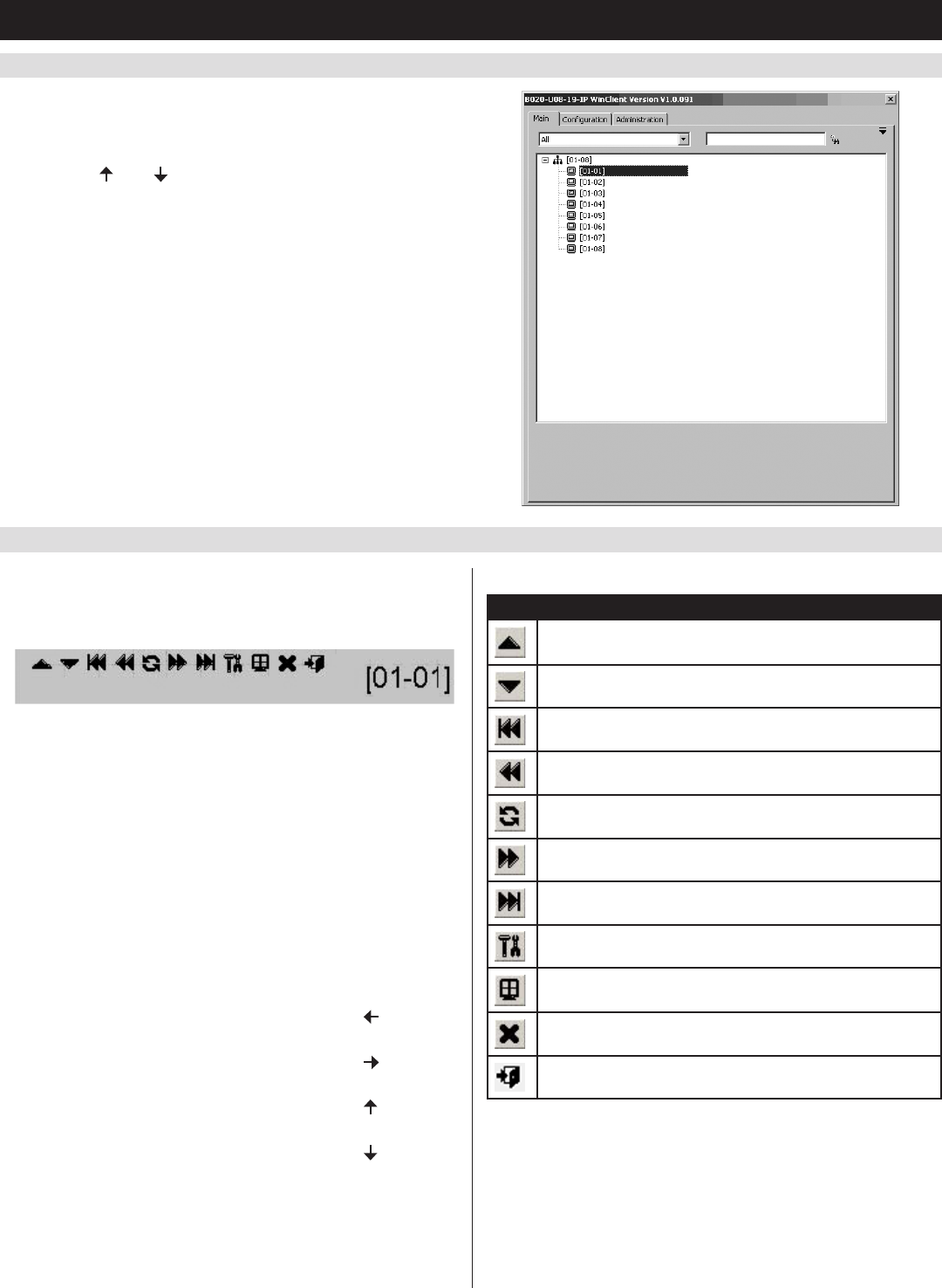
14
6. KVM Operation
(
continued
)
6.4.1 Port Access via Remote OSD
6.4.2 Port Access via Remote OSD Toolbar
TheremoteOSDdisplaystheportsandKVMstationsintheinstallation
inatreeformat.KVMstationsaredisplayedwitha+/-signnextto
them,whichwhenclickedwilldisplayorhidetheportsonthatKVM.
Toaccessaportintheinstallation,youcandouble-clickonthedesired
port or use the [ ] and [ ] keys to highlight it and hit the [Enter] key.
InadditiontotheremoteOSD,aremoteOSDtoolbarisprovidedfor
greatercontroloftheconnectedports.TheremoteOSDtoolbarcontains
icons that when clicked allow you to quickly switch between ports, start
an auto scan or invoke panel array mode.
• ToopentheremoteOSDtoolbar,hitthe[Scroll Lock] key twice.
TheOSDhotkeycanbechangedfrom[Scroll Lock] to [Ctrl] in
the ConfigurationpageoftheremoteOSD(seetheRemote OSD
Configuration TabsectionintheOwner’sManualfordetails).
• WhentheremoteOSDtoolbarisopened,ordinarykeyboardand
mouse functionality is suspended. The mouse functionality will be
limitedtotheremoteOSDtoolbaronly.Thekeyboardfunctionality
will be limited to the hotkey commands mentioned below and the
[Ctrl], [Alt], [Delete] command for the local computer. Pressing the
[Esc]keywillclosetheremoteOSDtoolbar.
• WhentheremoteOSDtoolbarisopened,youcanhitthe[Scroll
Lock]keyoncemoretoopentheremoteOSD.WhentheOSD
toolbar is not opened, hitting the [Scroll Lock] key three times will
opentheremoteOSD.
• WhentheremoteOSDtoolbarisopened,pressingthe[ ] key will
skip to the first accessible port prior to the currently selected port.
• WhentheremoteOSDtoolbarisopened,pressingthe[ ] key will
skip to the first accessible port after the currently selected port.
• WhentheremoteOSDtoolbarisopened,pressingthe[ ] key will
skip to the first accessible port in the entire installation.
• WhentheremoteOSDtoolbarisopened,pressingthe[ ] key will
skip to the last accessible port in the entire installation.
ThistabledescribestheiconsintheremoteOSDtoolbar:
Icon Description
Skips to the last accessible port in the KVM station prior to the
currently selected station.
Skips to the first accessible port in the KVM station after the
currently selected station.
Skips to the first accessible port in the entire installation.
Skips to the first accessible port prior to the currently selected
port.
Initiates an auto scan.
Skips to the first accessible port after the currently selected
port.
Skips to the last accessible port in the entire installation.
Opens the remote OSD.
Invokes Panel Array Mode.
Closes the remote OSD toolbar.
Closes out of the remote session.