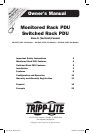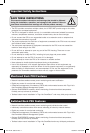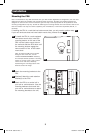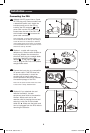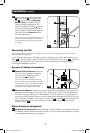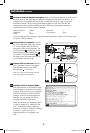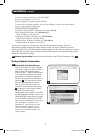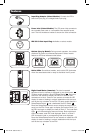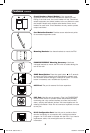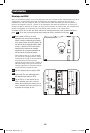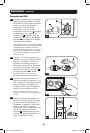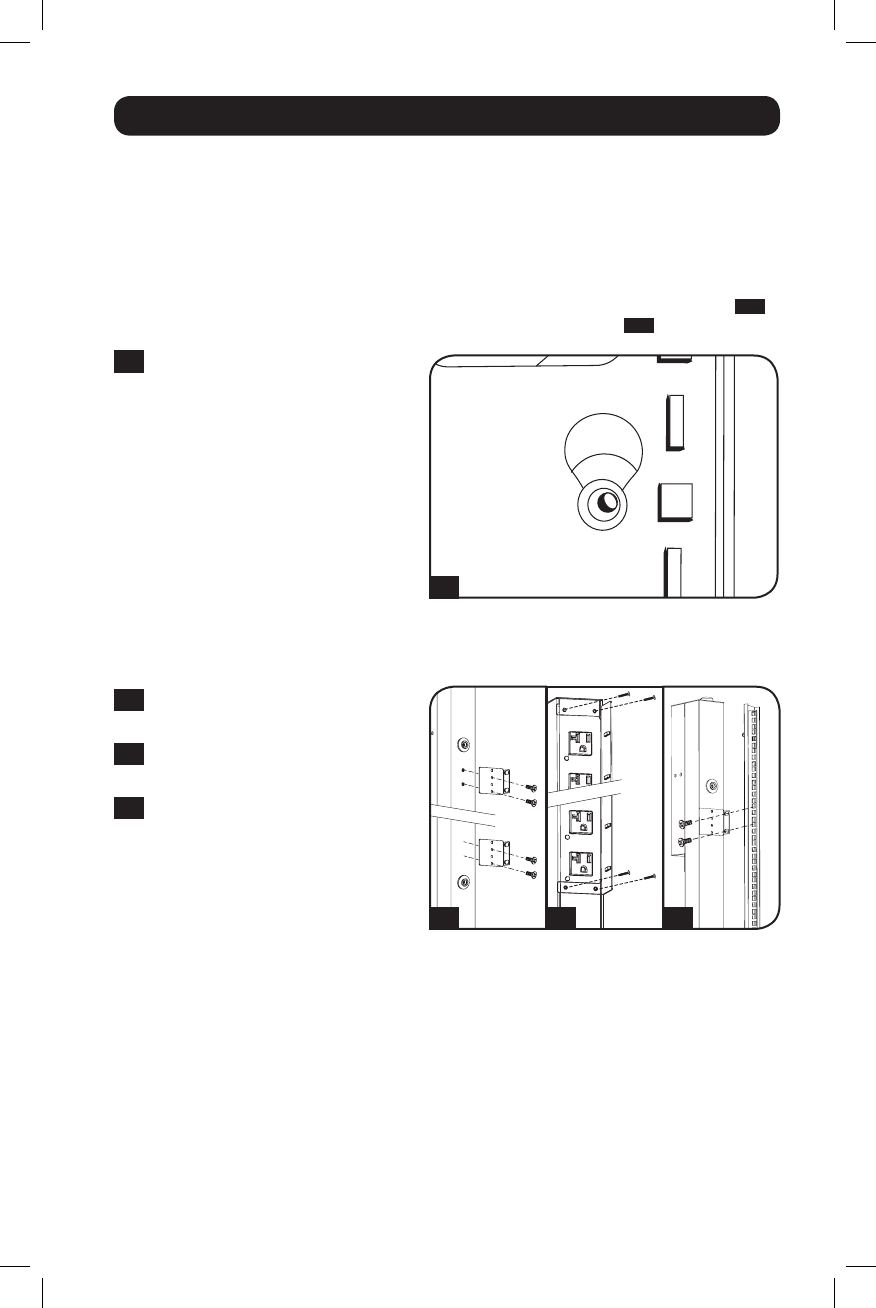
3
Mounting the PDU
Note: The illustrations may differ somewhat from your PDU model. Regardless of configuration, the user must
determine the fitness of hardware and procedures before mounting. The PDU and included hardware are
designed for common rack and rack enclosure types and may not be appropriate for all applications. Exact
mounting configurations may vary. Screws for attaching the mounting brackets and cord retention shelf to the
PDU are included. Use only the screws supplied by the manufacturer, or their exact equivalent (#6-32, ¼"
flat head).
If installing the PDU in a rack that has button-mount slots, you only need to perform step
1-1
.
If your rack enclosure does not have button-mount slots, proceed to step
1-2
.
Installation
1-1
To install the PDU in a rack equipped
with button-mount slots, insert the
mounting buttons on the rear of the
PDU into the button-mount slots on
the rack and slide the PDU down until
the mounting buttons engage the
narrow section of the of the button-
mount slots.
Note: To install the PDU with its outlets
facing the rear of the rack, use the
included PDUMVROTATEBRKT accessory.
This V-shaped bracket provides a mounting
button on one leg of the V and a button-
mount slot on the other, effectively
repositioning the mounting buttons. See
Features section for image.
1-2
Attach the mounting brackets to the
PDU.
1-3
(Optional) Attach the cord retention
bracket(s) to the PDU.
1-4
Attach the PDU to a vertical rail in
your rack or rack enclosure. (Use the
mounting hardware that came with
your rack or rack enclosure to attach
the mounting brackets to the rail.)
1-2
1-1
1-3 1-4
201112142 933151.indb 3 1/24/2012 2:09:51 PM