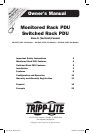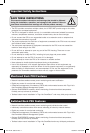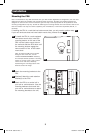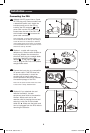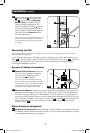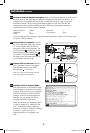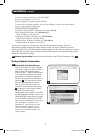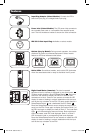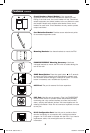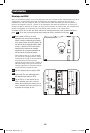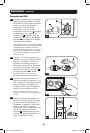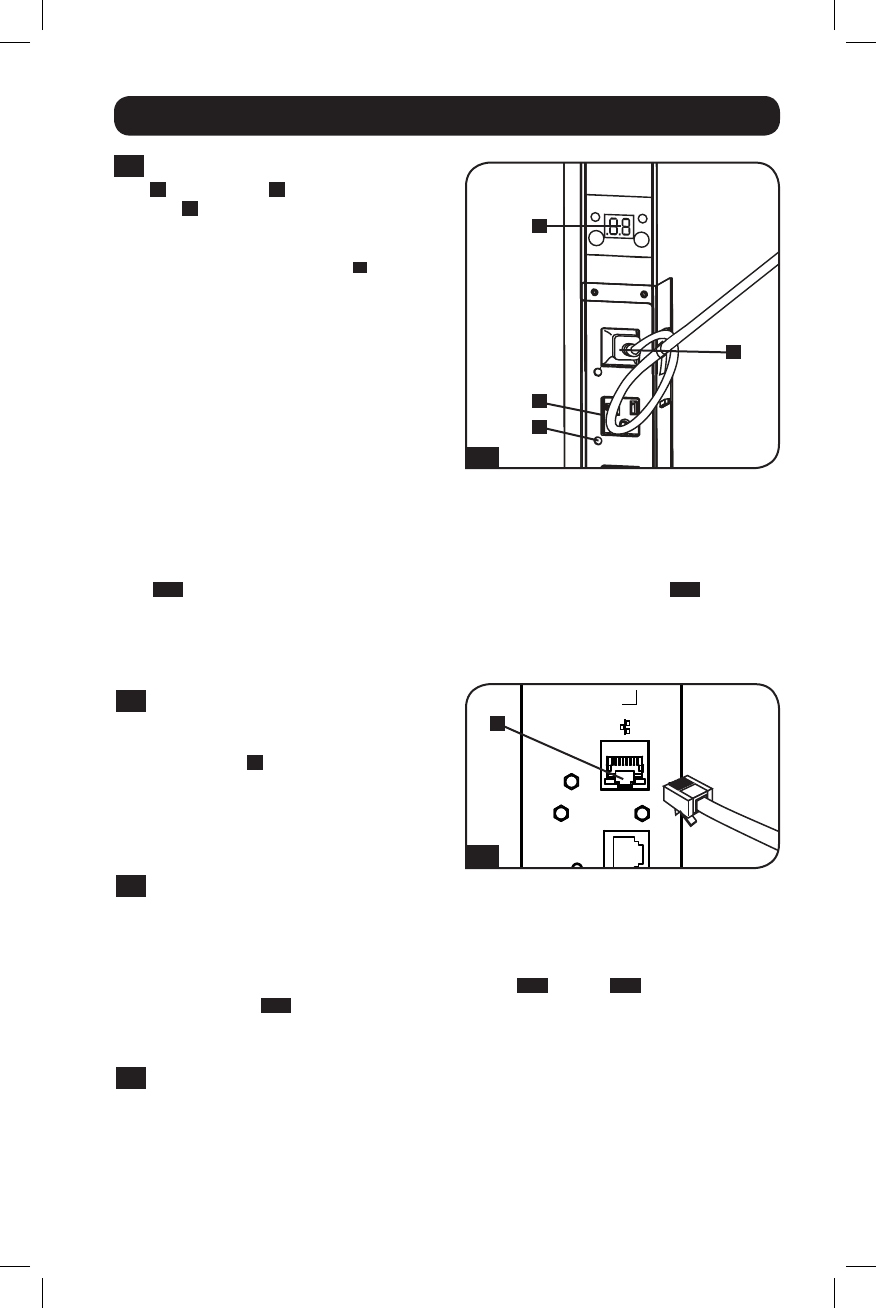
5
Installation continued
2-5
Connect your equipment's input plugs
A
to the outlets
B
of the PDU. The
LED
C
near each outlet (Switched
Models Only) illuminates when the
outlet is ready to distribute live AC
power. The digital load meter
D
displays
the total connected equipment load in
amps. (Select models provide additional
load data. See the Features section
for more information.)
Note: In order to minimize interference among
connected devices, connect each device to
the nearest PDU outlet and coil excess power
cord length.
Networking the PDU
Note: The MAC address of the PDU (a 12-digit string in this format: 000667xxxxxx) is printed on a label
attached to the PDU enclosure.
If your network's DHCP server will assign a dynamic IP address to the PDU automatically, go to
Step
3-1
. If you will assign a static IP address to the PDU manually, go to Step
4-1
. If you are
uncertain which method to use, contact your network administrator for assistance before
continuing the installation process.
Dynamic IP Address Assignment
3-1
Connect PDU to Network: While the
PDU is powered, connect a standard
Ethernet patch cable to the RJ-45
Ethernet port
A
on the PDU.
Note: This port is not compatible with PoE
(Power over Ethernet) applications. The PDU
will attempt to obtain an IP address via DHCP.
This may take as long as several minutes,
depending on your network environment.
3-2
Discover IP Address: Contact your network administrator to determine which dynamic IP
address has been assigned to the PDU by the DHCP server. The PDU can be identified on
the DHCP server by referring to its MAC address. (The MAC address is a 12-digit string in
this format: 000667xxxxxx. Refer to the MAC address label attached to the PDU.) You may
wish to request a long-term lease period for the IP address, depending on your application.
After you have discovered the IP address, skip Steps
4-1
through
4-6
and proceed
directly to Step
5-1
.
Static IP Address Assignment
4-1
Determine IP Information: Before assigning a static IP address, you'll need to know the
IP address, gateway address and subnet mask. If you do not have this information, contact
your network administrator for assistance.
24 23 22 21
20
19 18 17 16 15
14
13
ENVIROSENSEENVIROSENSE
CONFIGCONFIGACCYACCY
RESETRESET
LINKLINK
STATUSSTATUS
12
11 10 9 8 7
6 5 4 3
2 1
INLET
3-1
2-5
A
A
B
C
D
201112142 933151.indb 5 1/24/2012 2:09:54 PM