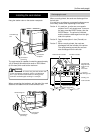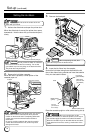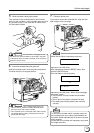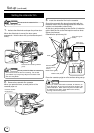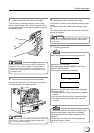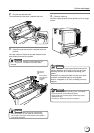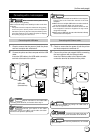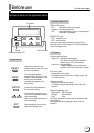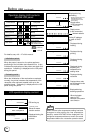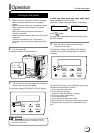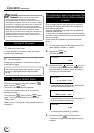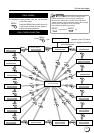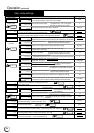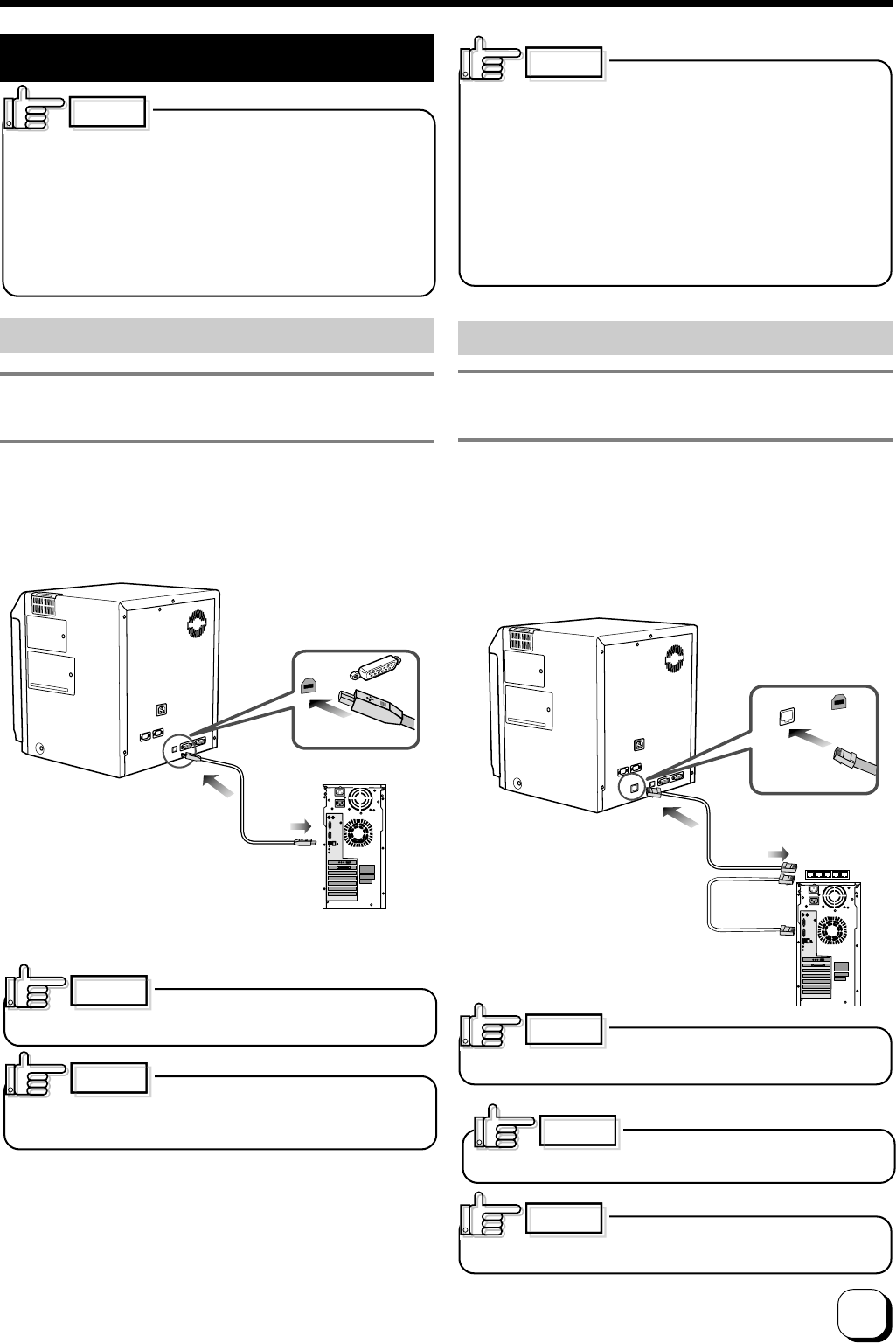
21
(to the next page)
Connecting with a host computer
Do not switch off the power of the
host computer during printing.
Do not use the sleep or the stand-by function on the host
computer.
If the power of the host computer is switched off during printing,
or if the sleep or the stand-by function of the host computer is
activated, the printer may stop with cards printed halfway remain
in the printer. When this occurs, initialize the printer as “Stopping
when printing”of page 48 on this manual.
1. Check to ensure that the power of both the printer
and host computer are switched off.
2. Connect the printer and host computer with the USB
cable.
Insert the USB cable to the USB cable connection
terminal at the back of the printer.
CAUTION
Adjust orientation of the USB cable
according to the terminal, and insert it all the way in.
Consult your dealer on the cable
connection if there are USB or serial cable connection
terminal on the printer’s optional port.
The location of terminals varies with the host computer.
Please refer to the instruction manual of the host
computer.
When there are multiple USB cable connection terminal
on the host computer, either one can be used.
Do not connect to the USB connection terminal on the
host computer’s monitor or keyboard. It may not be
recognized correctly.
When using a USB hub, connect to the hub that is directly
linked to the host computer.
CAUTION
CAUTION
CAUTION
USB cable
(Accessories)
Connecting with USB cable
Connecting with Ethernet cable
HUB
1. Check to ensure that the power of both the printer
and host computer are switched off.
2. Connect the printer and network HUB is connecting
the host computer with the Ethernet cable.
Insert the Ethernet cable to the Ethernet cable
connection terminal at the back of the printer.
USB has priority if an USB cable is
connected during power on.
CAUTION
Insert the LAN cable all the way in
until it stops according to the orientation of the terminal.
CAUTION
To avoid any malfunctions, use a sealed
type LAN cable.
CAUTION