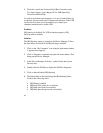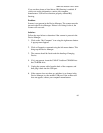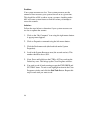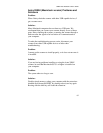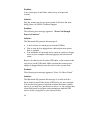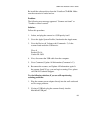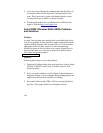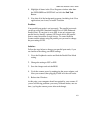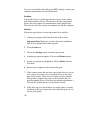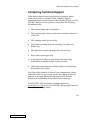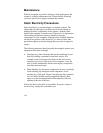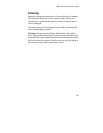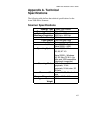102
If you are not familiar with editing your BIOS settings, contact your
computer manufacturer for more information.
Problem:
Your printer driver is conflicting with the scanner. Some printers
ship with proprietary drivers. This means is that the some printer
drivers are set to capture all communication on the parallel port.
This does not allow the scanner to communicate with the computer.
Solution:
Follow the steps below to correct the printer driver conflict:
1.
Unplug your printer cable from the back of the scanner.
Important Note:
Make sure you have the driver installation
disk for your printer before removing this.
2.
Click the
Start
bar.
3.
Choose the
Settings
option from the pop-up menu.
4.
Another pop-up menu appears. Choose the
Printers
option.
5.
Locate your printer and highlight it. Choose
Delete
from the
File menu.
6.
Reboot your computer try the scanner test again.
7.
If the scanner passes the test when your printer driver is not on
your system, you cannot use your printer driver on the same
port as the scanner. There are two solutions for this situation.
Most printer companies are aware of this problem and can
provide updated drivers. Checking your printer manufacturer’s
Web site for updated drivers is your fastest solution.
8.
If this does not solve the problem, you might want to consider
installing an I/O card to provide a second parallel port you can
use for your printer.