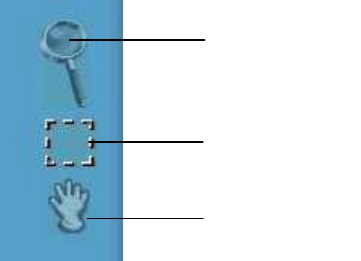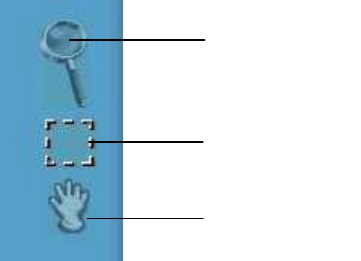
UMAX Astra 2000U/P Owner’s Guide
37
There are three Preview tools in the VistaScan Beginner window.
Zoom tool
– Lets you enlarge or reduce the view of the image in
the Preview window. To use the Zoom tool:
Once the preview image appears in the Preview window, click on
the
Magnifying Glass
icon.
Move your cursor into the Preview window and click. The image
enlarges. To reduce the view size, press the shift key and click in
the Preview window.
Frame tool
– Lets you select the portion of the image displayed in
the Preview window you want scanned in the final scan step.
You can size the selection frame by clicking on the
Frame
tool and
placing your cursor over one of the four edges of the frame (which
changes the cursor shape to a two-headed arrow), drag the Frame
inward to reduce the size, or outward to increase the size.
You can also move a selected frame by positioning the cursor
inside the frame (which changes the cursor shape to a four-direction
arrow), and dragging the frame to another location in the Preview
window.
Zoom Tool
Frame Tool
Move Tool