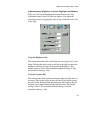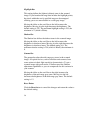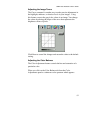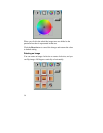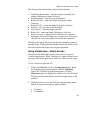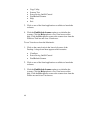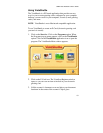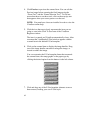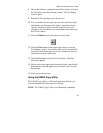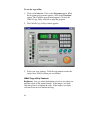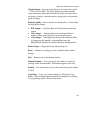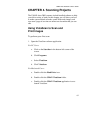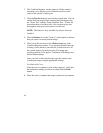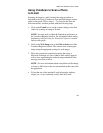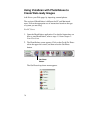UMAX Astra 2000U/P Owner’s Guide
63
8.
Choose the Add text command from the Text menu (or click on
the Text button from the left-hand column). The Text Setting
window opens.
9.
Enter the E-Card greeting text in the text box.
10.
You can modify the font type, font size, font style (bold, italic,
underlined), text alignment (left, right or centered), and text
color by selecting an option from the dropdown lists or by
clicking on the associated icon from the button bar at the top of
the E-Card window.
11.
Click the
Finish
button to place the text on the card..
12.
Click the
Close
button in the upper right corner to close the
Text Setting window. You can move the text box around the E-
Card until you find the right spot. Click outside the text box to
anchor the text to the chosen spot.
13.
Click the Mail button from the E-Card window. The Send
dialog box appears.
14.
Choose your e-mail application from those listed, and click the
Send button to open the application and attach your E-Card to
the message.
15.
Send your e-mail message.
Using the UMAX Copy Utility
The UMAX Copy utility is a PC-based application that lets you
scan and automatically print copies of an image.
NOTE
: The UMAX Copy Utility is not Macintosh compatible.