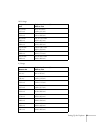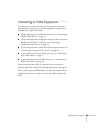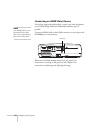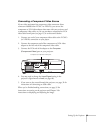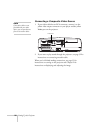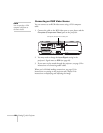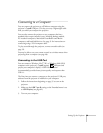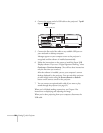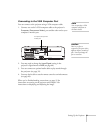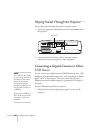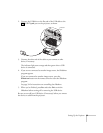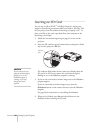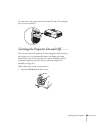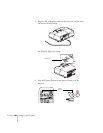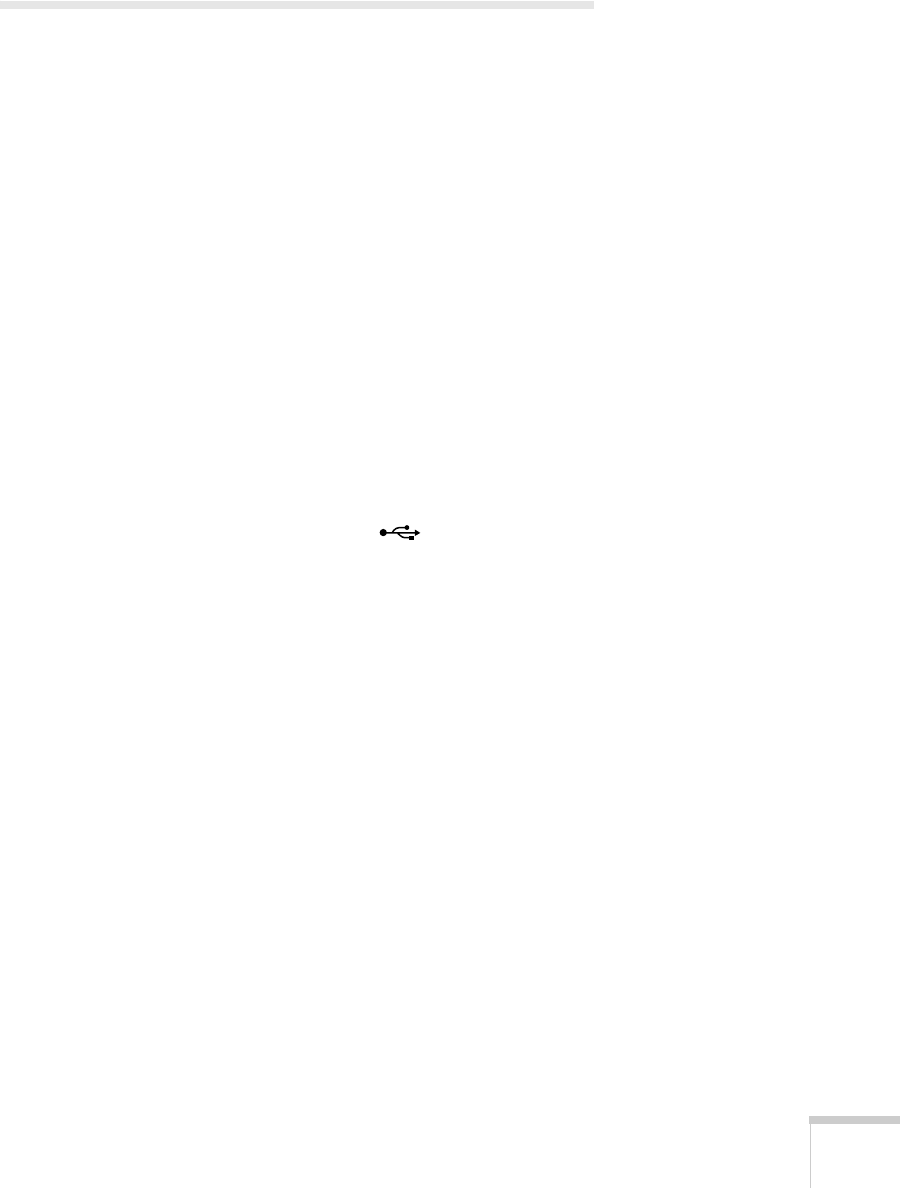
Setting Up the Projector 29
Connecting to a Computer
You can connect the projector to a Windows computer using the
projector’s
TypeB USB port. This lets you carry a lightweight cable
with you when you transport the projector.
You can also connect the projector to any computer that has a
standard video output (monitor) port, including desktop models,
PC notebook computers, Macintosh PowerBook
®
and iBook
®
computers, and hand-held devices. See page 31 for instructions on
connecting using a VGA computer cable.
To play sound through the projector, connect an audio cable (see
page 32).
You may be able to use your remote control as a wireless mouse when
projecting from a computer (see page 48).
Connecting to the USB Port
You can connect a Windows Vista
®
, XP, or Windows 2000 (SP4)
computer to the projector’s
TypeB (square) USB port and
project your computer’s display. A USB 2.0 connection
(recommended) provides better picture quality and response than
USB 1.1.
The first time you connect a computer to the projector’s USB port,
software from the projector is installed on your computer.
1. Follow the instructions beginning on page 35 to turn on the
projector.
2. Make sure the
USB Type B setting on the Extended menu is set
to
USB Display (see page 62).
3. Turn on your computer.