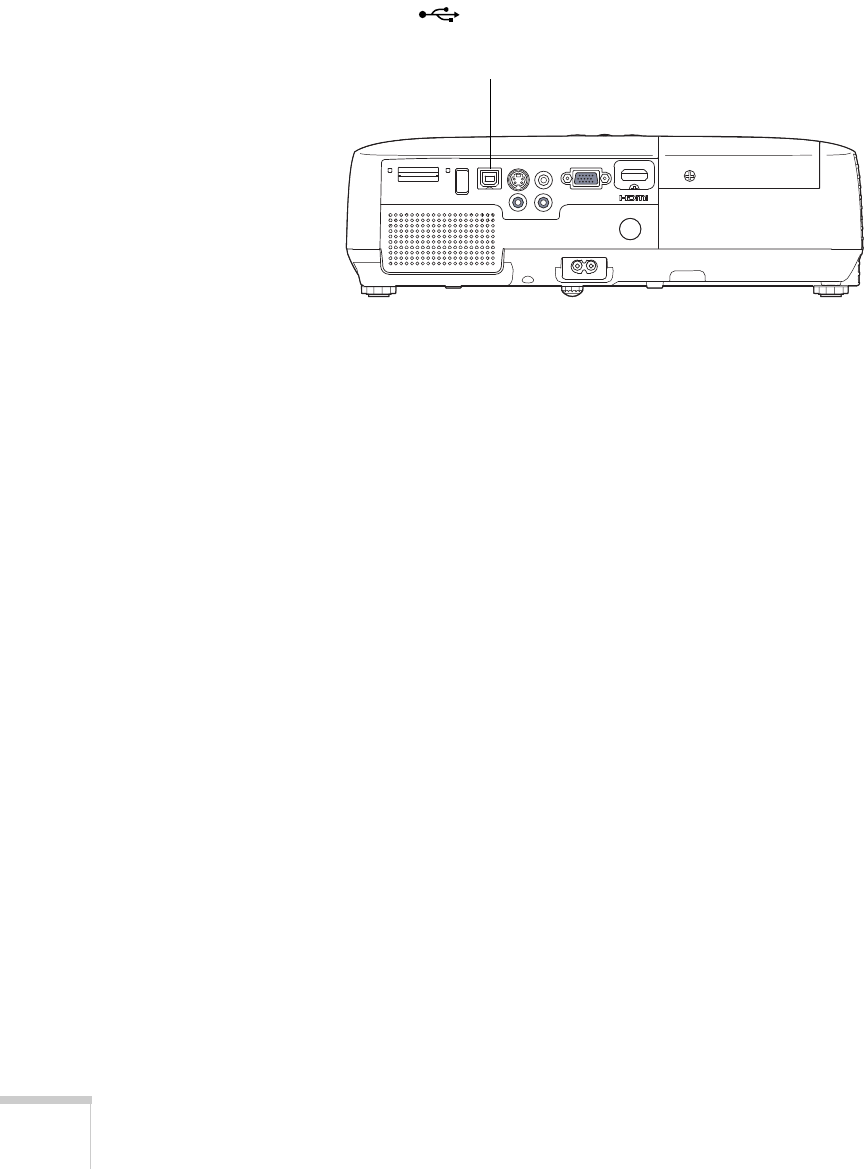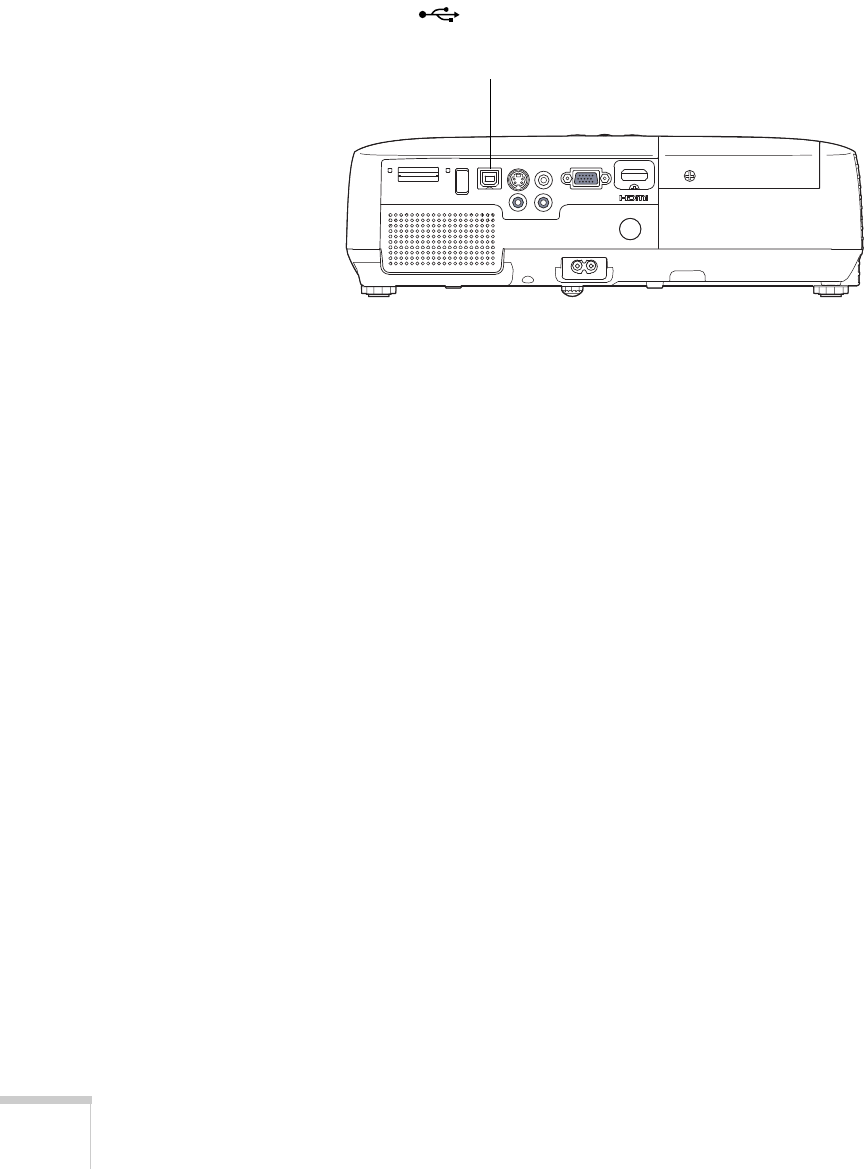
30 Setting Up the Projector
4. Connect the square end of a USB cable to the projector’s
TypeB
(square) USB port.
5. Connect the flat end of the cable to any available USB port on
your notebook or desktop computer.
Messages appear on your computer screen as the projector is
recognized and the software is installed automatically.
6. Follow the instructions on the screen to install the Epson USB
Display software. If you see a “Digital Signature Warning,” select
Continue or Continue Anyway. (You will see these instructions
only the first time you connect.)
After the software is installed, you see your computer’s current
desktop displayed by the projector. You can switch the projector
to other image sources using the
Source Search or Search
button on the remote control or the projector.
7. You can connect an optional audio cable if you want to play
sound through the projector (see page 32).
When you’ve finished making connections, see Chapter 2 for
instructions on displaying and adjusting the image.
When you’re done projecting from your computer, disconnect the
USB cable.
USB TypeB port