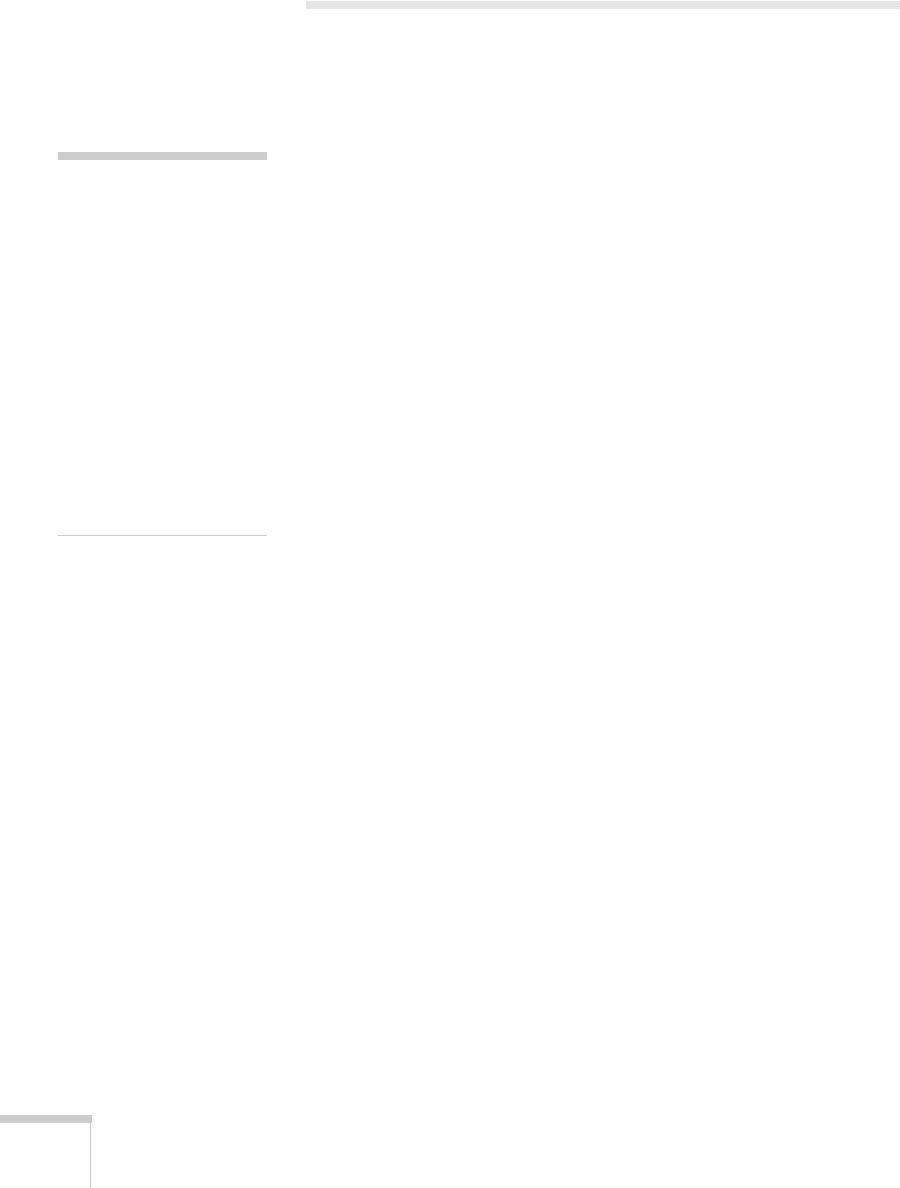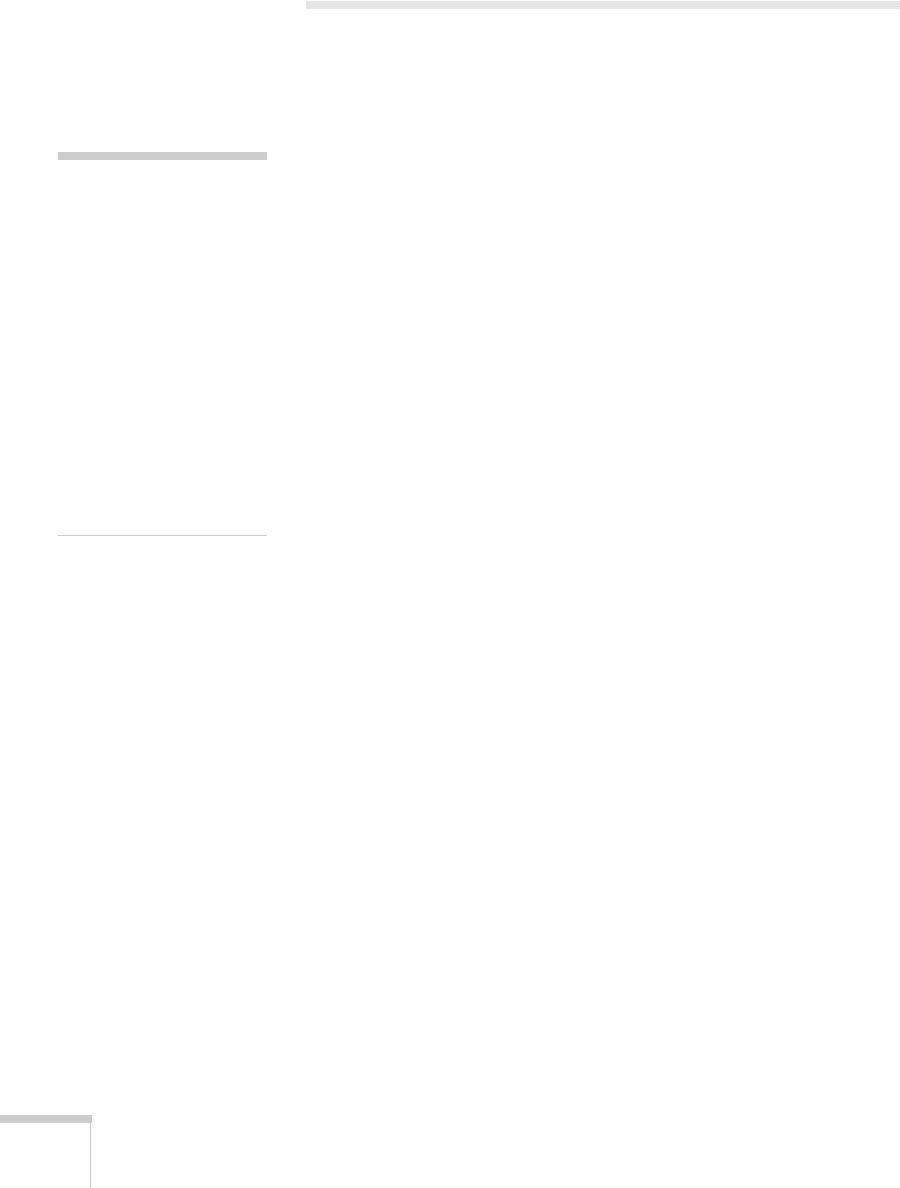
50 Presenting With the Remote Control
Presenting a Slideshow
You can use your projector’s Slideshow feature whenever you insert an
SD card or connect a USB device that contains .JPG image files. This
lets you quickly and easily display individual images, or start a
slideshow of all the images in a folder. You can control your slideshow
using the projector remote control.
For an instant PowerPoint presentation, save your PowerPoint slides
in JPEG File Interchange Format (.JPG) and store them in a folder.
Copy that folder to an SD card, USB flash memory drive, or other
USB device. Then connect the device to the projector and make sure
the Slideshow
Display order option is set to Name order; see
page 52. Then you can start your presentation, as described below.
You can switch the display from the device displaying the slideshow to
another source using the
Search button or one of the specific Source
buttons on the remote control. To return to the Slideshow source,
press
Search and select Slideshow, or simply press the Slideshow
button.
Starting a Slideshow
1. Connect a USB device to the projector’s USB TypeA port (see
page 32) or insert a compatible SD card in the SD card slot (see
page 34).
2. If you are connected to another image source, press the
Slideshow button on the remote control to start the Slideshow
program.
note
You can project .JPG files in
resolutions up to
8176 × 6144, with pixel
counts incrementing in
multiples of 8.
If the .JPG file is highly
compressed, your projector
may not be able to display it
correctly.
You cannot project movie
files using the Slideshow
feature.