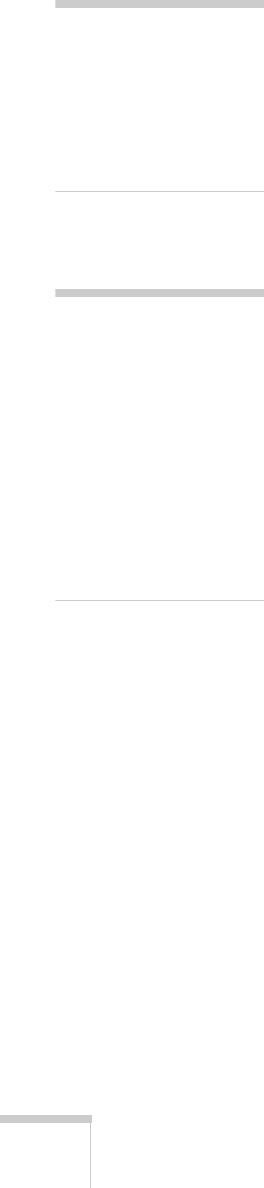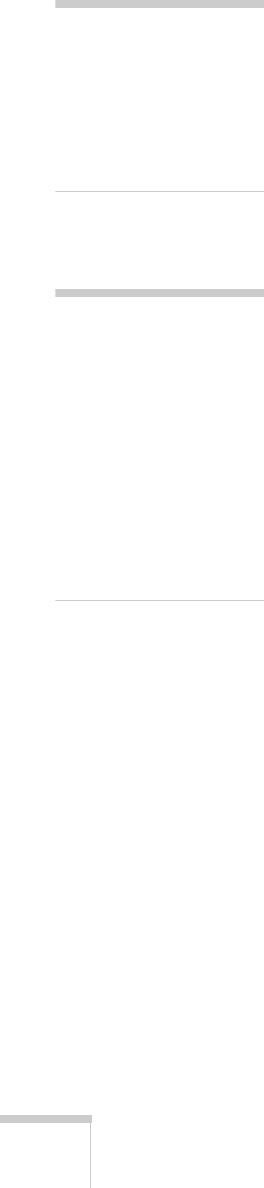
60 Fine-Tuning the Projector
■ Tracking
Adjust this value to eliminate vertical stripes in computer
images.
■ Sync
Adjust this value if computer images appear blurry or flicker.
■ Position
If the image is slightly cut off on one or more sides, it may not
be centered exactly. Select this setting and use the arrow
buttons to center it.
■ Progressive
For composite video, S-Video, component video, and certain
signals from the HDMI port only. Turn this setting on to
convert interlaced signals into progressive signals (best for
moving images). Leave the setting
Off for still images.
■ HDMI Video Range
When you connect to the HDMI input port, set the
projector’s video range to match the video range setting of
your device.
■ Input Signal
If the colors don’t look right on the Auto setting, select the
setting for the type of equipment you’ve connected to the
Computer (Component Video) port. Choose RGB for a
computer or RGB-video connection, or
Auto for a video
player that outputs a component video signal (with
connectors labeled Y/Cb/Cr or Y/Pb/Pr).
■ Video Signal (composite or S-Video signals only)
Select the setting for the type of equipment you’ve connected
to the
Video port. Leave this setting at Auto unless you are
using a 60-Hz PAL system (then select
PAL60).
■ Aspect
Sets the image’s aspect ratio (ratio of width to height). See
page 44 for more information.
note
You can also use the remote
control’s
Auto button to
automatically reset the
rojector’s Tracking, Sync,
and Position settings. See
age 89 for details.
note
You can adjust the
Progressive setting for
signals from the HDMI
input port (excluding digital
RGB) or component video
only when 480i/576i/1080i
signals are being input.
The HDMI Video Range
setting cannot be set for
digital RGB signals.