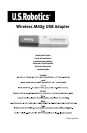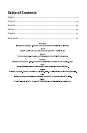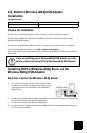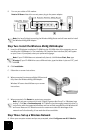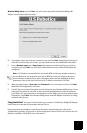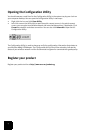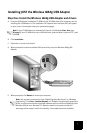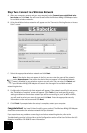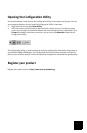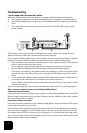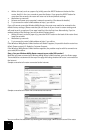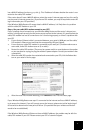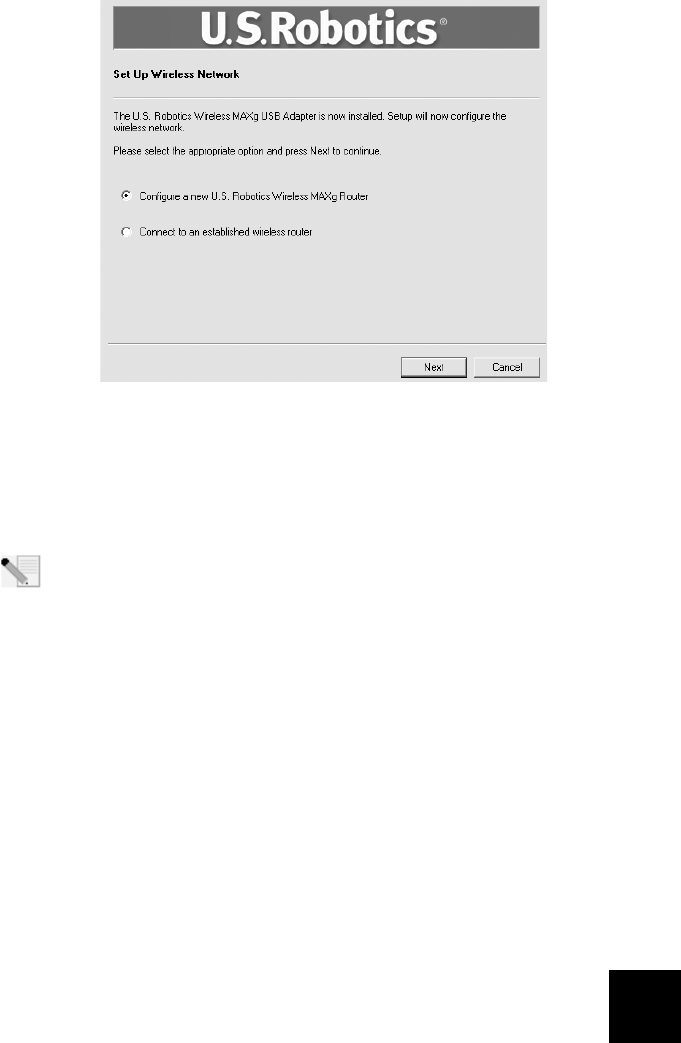
3
Wireless MAXg Router and click Next. You will need to wait while the Wireless MAXg USB
Adapter communicates with the router.
B. If prompted, select your Internet Connection type and click Next. Depending on the type of
Internet Connection that you choose, you may need to enter some additional information.
C. Enter a Network name and a Pass phrase (also known as network key) for your wireless
encryption and click Next. You will need to wait while the router and the USB Adapter are
configured.
Note: U.S. Robotics recommends that you enable WPA so that your wireless network is
secure. Make sure you assign the same secret WPA key to all your wireless devices to
ensure network connectivity. For more information about this and additional wireless
parameters, refer to the User Guide on the U.S. Robotics Installation CD-ROM.
D. When prompted, enter a User name and Password for the router login and then click Next.
Wait while the configuration continues.
E. You will then see a screen that shows you the settings for your Wireless MAXg Router. These
settings will be saved to a text file on your computer desktop and you have the option to
print them out if your computer is connected to a printer. When you are done reviewing this
information, click Finish. Your Wireless MAXg Router and USB Adapter should all be config-
ured and ready for use.
Congratulations! You have finished installing your product. The Wireless
MAX
g USB Adapter
should now be connected to the network that you set up.
If you experience any problems connecting to a wireless networking device, refer to the
Troubleshooting section in this guide or to the Configuration section of the User Guide on the U.S.
Robotics Installation CD-ROM for more information.