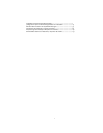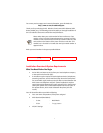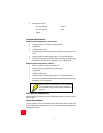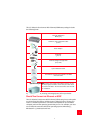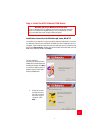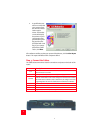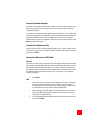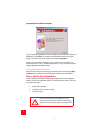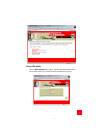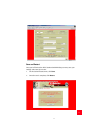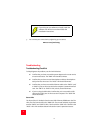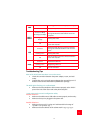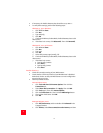7
7
Connect the Power Adapter
Be sure to only use the included power supply. Connect the power adapter cord
to the “Power” jack at the rear of the router. Connect the power adapter to a
standard wall outlet.
Turn on the router by pressing the power button labeled “O/ I.” The “PWR” LED
on the front panel of the U.S. Robotics SureConnect ADSL Ethernet/USB Router
will be illuminated if power is being supplied to the router. The router will
initialize after the power is plugged in. This process takes about a minute. Click
Next to initialize the router.
Connect the Telephone Cable
Connect one end of the included telephone cable to the “ADSL” telephone port
on the back of your router. Connect the other end of the cable into the telephone
wall jack. Click Next.
Connect the Ethernet or USB Cable
Ethernet
If you are connecting up to two devices, you can plug them directly into the back
of the router. Doing so eliminates the need for a separate hub. Insert one end of
the Ethernet cable into either the “ENET1” or “ENET2” port on the back of the
U.S. Robotics SureConnect ADSL Ethernet/USB Router. Connect the other end of
the Ethernet cable to the Ethernet port on your computer’s 10/100 network
interface card (NIC).
• Click Finish.
USB
• If you have chosen to connect via the USB port, insert the rectangular
end of the included USB cable into the USB port of the computer.
Insert the square end of the cable into the port labeled “USB” on the
U.S. Robotics SureConnect ADSL Ethernet/USB Router.
• After you plug in the USB cable, the router detects your PC. Then the
router automatically installs its software on your PC. (Your system
may require a system reboot.)
• The Found New Hardware Wizard notifies you that the PC detects the
router. Click Finish.