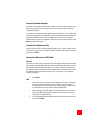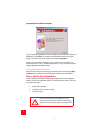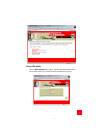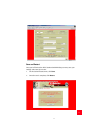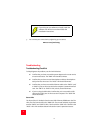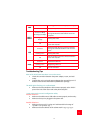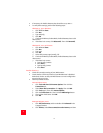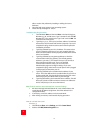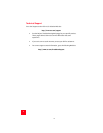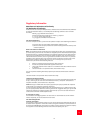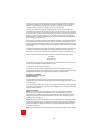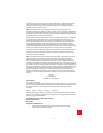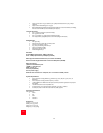15
15
click OK.
3. Click Edit again, and then click Preferences.
4. Under Category, double-click Advanced, and then click Proxies.
5. Select Direct connection to the Internet and click OK.
• If you still can’t connect to the router, see the Troubleshooting Ping
procedure below in these Troubleshooting Tips.
I can't access the Internet.
Possible Solution:
• Make sure that you’ve connected the power cord.
• Make sure that you’ve correctly connected Ethernet or USB cables
between the router and PCs.
• Make sure that you have a DSL link.
• Make sure that you have an active ISP account.
• See the router’s Service Provider Setting Page under WAN Setup.
Check your settings for VCI and VPI.
• See the router’s Service Provider Setting Page under WAN Setup.
Check your settings for username and password.
• For more suggestions, refer to the router’s user guide.
I don’t know if my assigned IP Address is Static or Dynamic.
Possible Solution:
• If you have active DSL service, you probably have a Dynamic IP
address.
• Check with your service provider to verify this information. Some
providers assign Static IP addresses.
• If your service provider uses dynamic host configuration protocol,
verify that you’ve enabled DHCP.
While trying to check my network configuration settings in Windows Me or XP, I
can’t find the Network icon.
Possible Solution:
• The default setting in Windows Me and XP is to not show all of the icons
within the Control Panel. Click Windows Start, Settings, and then
Control Panel.
• Within Control Panel, click View all Control Panel options on the left
side of the screen. All Control Panel icons should now be visible.
I don’t know how to configure the TCP/IP protocol to work with the router.
Possible Solution:
• The router must access a network interface card inside your PC. Your
PC may not recognize this internal network interface card. You may be