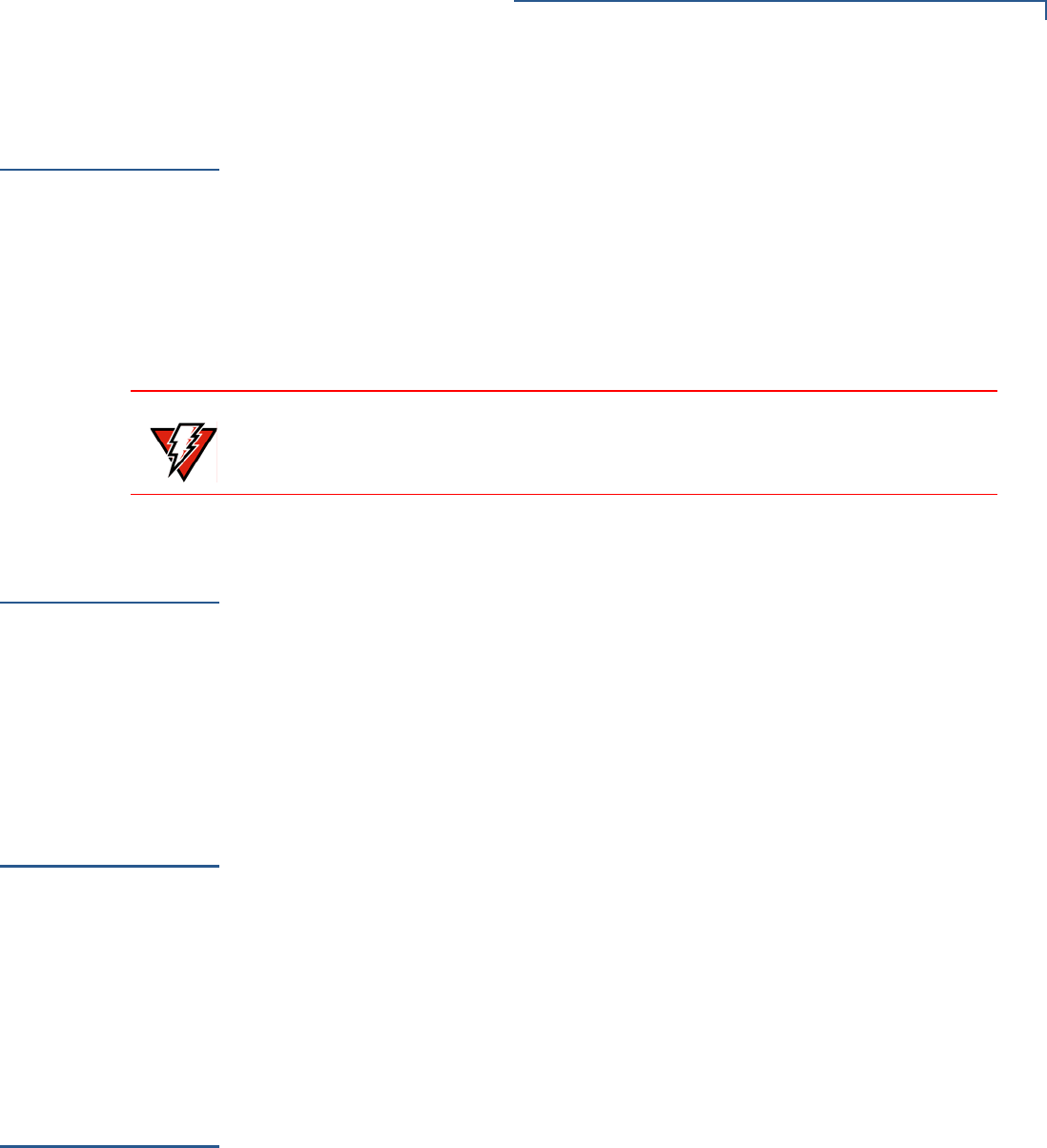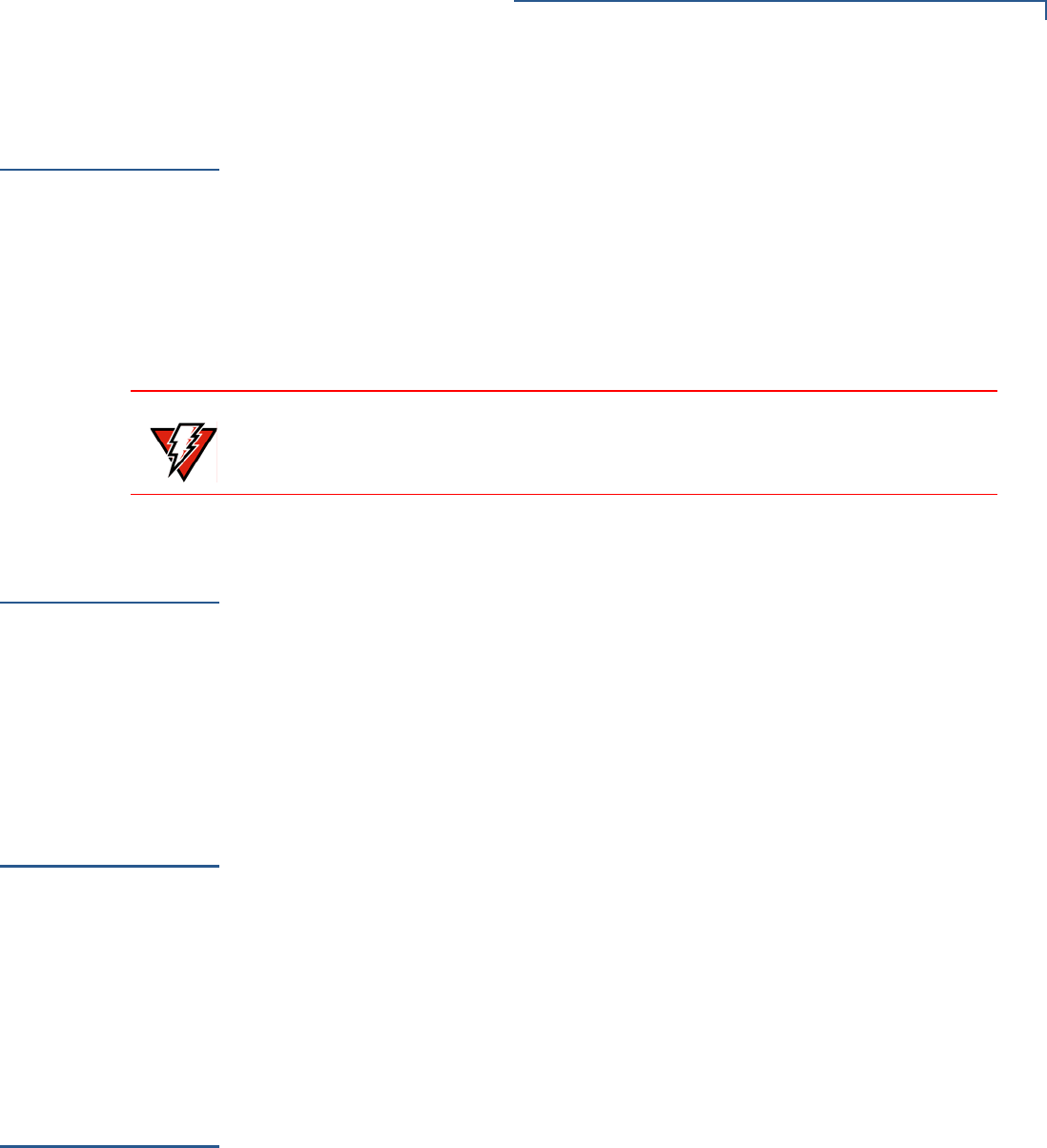
TROUBLESHOOTING GUIDELINES
Printer Paper Jam
O
MNI 5XXX AND V
X
5XX/V
X
6XX INSTALLATION GUIDE 45
Printer Paper
Jam
If paper jams inside the printer:
• Press the button on the side of the terminal to unlatch the paper roll cover,
then open the cover.
• Remove the damaged paper from the paper roll and clear the feed
mechanism.
• Install a roll of printer paper, as described in Install the Paper Roll.
• If the problem persists, it may be due to poor paper quality. Install a new
roll of higher-quality paper.
Peripheral
Device Does Not
Work
If any peripheral device (PINpad or smart card reader) does not work properly:
• Check the power cord connection to the peripheral device.
• Check that the device connected to the proper port has power and is
functioning properly. If possible, perform a self-test on the device in question.
• The cable connecting the optional device to the V
x
5xx/V
x
6xx terminal serial
port may be defective. Try a different serial cable. See Connect Optional
Device(s).
• If the problem persists, contact your local VeriFone representative.
Keypad Does
Not Respond
If the keypad does not respond properly:
• Check the terminal display. If it displays the wrong character or nothing at all
when you press a key, follow the steps outlined in Transactions Fail To
Process.
• If pressing a function key does not perform the expected action, refer to the
user documentation for that application to ensure you are entering data
correctly.
• If the problem persists, contact your local VeriFone representative.
Transactions
Fail To Process
There are several reasons why the terminal may not be processing transactions.
Use the following steps to troubleshoot failures.
Check the Magnetic Card Reader
• Perform a test transaction using one or more different magnetic stripe cards to
ensure the problem is not a defective card.
• Ensure that you are swiping cards properly. With the V
x
5xx/V
x
6xx card reader,
the black magnetic stripe on the card should face down and inward, toward
the keypad and must be inserted from the top of the terminal (see Figure 30).
WARNING
Poor-quality paper may jam the printer. To order high-quality VeriFone paper,
refer to Accessories and Documentation.