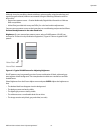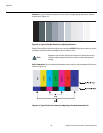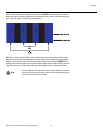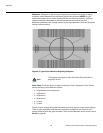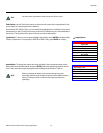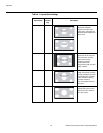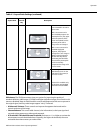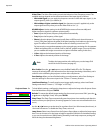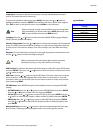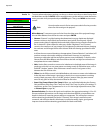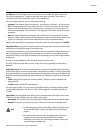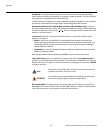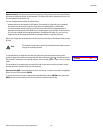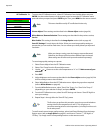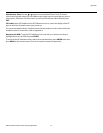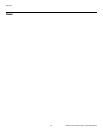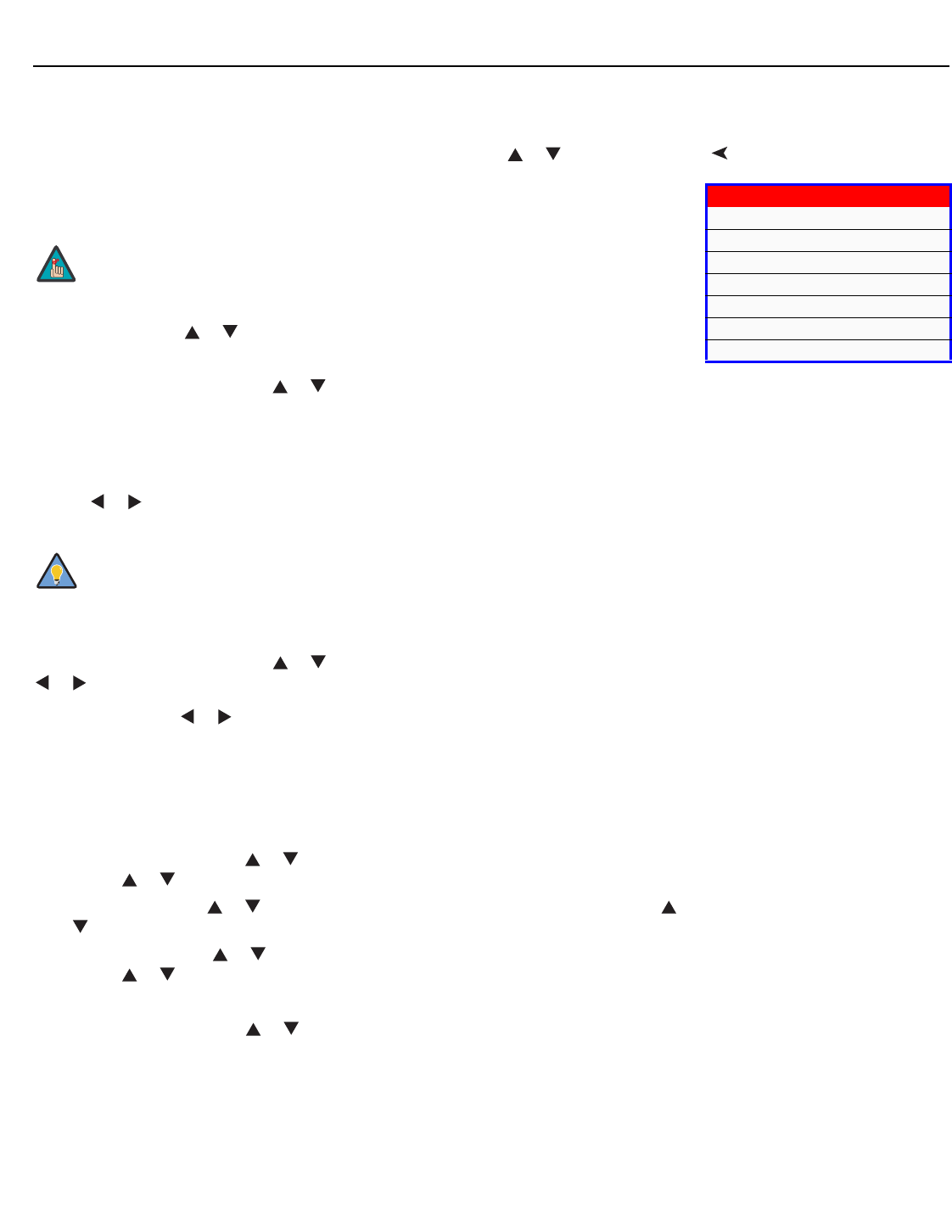
Operation
Vidikron Vision 30 Series Owner’s Operating Manual 45
PRE
L
IMINAR
Y
Lamp Hours: Lamp Hours indicates how long the currently-installed lamp has been in
service. (This part of the menu is read-only.)
InstallationTo access the Installation adjustments, press MENU, then press the or button to
highlight Installation and press ENTER. The Installation sub-menu, shown at left, appears.
Press EXIT to return to the previous menu or press MENU to close all menus.
Language: Press the or button to select from the available OSD languages (English,
French, Spanish, German and Italian).
Picture Configuration: Press the or button to change the orientation of the projected
image. The Vision 30 can be installed on a ceiling or in a rear-screen configuration with one
or more mirrors. There are four settings: Floor Front, Ceiling Front, Floor Rear and Ceiling
Rear.
Keystone: To correct distortion resulting from the angle of projection, select Keystone and
use the or button to make the image rectangular.
OSD Position: To adjust the horizontal and vertical position of the OSD, select OSD Position
and press ENTER. Then, press the
or button to select Horizontal or Vertical and use the
or button to adjust.
OSD Timer: Use the or button to set the OSD Timer. This timer controls how long the
menus remain on-screen after selecting them. Select from 0 to 60 seconds, in 3-second
increments. When you set the
OSD Timer to 0, the menus remain on-screen until you hide
them by pressing MENU.
PIP/PBP Setup: Select PIP/PBP Setup from the Installation menu to change the PIP/PBP
settings.
• PIP/PBP Enable: Press the or button to select PIP/PBP Enable, then press ENTER.
Press the or button to select Off or On, then press ENTER.
•PIP Set Up: Press the or button to select PIP Set Up, then press ENTER. Press the
or button to select PIP Off, Graphic in Video or Video in Graphic, then press ENTER.
•PBP Set Up: Press the or button arrows to select PBP Set Up, then press ENTER.
Press the or button to select PBP Off, Graphic by Video or Video by Graphic, then
press ENTER.
Background Color: Press the or button to select the image Background Color (grey,
blue or white). The Background Color appears when no incoming signal is present.
Installation
Language
Picture Configuration
Keystone
OSD Position
OSD Timer
PIP/PBP Setup
Background Color
When you change a setting in the Installation menu, the change takes
effect immediately; you do not need to press ENTER afterwards. (Press
EXIT to return to the previous menu or MENU to exit.)
Vidikron recommends that the keystone feature not be used unless
absolutely necessary, as it may cause artifacts in the image.
Note
Tip