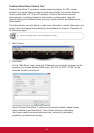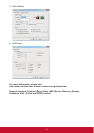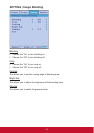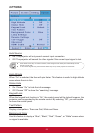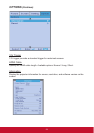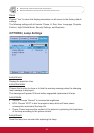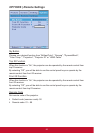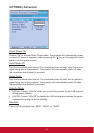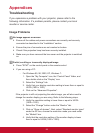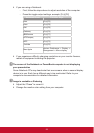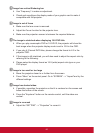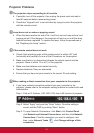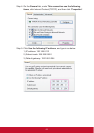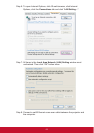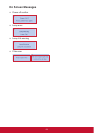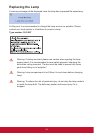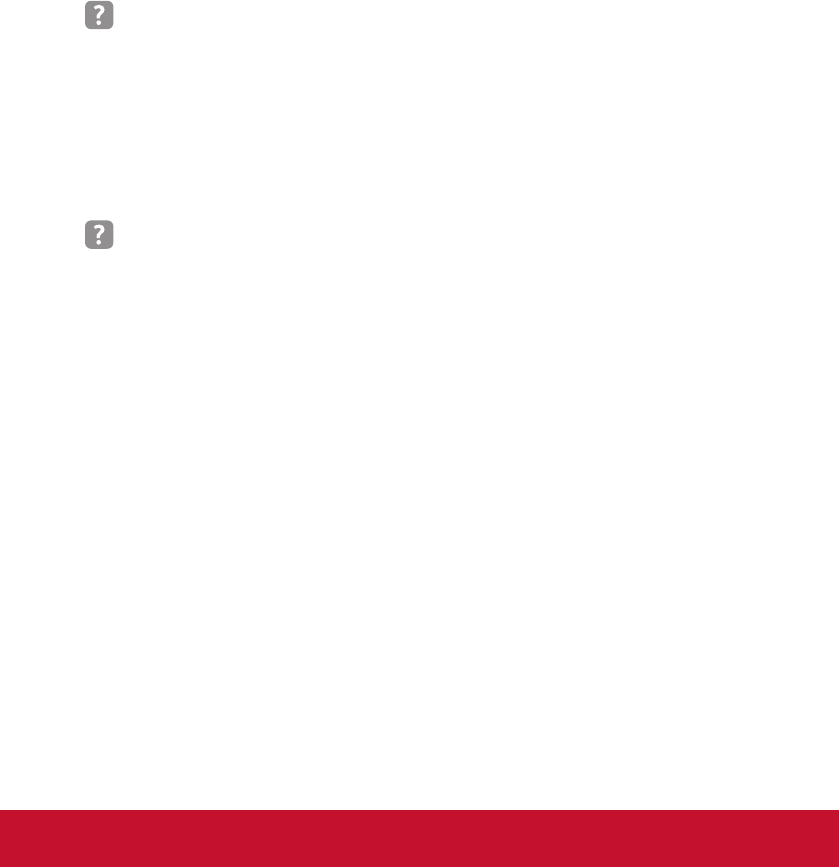
58
Troubleshooting
Appendices
If you experience a problem with your projector, please refer to the
following information. If a problem persists, please contact your local
reseller or service center.
Image Problems
No image appears on-screen
`
Ensure all the cables and power connections are correctly and securely
connected as described in the “Installation” section.
`
Ensure the pins of connectors are not crooked or broken.
`
Check if the projection lamp has been securely installed.
`
Make sure you have removed the lens cover and the projector is switched
on.
Partial, scrolling or incorrectly displayed image
`
Press "SYNC" on the control panel or the remote control.
`
If you are using a PC:
- For Windows 95, 98, 2000, XP, Windows 7:
1. Open the “My Computer” icon, the “Control Panel” folder, and
then double click on the “Display” icon.
2. Select the “Settings” tab.
3. Verify that your display resolution setting is lower than or equal to
UXGA (1600 x 1200).
4. Click on the “Advanced Properties”.
If the projector is still not projecting the whole image, you will also need to
change the monitor display you are using. Refer to the following steps.
1. Verify the resolution setting is lower than or equal to UXGA
(1600 x 1200).
2. Select the “Change” button under the “Monitor” tab.
3. Click on “Show all devices”. Next, select “Standard monitor types”
under the SP box; choose the resolution mode you need under
the “Models” box.
4. Verify that the resolution setting of the monitor display is lower
than or equal to UXGA (1600 x 1200).