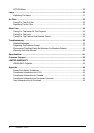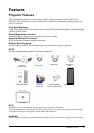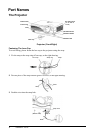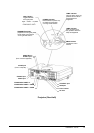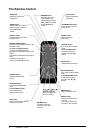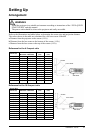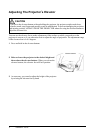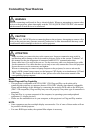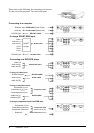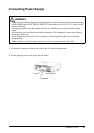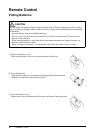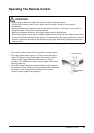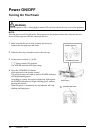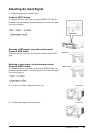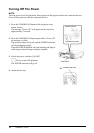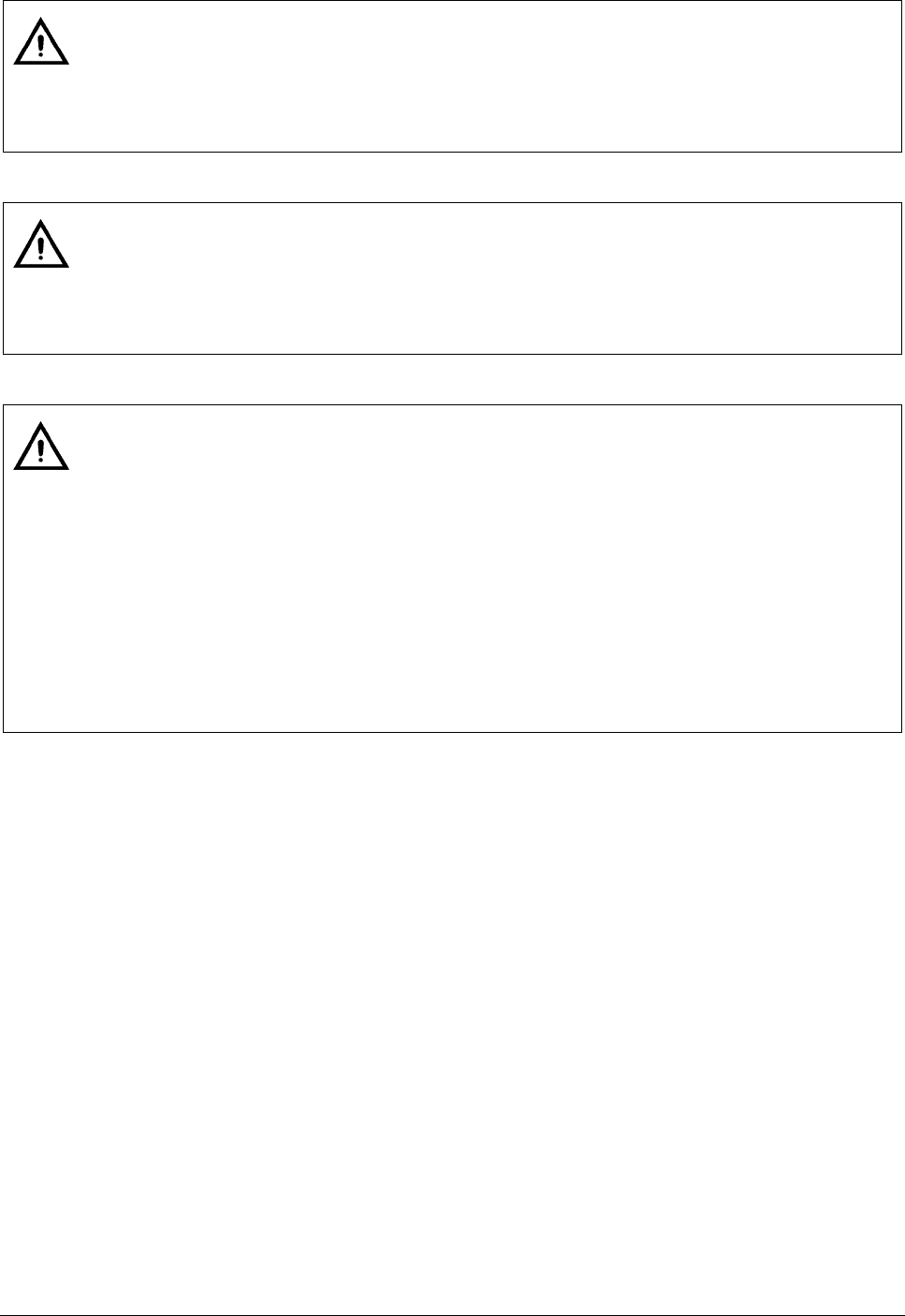
ViewSonic PJ510 8
Connecting Your Devices
NOTE:
About Plug-and-Play Capability
• This projector is compatible with VESA DDC 1/2B. Plug-and-Play can be achieved by
connecting this projector to computers that are VESA DDC (display data channel) compatible.
Please take advantage of this function by connecting the accessory RGB cable to the RGB port
(DDC 1/2B compatible). Plug-and-Play may not work properly if any other type of connection is
attempted.
• Plug-and-Play is a system composed of the computer, its operating system and peripheral
equipment (i.e. display devices).
• Please use the standard drivers in your computer, as this projector is a Plug-and-Play monitor.
NOTE:
• Some computers may have multiple display screen modes. Use of some of these modes will not
be possible with this projector.
• For some RGB input modes, the optional Mac adapter is necessary.
WARNING
Incorrect connecting could result in fire or electrical shock. Whenever attempting to connect other
devices to the projector, please thoroughly read the "PJ510 QUICK START GUIDE", this manual
and the manual of each device to be connected.
CAUTION
TURN OFF ALL DEVICES prior to connecting them to the projector. Attempting to connect a live
device to the projector may generate extremely loud noises or other abnormalities that may result
in malfunction and/or damage to the device and/or projector.
ATTENTION
• Make sure that you connect devices to the correct port. Incorrect connection may result in
malfunction and/or damage to the device and/or projector. Refer to the section “Technical” of
this manual for the pin assignment of connectors and RS-232C communication data.
• Some cables have to be used with core set. Use the accessory cable or a designated-type cable
for the connection. For cables that have a core only at one end, connect the core to the projector.
• Secure the screws on the connectors and tighten.
• Whenever attempting to connect a laptop computer to the projector, be sure to activate the
laptop’s RGB external image output (set the laptop to CRT display or to simultaneous LCD and
CRT display). For details on how this is done, please refer to the instruction manual of the
corresponding laptop computer.