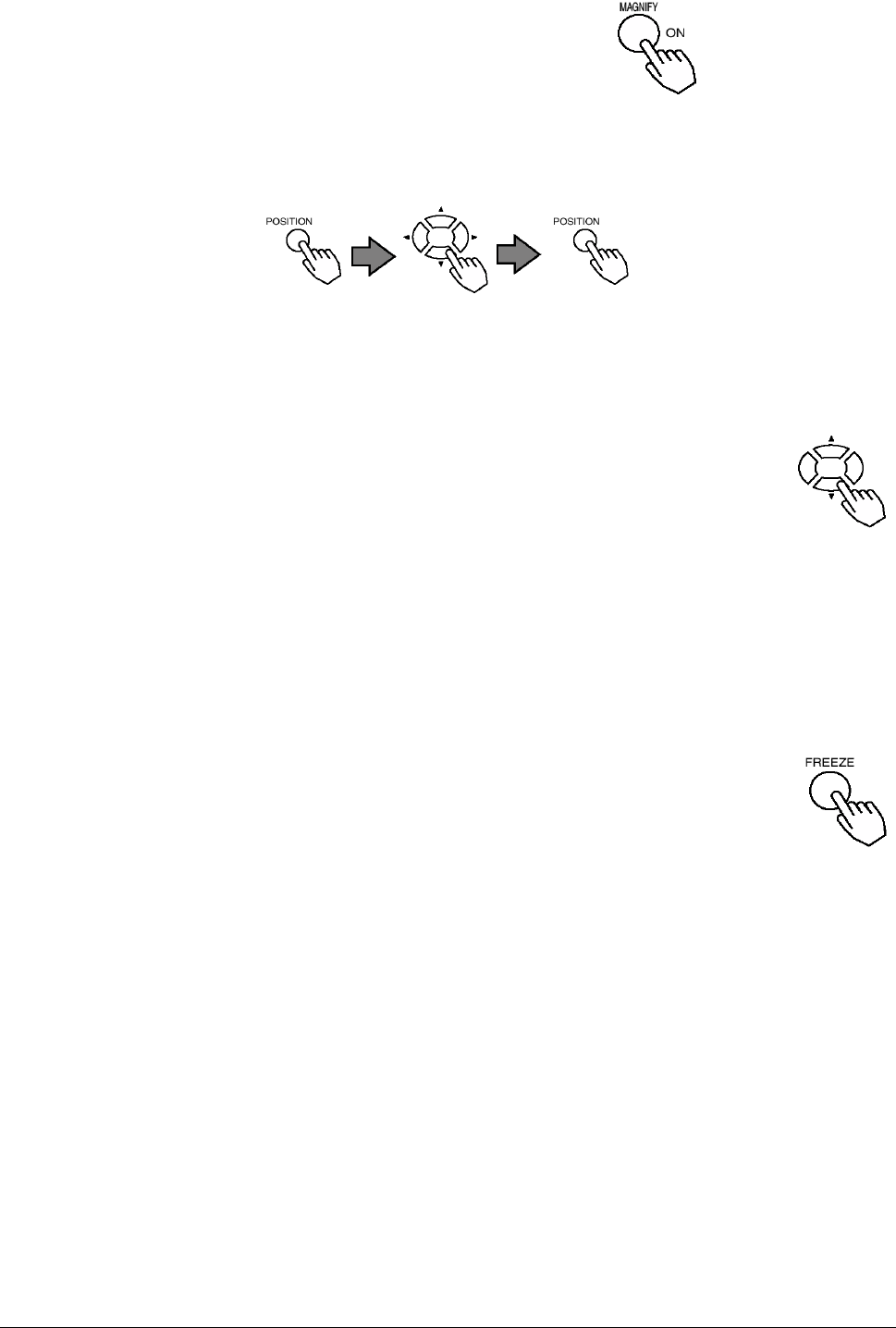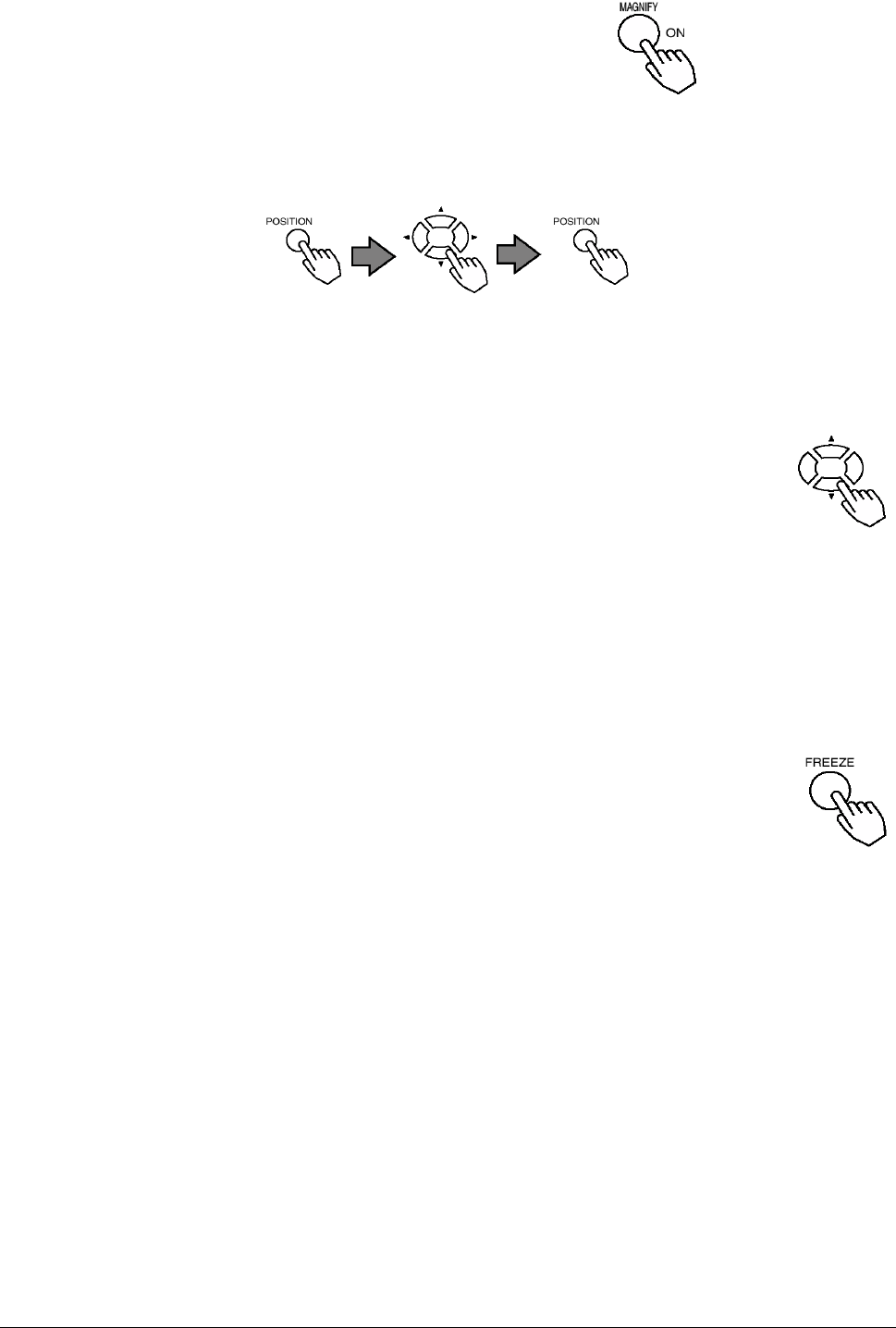
19 ViewSonic PJ510
Using The Magnify Feature
1 Press the MAGNIFY (ON) button
The projector enters MAGNIFY mode.
2 Press the POSITION button, then use the (W), (X), (S), (T) buttons to select the area to zoom.
Press the POSITION button again to finalize the zoom area.
3 Use the (S), (T) buttons to adjust the zoom level
Press the MAGNIFY (OFF) button to exit MAGNIFY mode and restore the screen to normal.
(The projector will also automatically exit MAGNIFY mode if there is a change in
the input signal's state.)
NOTE:
The projector will automatically exit from MAGNIFY mode if either the INPUT SELECT, AUTO,
ASPECT or VIDEO feature is used, or, if there is a change in the input signal's state.
Freezing The Screen
1 Press the FREEZE button
The [II] icon appears and the screen will freeze at the current image. Press the
FREEZE button again and the [X] appears as the projector exits FREEZE mode.
NOTE:
• The freeze function will automatically finish if any button of the projectior is pressed, if there is a
change in the input signal's state and or if the following functions are pressed on the remote
control. (STANBY/ON, SEARCH, RGB, VIDEO, BLANK, AUTO, VOLUME, MUTE,
POSITION OR MENU button.)
• If the projector continues projecting the same image for a long time (i.e. you forget to exit
FREEZE mode), the image might possibly remain as an afterimage. Do not leave the projector in
FREEZE mode for too long.
Operating (continued)