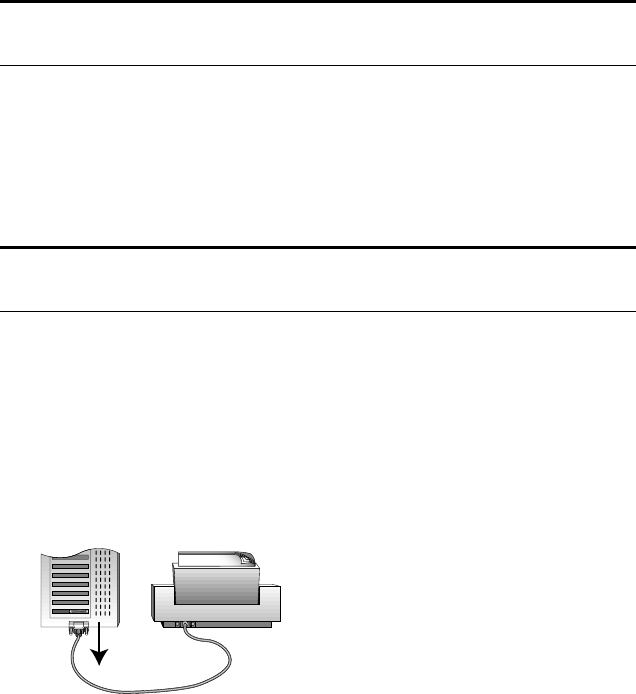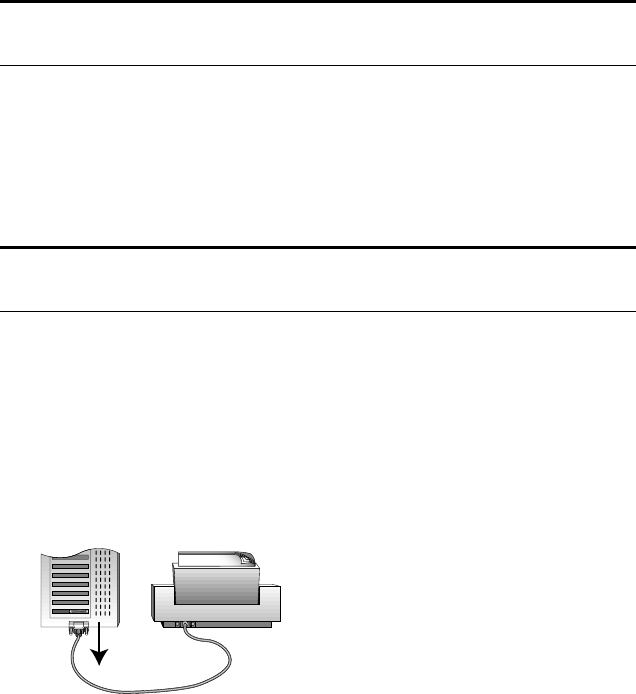
10 VISIONEER ONETOUCH 5300 SCANNER INSTALLATION GUIDE
GETTING HELP
The PaperPort software includes a complete set of help topics that
answer questions about the scanner and its software.
To get help while using the PaperPort software:
• Press the F1 key, or from the Help menu, choose PaperPort Help
Topics to display the Help Topics window. The help topics cover the
PaperPort software and the scanner.
STEP 1: CONNECTING THE SCANNER TO THE COMPUTER
The Visioneer OneTouch 5300 Parallel scanner connects to any
available parallel (LPT) port on the back of your computer.
To connect the 5300 Parallel scanner:
1. Save any open files, and then shut down Windows.
2. Turn off the power to your computer.
3. If a printer cable is attached to your computer’s parallel port,
unplug the cable from the computer. If you don’t have a printer
attached to your computer, skip this step.
Tip: If you don’t find the answers in the help or User’s Guide, see the
technical support card that you received with your scanner.
Note: Please follow the sequence of steps in this section. Do not
connect the power cable until all other connections are complete.