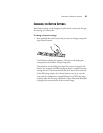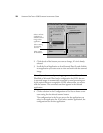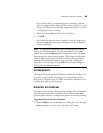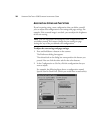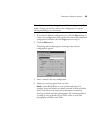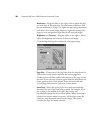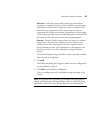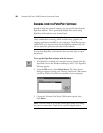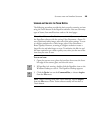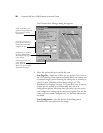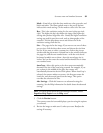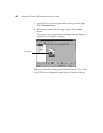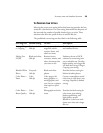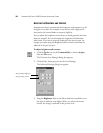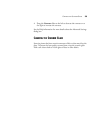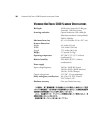34 VISIONEER ONETOUCH 5300 SCANNER INSTALLATION GUIDE
ADJUSTING THE BRIGHTNESS AND CONTRAST
Sometimes an item is scanned with the brightness and contrast set to be
too light or too dark. For example, a note written with a light pencil
may need to be scanned darker to improve legibility.
You can adjust the brightness and contrast at which grayscale and color
items are scanned. You can also adjust the brightness for black-and-
white items. If an item is currently displayed in the preview area, the
changes you make using the Brightness and Contrast control bars are
reflected in the preview item.
To adjust brightness and contrast:
1. Click the Twain icon on the Command Bar, or choose Acquire
from the File menu.
The Visioneer Scan Manager dialog box appears.
2. Click the Adv. Settings button on the Scan Manager.
The Advanced Settings dialog box appears.
3. Drag the Brightness slider to the left to make the item darker or to
the right to make the item lighter. When you release the mouse
button, the change is reflected in the preview item.
Drag to adjust brightness
Drag to adjust contrast