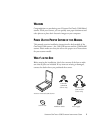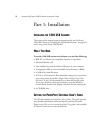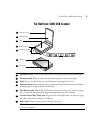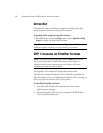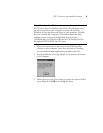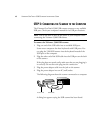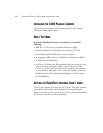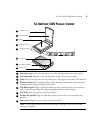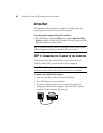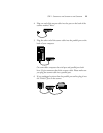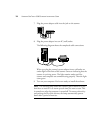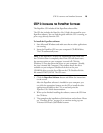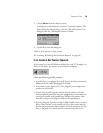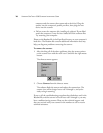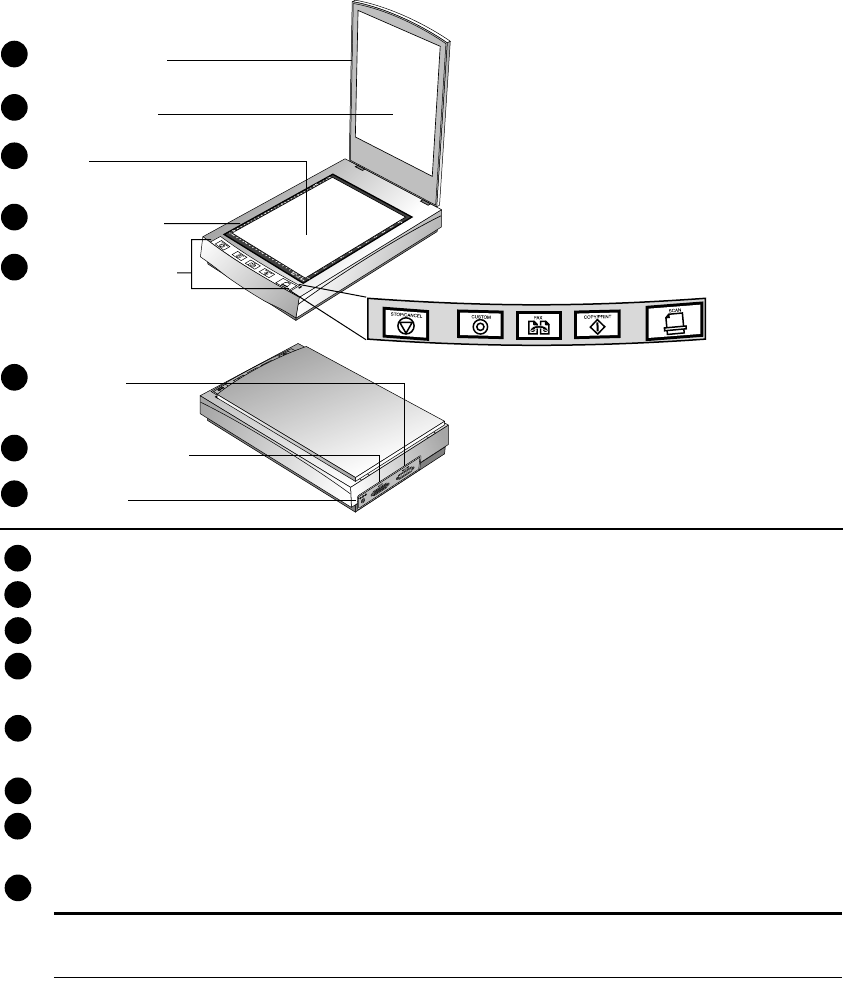
THE ONETOUCH 5300 PARALLEL SCANNER 9
THE ONETOUCH 5300 PARALLEL SCANNER
7
Glass
Document pad
8
5
4
3
2
1
Reference frame
Document cover
To Printer
Power jack
To Host PC parallel
Five-Button panel
6
Document cover. Close the document cover after placing items on the scanner glass.
Document pad. Helps to secure the document in place on the scanner glass.
Glass. Place items face down on top of the glass, in the upper corner next to the buttons.
Reference frame. Place items face down within this frame. Both inches and centimeter
markings appear along the border of the frame.
Five-Button panel. Press a OneTouch button to scan, print/copy, fax, convert items to
text, or scan and open PaperPort-supported applications on your computer.
To Printer. Plug your printer cable into this port.
To Host PC parallel. Plug the cable that connects the scanner to the computer into
this port.
Power jack. Plug the scanner power cord into this jack.
Note: The scanner does not have an on/off switch. The power is on as soon as you
start your computer.
1
2
3
4
5
6
7
8