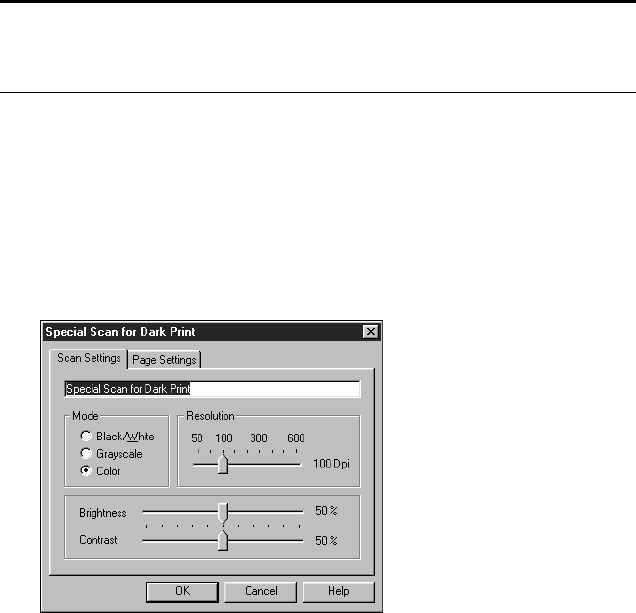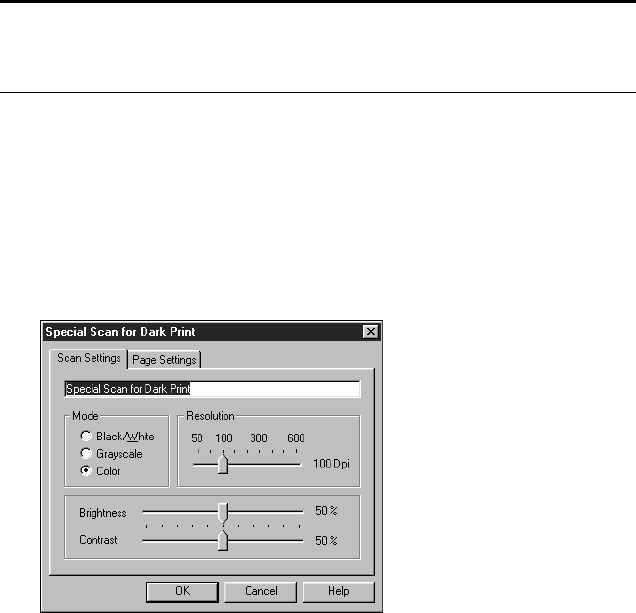
CHANGING THE BUTTON SETTINGS 25
3. If you haven’t defined a configuration yet, click the New button to
create a new configuration. You can also select one of the predefined
configurations and then click the Copy button to copy it.
4. Click the Edit button.
The dialog box for adjusting the scanning for the selected
configuration appears.
5. Enter a name for the new configuration.
6. Adjust the scanning options that you want.
Mode—Select Black/White to scan in black and white. For
example, letters and memos are usually scanned in black and white.
Select Grayscale to scan items such as documents containing
drawings or black and white photographs. The scanning produces
an image in varying shades of gray. Select Color to scan color
photographs and other color items.
Note: You cannot edit or change the pre-defined configurations. To
make a change, you need to create a new configuration or copy an
existing one and give it a new name.